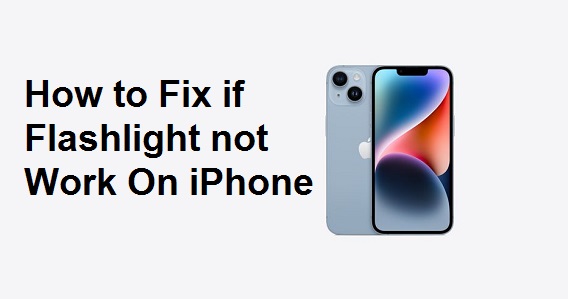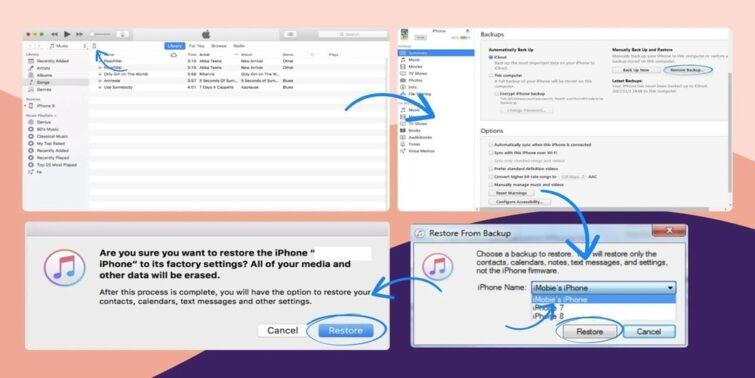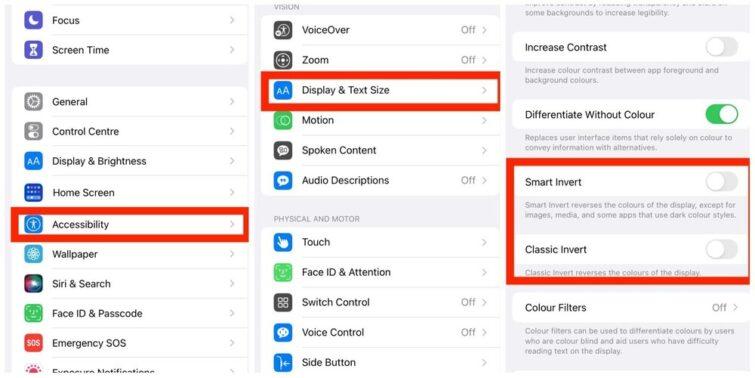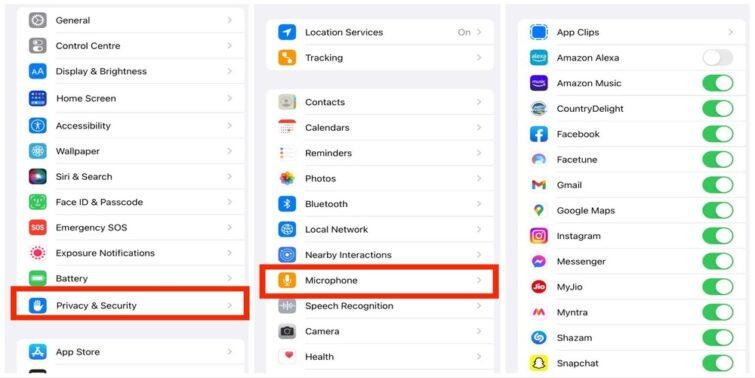Google Drive is one of the leading cloud storage that offers users various features like creating folders, back-ups of media like photos, videos, and files in folders. It also lets the users share them with others in many ways. In addition, Google Drive also provides its users with various other features like moving files between the folders, deleting, and even renaming them in the Drive itself online. However, a lot of times, people wonder how to delete files from google drive on iPhone?
Google Drive is generally pre-installed and is connected to android devices. So when these users turn towards iOS devices, they may come across various queries regarding the operation of Google Drive in iOS devices like iPhones. That means knowing how to delete files on Android is pretty easy; however, how to delete files from google drive on iPhone might be a tricky affair.
Basically, if you wish to know how to delete files on your iPhone, you need to download and install the Google Drive application from the Apple app store and log in to it to have access. Now, you can get access to your files. You can easily delete your files in Google Drive now.
It is essential to understand that deleting files on an iPhone is not difficult. However, one should know how to access and delete. Most iPhone users fear how to delete from google drive, which I will tell you all about in this article.
Read: How to unmute iphone
Quick view
How To Delete Files From Google Drive On iPhone?
A common question asked by all android owners who have recently shifted to an iOS device is how to delete it from google drive on an iPhone. Doing so is pretty simple.
If you want to delete files on Google Drive on iPhone, you can follow the steps below:
- Step 1: Open the Google Drive app. Download it from the app store if you don’t have it.
- Step 2: Tap on the file you want to delete and select the ‘more’ option, the three dots on the side of the file name.
- Step3: Now select the ‘Remove’ button. This way, the file gets moved to the trash.
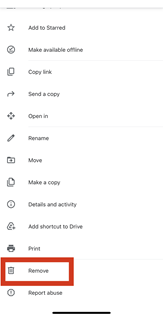
If you want to delete multiple files, you need to long-press on the file, hold it, and tap the icon on the other files’ icons to select them. Now click on the trash button, which says remove below, to move these files to the trash.
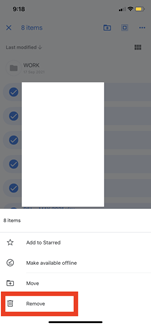
How To Empty Trash In Gmail On iPhone?
When you delete files from Google Drive, they automatically move to the trash folder. So, to know how to delete files on iPhone, you need to empty trash on iPhone. If you know how to delete Android files, this process can become slightly easy for you.
If you want to empty the trash on your iPhone, you can follow the steps below:
- Step 1: Open the Gmail App for iPhone and log in to it
- Step 2: In the upper left, tap the menu.
- Step 3: Now, in the list that appears, tap on Bin
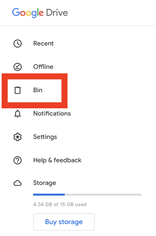
- Step 4: To select all files, tap on ‘more’ at the top right corner.
- Step 5: Select ‘Empty Trash’.
Boom! Congratulations, your trash is successfully emptied.
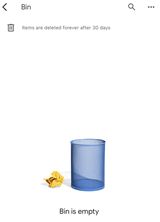
If you want to delete multiple files from google drive, it is easy to empty trash on your iPhone in such a case. All you need to do is hold for a bit longer till the file gets selected. Once done, select all the files you need to delete and click on delete forever.
There you go! Your files are successfully deleted from your trash.
A notable thing to note in iPhone before knowing how to delete files from google drive is that the Bin is automatically cleared after 30 days. That means you’ve got just 30 days to recover your files once you decide to delete them.
Your google drive is a place where all your google related documents, sheets, pictures get saved. Therefore, you can also know how to delete a page on google docs from google drive.
How To Delete A Page On Google Docs On iPhone?
To delete files or move them to the trash, one can tap on the file and press trash beside it. However, the process of deleting the page is not the same as the files. Therefore, knowing how to delete a page on google docs becomes imperative.
Deleting a google doc becomes a tricky process as a file from Google docs can be deleted by simply pressing on it to find some options and tapping on trash to remove it. However, if you want to delete a page, it means that you wish other pages to stay in the file; this means you don’t want to delete the entire file.
Here is what you can do to delete a text page from a Google doc:
- Step 1: Open the file from which you want to delete a page.
- Step 2: Scroll down to the page that you want to delete.
- Step 3: Now, long press on the text that you want to delete. Ensure that you have not selected any part of relevant data that you wish to retain.
- Step 4: Now click on Remove to delete the google doc.
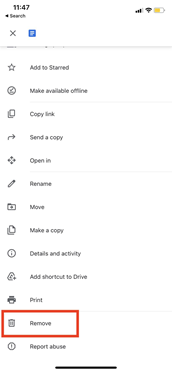
How to Delete Downloads on iPhone?
Whether it is deleting google docs or downloads – the processes are somewhat similar. Therefore, knowing how to delete downloads on iPhone must be known. But before that, you must also know how to download a file on google drive. Google drives offer iPhone users the option to choose a location per preference to download the required files.
Let’s see how to do it:
- Step1: Select a file that you need to download.
- Step 2: In the options available, select ‘Open in.’ This will take you to options to share the file on various platforms.
- Step 3: Select ‘Send the File’ and then on ‘on my phone.’
- Step 4: In the location list that appears, select the location where you want to download your file.
- Step 5: Now tap on save on the top right corner of the screen.
Now your file is downloaded to the location that you have selected.
How to Delete Downloads on iPhone?
Now that you know where the Google drives are downloaded on your iPhone, it is easy to access the location and find the file. In addition, now you can delete the file as you delete any other file in the iPhone.
FAQs
1. How to delete files on Android?
You can follow the step below to delete files in Android:
- Step 1: Launch the Google Drive app on your Android
- Step 2: Navigate to the file you want to delete and tap the three-dot menu on the right side of that file.
- Step 3: Scroll down the menu to locate the “Remove” option and tap on it. This way, your file will be deleted and will be sent to the trash.
2. Why Should I know how to delete files from google drive on iPhone?
At this point, you must have thought, why should one delete files from Google Drive?
Google Drive offers free space to its users. Moreover, the files stored in Google drive reduce the stress on the phone memory. Despite all these facts, you need to delete some files. Here are some common reasons:
Freeing the Disk Space / Drive space
The free space offered by Google Drive is limited. Google drives provide 15 GB of space for every free user. Thus, if your Drive is filled with unwanted junk and heavy files, you need to free the space. The deletion of files would help here.
Removing duplicate copies
This is somewhat related to the previous postulate. In some cases, a user uses more than one device and thus stores multiple copies of the same file in the Drive, which just occupies space. These files need to be deleted.
Google drive offers features to share the file with others with various levels of restrictions to access. However, after some time, the file may turn sensitive to be made available to others. Since the link of the file already exists with others, it is the best idea to delete the file to make it unavailable here.
Bottom Line And Insights
By now, you should have known how to delete files from google drive on iPhone. The process is not complex if you understand the simple steps to do so. Note that the file stays in the trash for only 30 days after deletion. Thus retrieve it you want to as soon as possible. One of the latest announcements by Google states clearly that it will automatically delete those files that are not accessed in the past six months. Thus, if you want the file to store, use, or lose it.
Also Read : Top 10 Google Memory Games to boost your brain power