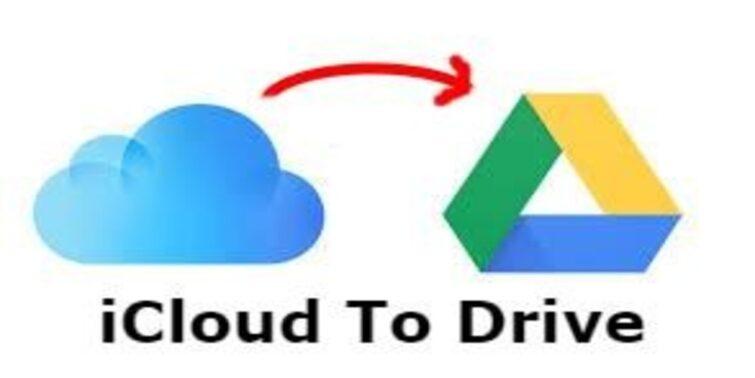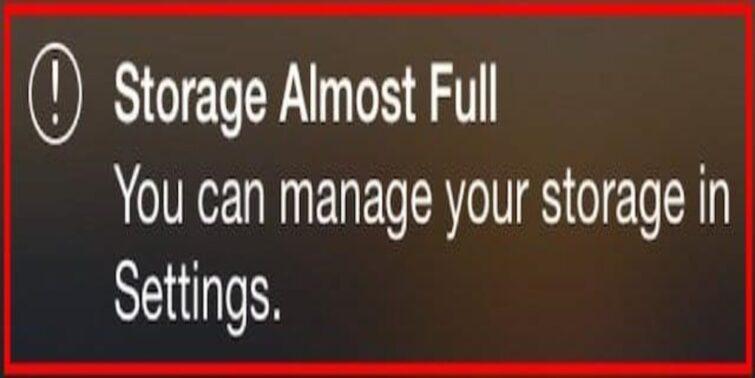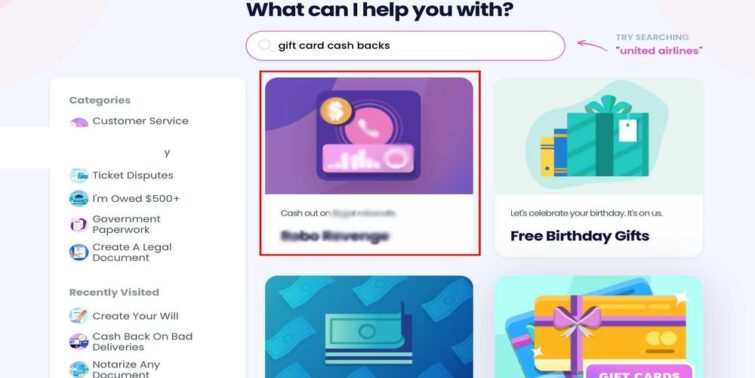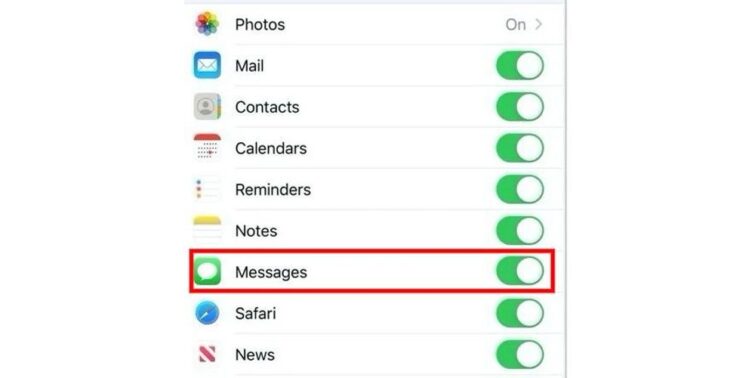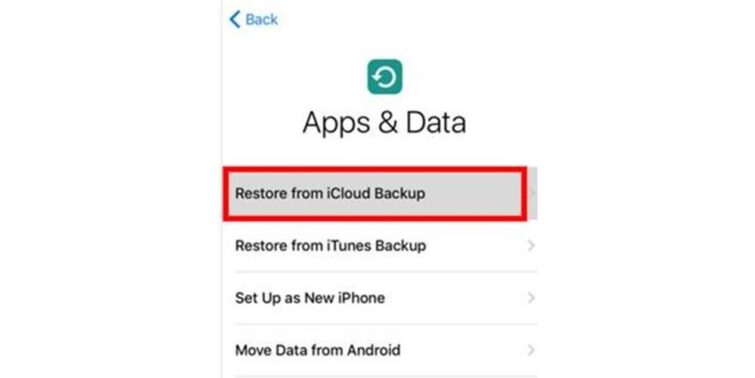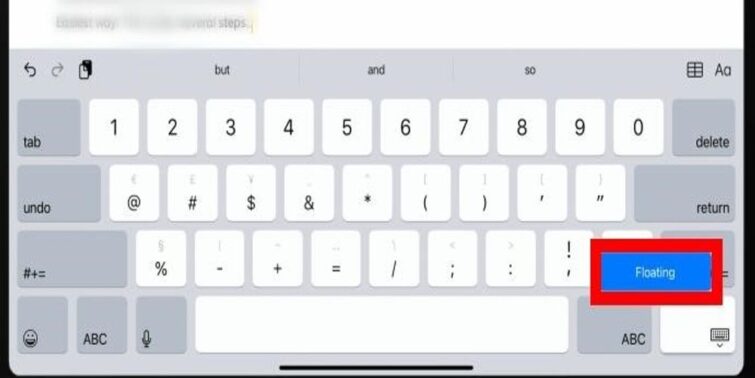We often use iCloud to get the local space freed and simply away from the complex hierarchy of files. But there may be cases we may later need them on our local files to access better even if the internet is not available. While iCloud is often synchronized, it may be ambiguous for some users to move files back to local.
Are you one of those who are looking for how to move documents from iCloud to Mac? If yes, then read through this article to get an appropriate idea and alternative solutions as well. In this article, we will see how it is done directly from the files and also from the website.
Quick view
How to move documents from iCloud to Mac?
If you are using iCloud Drive or iCloud, you may be well versed in its features to hold various files like word documents, PDFs, screenshots, and other pieces of data as well. So, if you want to know how to move documents from iCloud to Mac, let us make it clear that if iCloud is synchronized with your MAC, then you can access the files directly from MAC itself. If your device is not yet synchronized, check out the following steps:
- Step 1: Check out the Apple menu, and choose System Preferences.
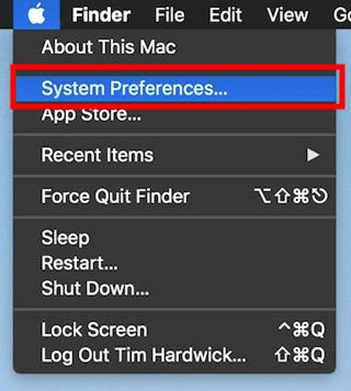
- Step 2: In the system preferences, find and choose iCloud.

- Step 3: Go to iCloud Drive and tick the box beside it.
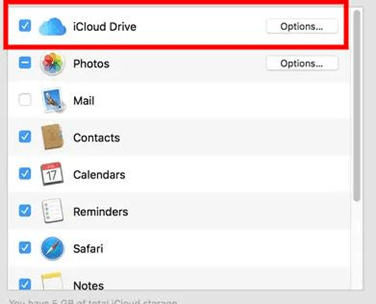
- Step 4: Choose the iCloud Drive Options by clicking the buttons.
- Step 5: Now, toggle on the Desktop and Documents Folders to sync those directories in iCloud Drive.

- Step 6: Now, find the Optimize Storage and toggle on it to get more space.

How to access iCloud Documents on Mac?
Now that we know how to synchronize iCloud with your Mac, you can see that these files will appear to access in your MAC. Here is how you can do that:
- Step 1: Open the finder on your Mac.
- Step 2: On the left pane, find and mark the iCloud Drive.
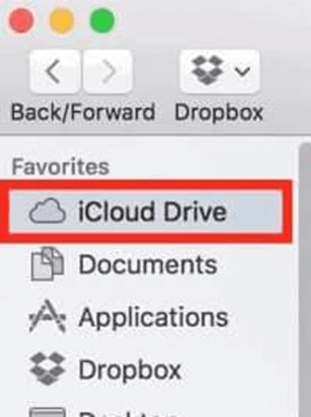
- Step 3: You can see a list of options on the right side of the screen. You can ding these files in Desktop and Document folders.

Note that this utility is available in macOS Sierra and higher versions.
Steps to move documents from iCloud to Mac?
As depicted in the previous lines, one can access iCloud files directly from the PC. If you can’t find these documents in the MAC folder, you may look for how to move documents from iCloud to Mac. For that, you may initially remove the sync and then download the needed files.
Here is how you can disable the desktop and document files to start with:
- Step 1: Check on to the Apple Menu and go to system preferences.
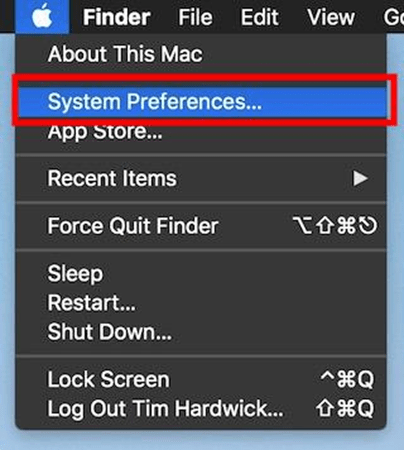
- Step 2: Choose iCloud from the System preferences screen and then click on options.
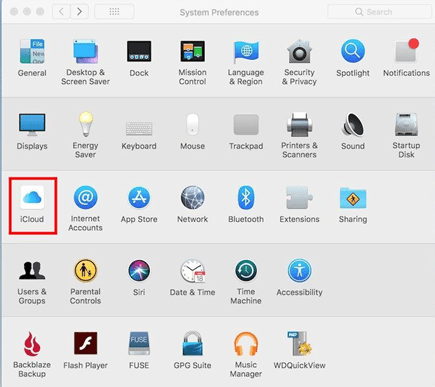
- Step 3: You can see a pop-up on your screen with a list of options; uncheck the box beside the Desktop and Documents folder.
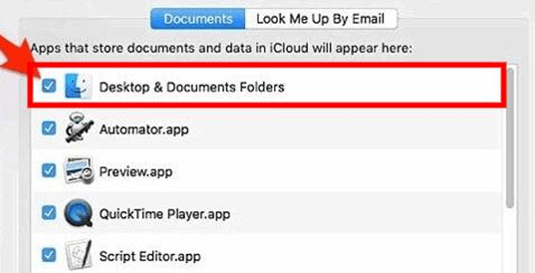
Now, you can see that you can no longer access the iCloud files directly. Now you can import these from iCloud to local storage.
Here is how to move documents from iCloud to Mac finally:
- Step 1: Open the finder in your Mac, and then click on iCloud Drive.

- Step 2: Locate the Documents folder in iCloud Drive.

- Step 3: In the menu, choose File and then select New file Window. Now navigate to your local Documents folder.
- Step 4: Choose all the iCloud Drive documents or those you like to move, and then drag and drop these to your local documents folder.
A similar process may be followed for iCloud Desktop to your local Desktop folder too.
Alternative methods
The above lines show how you can copy-paste files from local available iCloud files to a local folder. If you are looking for how to move documents from iCloud to Mac and looking for other alternative processes, you can use the iCloud site to download directly. Further, this way, you can also retrieve recently deleted files too. Let us check out all of these in the coming lines.
METHOD 1: Extract Files from browser Website
You can open your favorite browser and check on the iCloud website. Now, you can download the files to your Mac at the desired location. For doing this, an active internet connection is obligatory. Here let’s check out how is this done:
- Step 1: Open your Mac and open your browser. Search for iCloud.com
- Step 2: Enter your credentials to log in to your account.
- Step 3: You can see multiple items on your screen. Find and choose Documents.
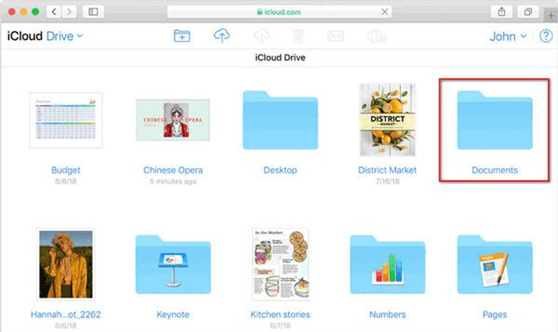
- Step 4: In the list of files that are available, you can choose and save them to your Mac now.
METHOD 2: Restoring Deleted File of iCloud
If you choose to use iCloud.com to save files, You can also restore deleted files from the Drive if they have been deleted recently. As per the iCloud norms, a file can be retrieved within 30 days from the date of deletion. So how can you retrieve them? On the iCloud.com page, find and click on the Recently Deleted Folder. Now, you can see files that you can restore to either Drive or to your local documents.
Concluding Thoughts
Here you go! You now know how to move documents from iCloud to Mac. While there are more than one methods to choose from, Check out both the styles and see which one is the best fit for you. Note that as a MAC user with the internet, synchronization should provide enough scope to easily access your File. If you are particular about getting them to your local files, the above steps will evidently assist.