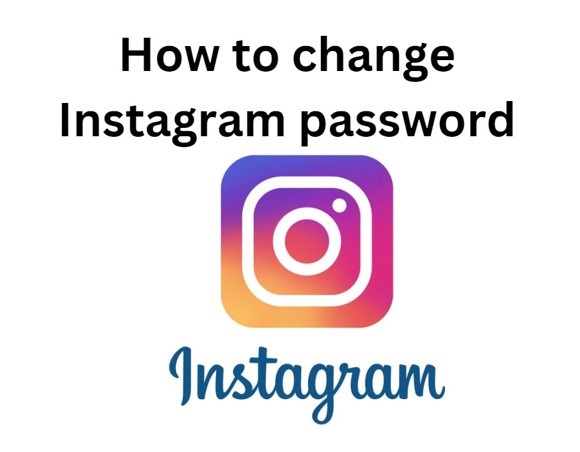When we go to buy a smart tv, we usually search and read the reviews to buy best smart tv in our budget and but still by chance it may happen that your tv misses the youtube app and not pre installed on it.Most smart TVs usually come with the official YouTube app pre-loaded. However, YouTube can still easily be added and activated on most models. You’ll simply need to visit the app store on your television and search for “YouTube” to locate and install the app just like any other channel. Upon first opening, you may encounter an activation code screen. Write this code down, proceed to Yt.be in your web browser while logged into your Google account, input the provided code to link accounts, and the YouTube app should unlock on your television for full streaming capabilities.Hope this beginner’s guide will help you to activate YouTube step-by-step on popular platforms like Android TV, Apple tv, Amazon Fire TV, Xbox One, PlayStation 4, and Roku.
Related : How To Delete Shows From Youtube TV Library?

Yt.be Activate to run YouTube on smart tv
Quick view
- 1 Activating YouTube on Android TVs via Yt.be Activate
- 2 How to Activate YouTube on Apple TV via Yt.be Activate
- 3 Activating YouTube on Amazon Fire TV via Yt.be Activate
- 4 Activating YouTube on PlayStation (PS3, PS4, PS5 )
- 5 How to activate YouTube on Xbox Consoles via Yt.be Activate
- 6 Activating YouTube on Roku Devices via Yt.be Activate
Activating YouTube on Android TVs via Yt.be Activate
Note : The steps are almost same regardless of device you use to connect.
Let’s discuss activating YouTube on smart TVs running Android TV, such as models by Samsung, LG, Sony, Philips, Xiaomi and others is very simple . Just follow the below mentioned steps:
- First connect your Android TV to the internet with your home wifi.
- Open the YouTube app. If not available, download from the Google App Store.
- In YouTube settings, you will find the option “Link with code”.
- Select “Link with TV code”. Your TV will show a 12-digit yt.be/activate code.
- Open your phone or pc browser and type yt.be/activate.
- Enter the 12-digit yt.be activate code from your TV.
- Click continue. This will activate YouTube on your Android TV.
Now watch your favorite YouTube videos.
How to Activate YouTube on Apple TV via Yt.be Activate
- Just connect your Apple TV to the internet with your home wifi.
- Open the YouTube app. If not available, download from the Apple App Store.
- In YouTube settings, you will find the option “Link with code”.
- Select “Link with TV code”. Your TV will show 8-digit yt.be/activate code.
- Open your phone or pc browser and type yt.be/activate.
- Enter the 8-digit yt.be activate code from your TV.
- Pair the devices and This will activate YouTube on your Apple TV.
Activating YouTube on Amazon Fire TV via Yt.be Activate
Follow the below steps to activate YouTube on Amazon Fire TV devices:
- Connect your Fire TV to the internet.
- Open the YouTube app. If Not, get it from the Amazon App store.
- In YouTube settings, select “Link with code”.
- Choose “Link with TV code”. Your Fire TV will display a 12-digit yt.be/activate code.
- Go to yt.be/activate on your phone or computer.
- Type in the 12-digit yt.be/activate code from your Fire TV.
- Pair the devices and activate YouTube.
Once you enter the yt.be activate code, YouTube will work on your Fire TV.
Activating YouTube on PlayStation (PS3, PS4, PS5 )
- Just connect your Playstation to the internet with your home wifi.
- Open the YouTube app. If not available, download from the Playstation.
- In YouTube settings, you will find the option “Link with code”.
- Select “Link with TV code”. Your TV will show 8-digit yt.be/activate code.
- Open your phone or pc browser and type yt.be/activate.
- Enter the 8-digit yt.be activate code from your TV.
- Pair the devices and this will activate YouTube on your Playstation.
How to activate YouTube on Xbox Consoles via Yt.be Activate
- Connect your Xbox to the internet and download the YouTube app.
- Launch the YouTube app. Go to Settings.
- Choose “Link with code” then “Link with TV code”.
- Your Xbox will display a 12-digit yt.be/activate code.
- On your phone or computer, go to yt.be/activate.
- Enter the yt.be/activate code shown on your Xbox.
- Pair the devices and activate YouTube.
Activating YouTube on Roku Devices via Yt.be Activate
- Connect your Roku to the internet.
- Add the YouTube channel from the Roku Channel Store.
- Open the YouTube app, go to Settings.
- Select “Link with code” then “Link with TV code”.
- Your Roku will show a 12-digit yt.be/activate code.
- Go to yt.be/activate on your phone or computer.
- Type in the yt.be/activate code displayed on your Roku.
- Pair the devices and activate YouTube.
Also read How To Turn Off An Autoplay In YouTube Playlist
FAQs
You can install YouTube from your TV’s app store, then activate with an on-screen code.
Just a minute or two to enter the code at youtube.com/activate and link to your Google account.
No, activation is a one-time process to pair your TV and Google account.
Yes, activation enables YouTube across modern smart TV brands, even non-Android TVs.
Yes, you can complete the activation on a phone, tablet, or computer with web access.