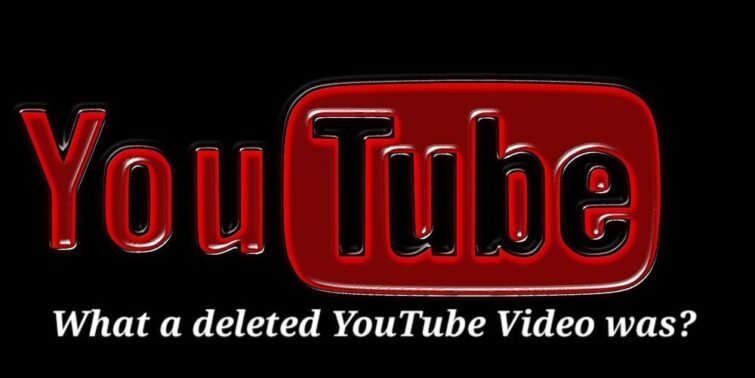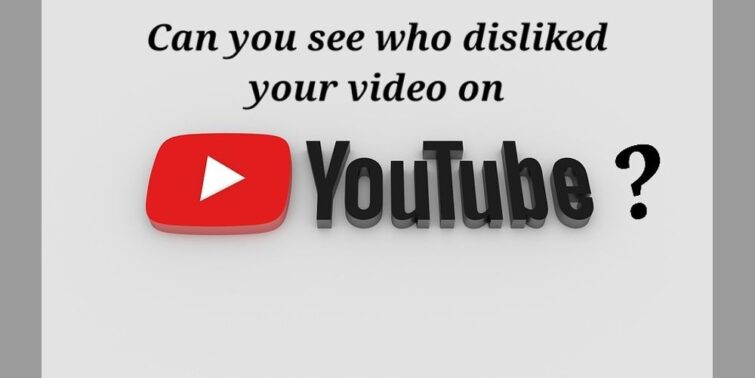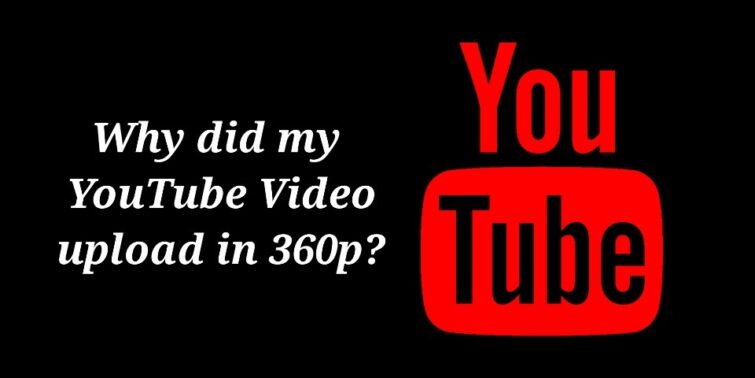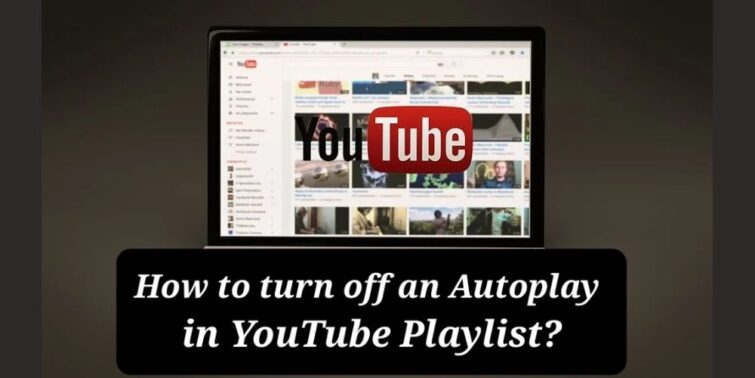Being the second most searched engine after Google, Youtube is an aidful platform with many handy features similar to that of Google. With tons of videos on this platform, it is often challenging to check out the right content for you. Entering the right keywords to search is one of the inceptive options. YouTube also offers a filter option to get relevant videos in the desired category. However, there may be some issues in this feature, which makes users ask questions like Why Youtube Upload date filters not Working. While the reason behind all the filters not working is almost the same, we will look into probable reasons and fixes for the same in this post.
Quick view
What causes failure in Data Filter?
There can be a number of reasons behind the Youtube Upload date filters not Working issue. These can be inceptive, which can be checked and resolved within no time, while you may need to make some changes or hacks to resolve the same. To start with, check out the internet connection, browser settings, and other restrictions.
Youtube Upload Date Filter Not Working- Initial Checks
As depicted in the previous lines, you may start with checking out incentive checks to ensure the issue Youtube Upload date filters not Working is removed. Here are some checks to address:
Internet Connection
The failure or hamper in the network connection can be the reason behind many issues in the computer. Thus, checking for strength and other issues in the network can aid the case in many scenarios.
Reset Browser Settings
Using a PC can cause issues due to the browser. Youtube may not work due to issues in the browser that restricts it from logging and accessing. Here’s how you can reset your browser settings. We consider chrome browser for illustration:
- Step 1: Open the Chrome Browser on your Computer
- Step 2: Click on the three dots on the top-right side of the screen.

- Step 3: Navigate to Settings and then on Advanced Settings.
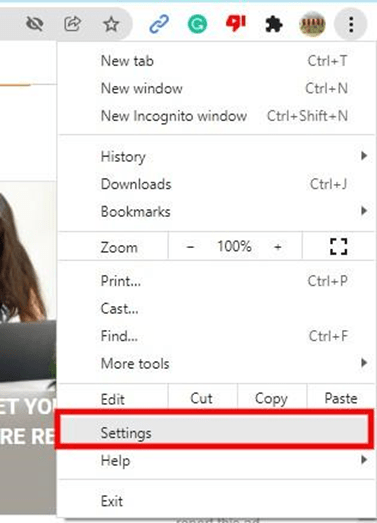
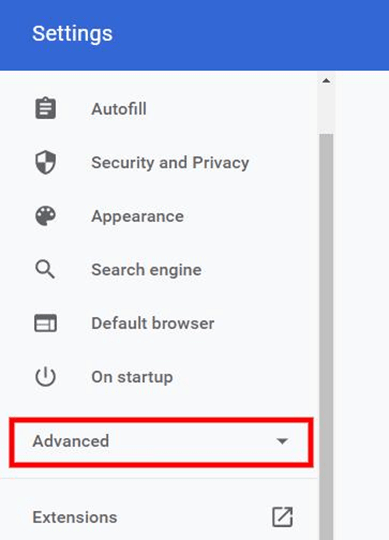
- Step 4: In the new screen that appears, navigate to Reset and Clean Up and click on it. Then Click in Restore Settings to their Original Defaults.
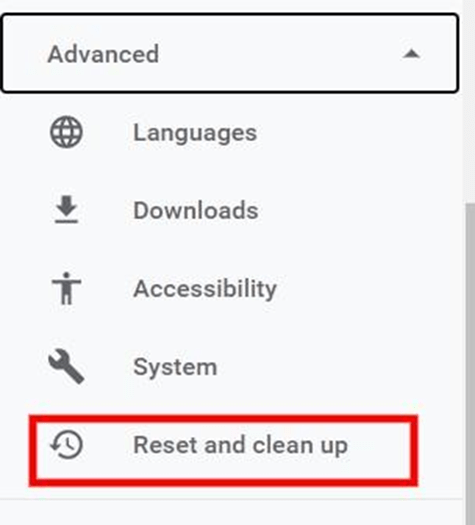
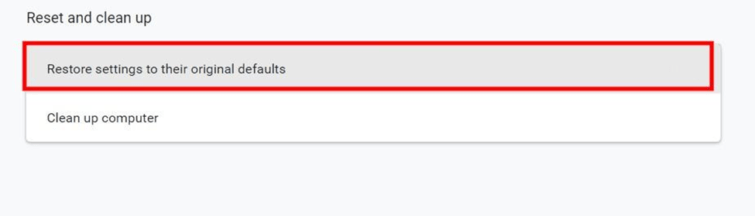
Now, you have restored the browser settings, thus eliminating infection in it, if any.
Turn Off Restricted Mode
If you are looking to filter out the adult and inappropriate content, you can employ restricted mode on Youtube.
Here’s how you can do this:
- Step 1: Open Youtube and click on the profile icon on the top right side of the screen
- Step 2: You can see Restricted Mode to make sure it is turned on
- Step 3: Check if the content is filtered out as you need.
Youtube Upload Date Filter Not Working- Working Fixes
Have you ensured the above fixes and still not resolved the Youtube Upload date filters not Working issue? You may look into the following fixes to check if the problem is resolved:
Method 1: Clear Cache and Cookies
Resetting your browser settings can also delete many useful insights like bookmarks and other pivotal data. If you don’t want that to happen, you can choose to clear cache and cookies. While resetting is just a click away, you may need to follow the steps below to clear the cache and cookies in your browser. Here we use google chrome for demonstration:
- Step 1: Open the Browser on your computer and press the three dots on the top-right corner of your screen.

- Step 2: In the drop-down menu that appears, click on More tools.
- Step 3: In the menu that appears, click on Clear Browsing Data.
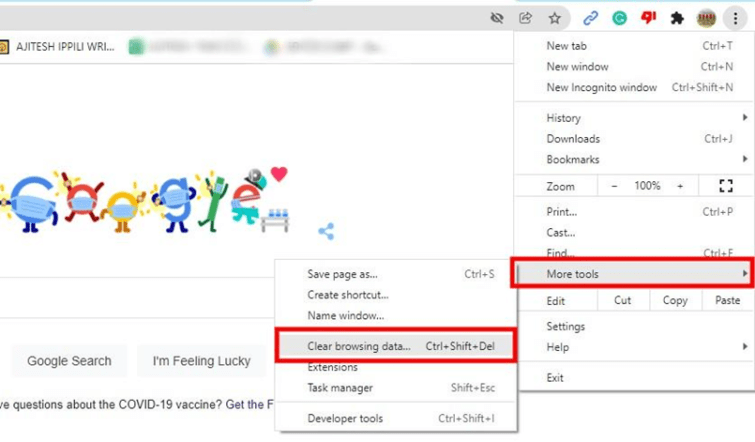
- Step 4: Now, in the Basic Tab, you can specify the time range or delete everything from the inception.
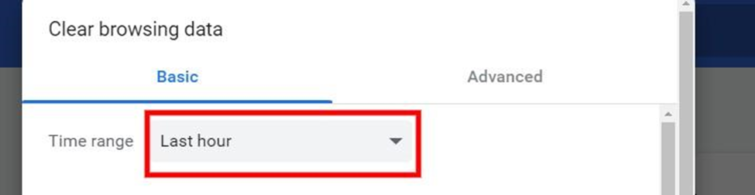
- Step 5: Check the Cookies and other site Data and Cached Images and Files boxes and choose to delete the history.
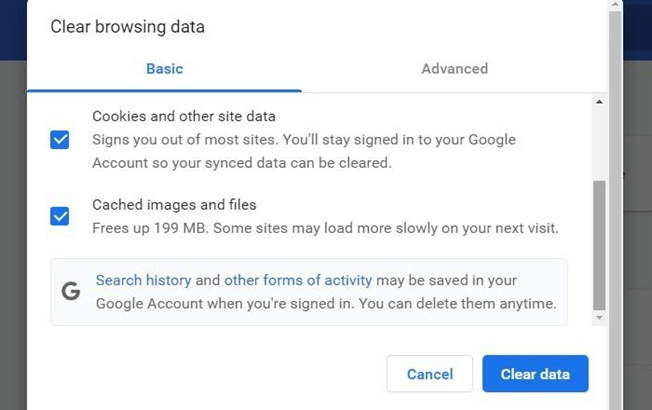
Method 2: Employ Google’s Filter Tool
Google filter tool is a great alternative for filter options in YouTube. While you need to employ this through google, as the name suggests, it ensures to give similar results of that like youtube filter results. Here’s how you can do it:
- Step 1: Go to the Google home page and enter the Video search words into the search bar and then add site:youtube.com after it and search.
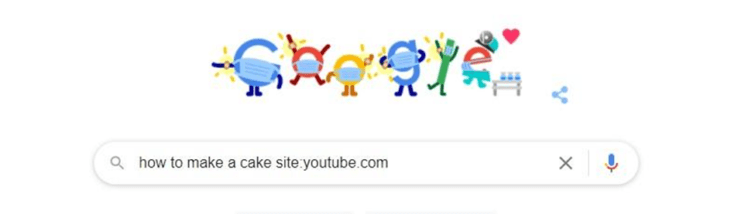
- Step 2: Now select the Videos list on the search page.

- Step 3: On the top-right side of the screen, you can find the Tools popup; click on it.
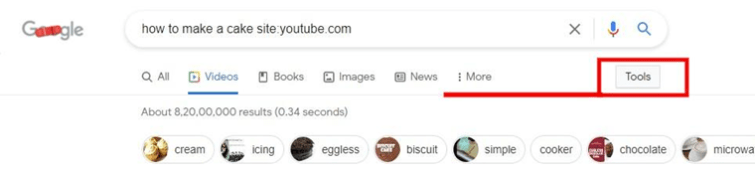
- Step 4: Click on Any time and change the settings to desired time to apply the desired date.

Method 3: Reinstall YouTube Application
If you are using the youtube application on your device, the issue can be raised due to the internal glitches in the application too. Try uninstalling the application and reinstalling the latest version to check if the Youtube Upload date filters are not Working issue is resolved. The process of reinstalling is effortless; Once the app is uninstalled, you need to check out the play store and search Youtube in it. Once the app is displayed, click on install and wait for it to install back on your device.
Concluding Thoughts
That’s It! Here you comprehended the working methods to resolve the Youtube Upload date filters not Working issue. You may resolve the issue by employing the incompetence fixes itself; if not, you can choose one or more of the other fixes to resolve; fortunately, many users have found these solutions by these methods. Sometimes, the issue may lie in the device itself; you may use the same filter feature in some other device to check the same. Fixes for devices can be done in the service center near you.