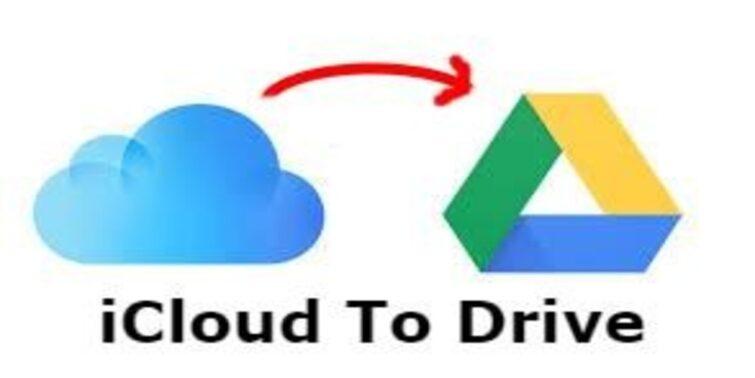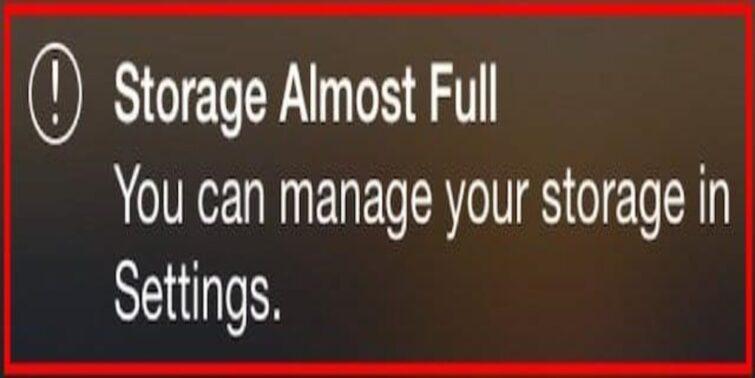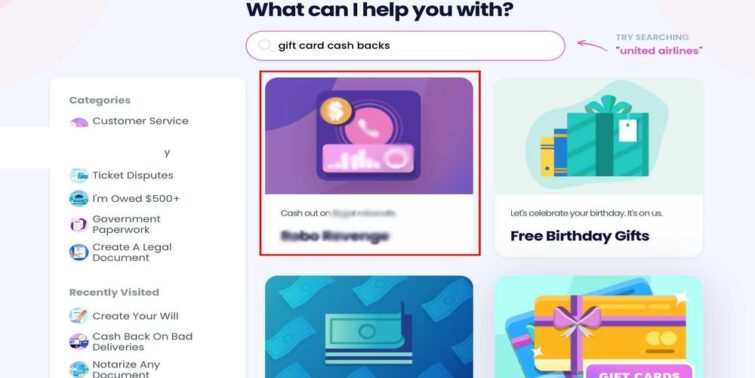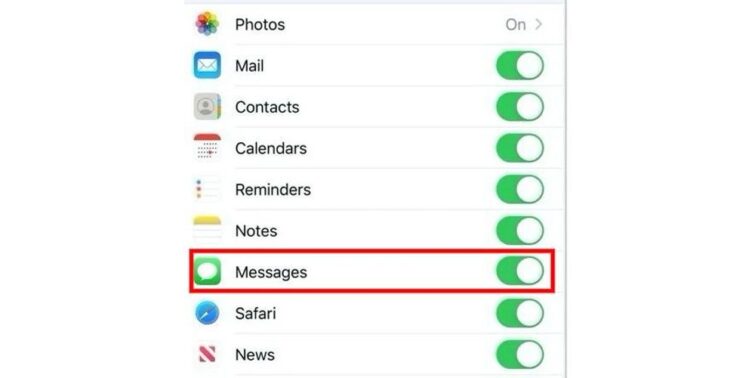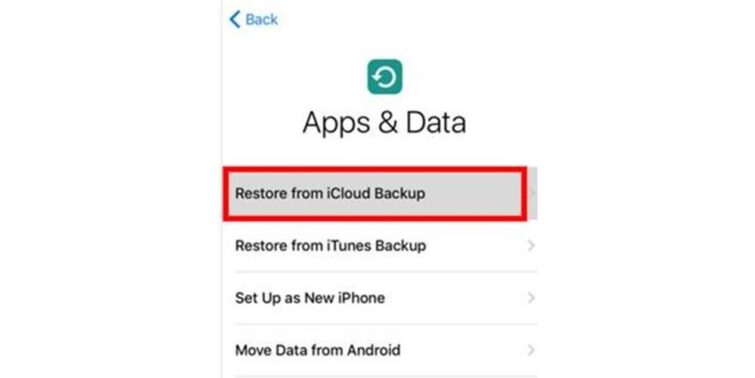Is your Keyboard on the iPad small? Do you want to get rid of this? You are at the right place. Here in this post, we will go through all insights regarding Keyboard in iPad for you.
The iPad is often considered the best of the tablets available today. One of the reasons behind it is the features that it includes for the comfort of its users. Apart from easy and interactive gestures, multiple layouts of keyboards are also available. So if you think, Why is my Keyboard small on my iPad? It may not be a matter of concern. Read through the lines below to understand what the scenario is and how to get off it.
Quick view
Why is my Keyboard small on my iPad?
Keyboards in the latest versions of iPads have a number of customization options that make changes in their size, shape, and other aesthetics. If you are seeing a small keyboard on your iPad, probably the floating Keyboard is turned on in your device. If you can see two small keyboards on both sides of the screen, then the split keyboard may be turned on. So if you ask Why it is my Keyboard small on my iPad, the answer would be that your layout has been changed.
At this point, you may need to know multiple keyboard types available on the iPad so that you can make appropriate decisions. Evidently, we will also look into How to make the Keyboard bigger on iPad later.
Types of Keyboards on iPad
As of now, all the latest Apple iPads come with the flexibility to change between three types of keyboards floating, split and ordinary. The users can change or switch among these versions anytime with simple gestures or a set of steps. Let us check about these layouts here:
- Full Keyboard: This is a basic keyboard layout that extends from one side to another on the screen. The advantage of this layout is that the keys are big enough to identify and easy to type.
- Split Keyboard: Most of the time, users may type on an iPad using their thumbs by holding it. For this reason, they may have problems reaching the letters at the center. For this reason, Split Keyboard was introduced. With this layout, you can split the Keyboard into two sides that your thumbs can easily reach.
- Floating Keyboard: This layout is almost the latest among the others. Here the idea is to support single-hand typing. Here, the user can see a little keyboard that can be dragged to any corner of the screen, just like any other window. For users who hold tablets for longer durations, this may come in handy.
How to make the Keyboard bigger on an iPad?
Now that you understand that there are three types of keyboards. It may be your call if you want to keep the floating style. But, if you are still looking for how to make the Keyboard bigger on the iPad, then note that the process is not complex. To make it clear, here we will state the details steps for the same:
- Step 1: To start with, open any app that uses a keyboard. This way, you can access the Keyboard to make changes. Here we have opened notes for demonstration.
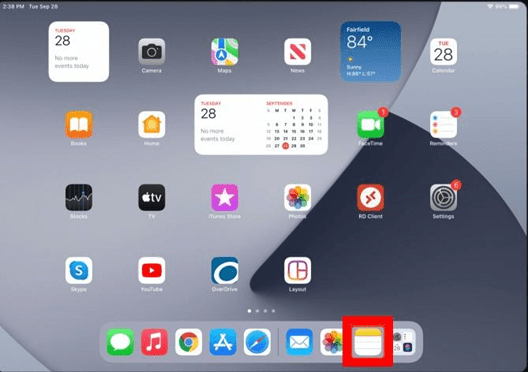
- Step 2: Once the app is opened, you can see the small Keyboard. Identify the bar at the bottom of it.
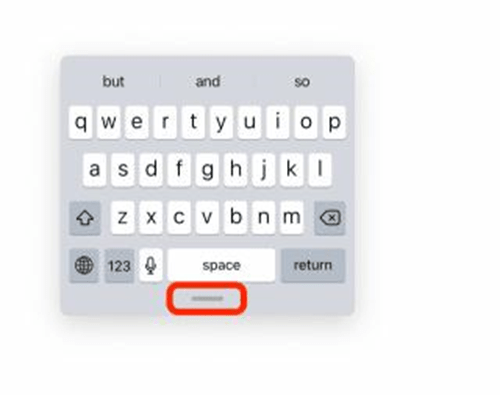
- Step 3: Now, drag the bar to the bottom of the screen. And you can see that the layout is turned to a bigger one.
If you are thinking of getting back to floating Keyboard, you can follow these simple steps:
- Step 1: Open any app that uses Keyboard.
- Step 2: You can see the Keyboard on your screen. Noe, find the Keyboard button on the right-bottom side of the screen and tap on it.
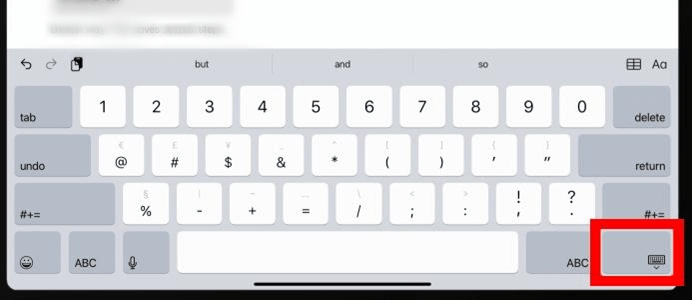
- Step 3: You can see an option for Floating Screen. Tap on it to get back to the small Keyboard.
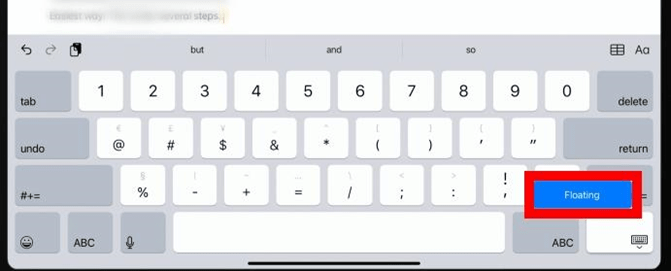
Concluding thoughts
With multiple keyboard layouts, new users may be bewildered or anxious about it. But, by comprehending this set of features, one may effortlessly increase the accessibility of the device. By now, we hope you know why my Keyboard is small on my iPad. We are also sure you know how to make the Keyboard bigger on the iPad. So, it’s your call when to use a layout and change it. Complement the attributes and start relishing the apple buddy.