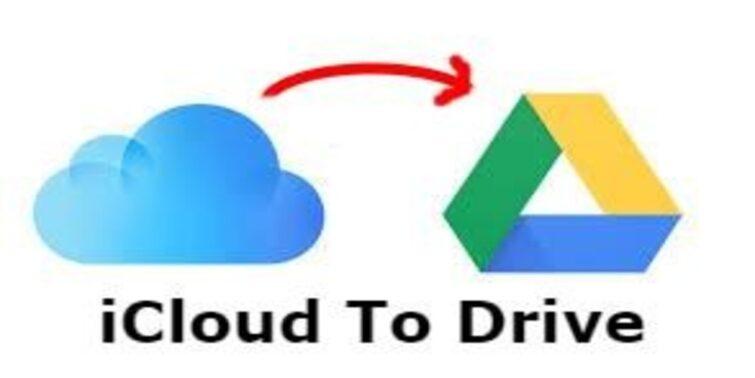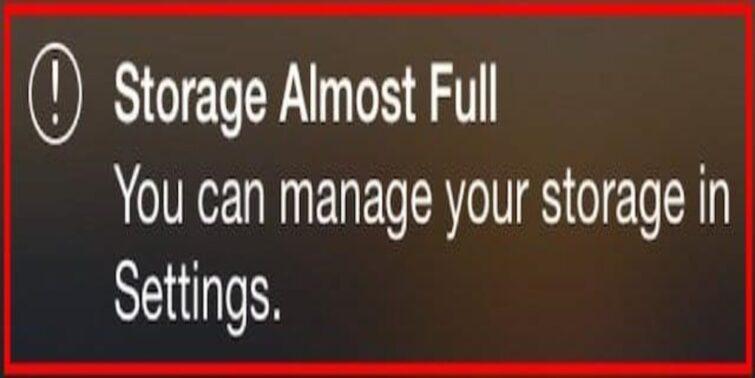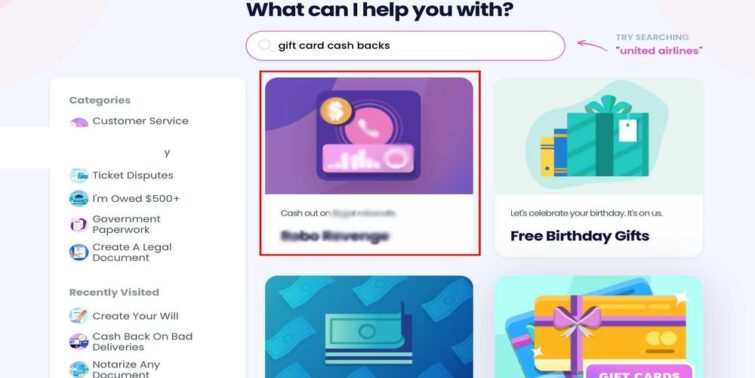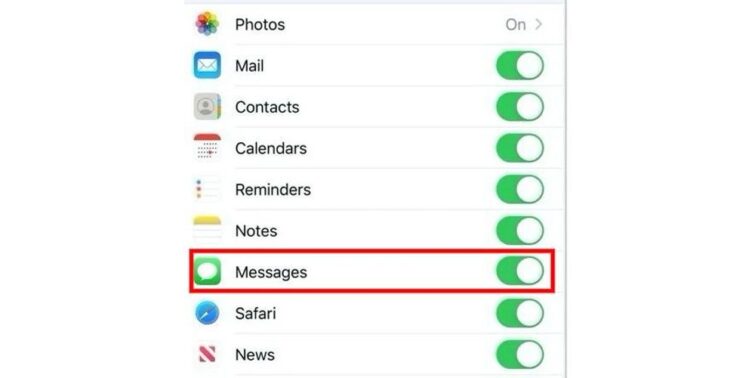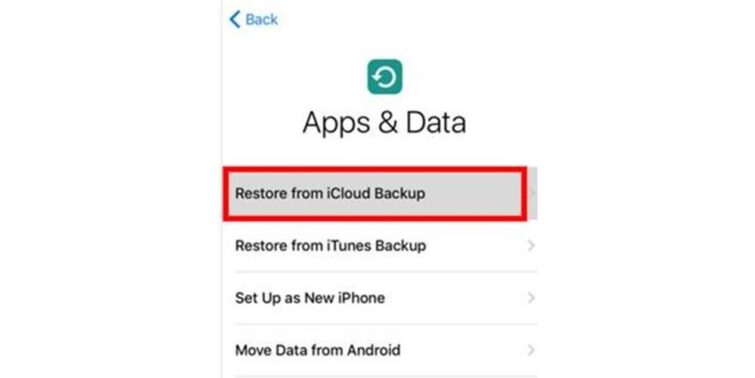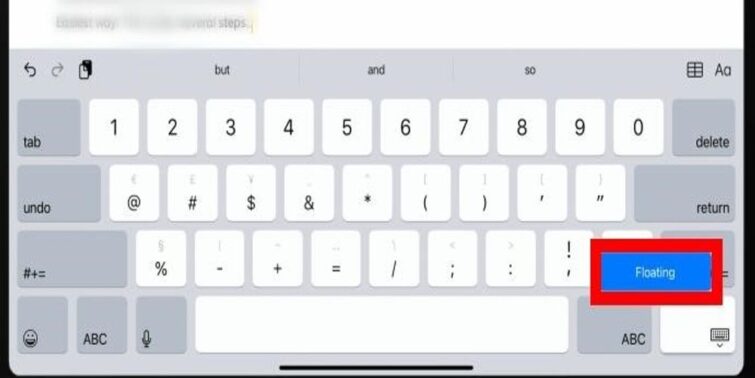Floating Keyboard is one of the latest features offered by the iPad, enduring faster and more convenient typing. While many users have appreciated the same, some still prefer traditional keyboards. These users look for how to fix the floating Keyboard on the iPad or how to change Keyboard on iPad? Turning on or off the floating Keyboard in the iPad is often effortless. Here in this post, we shall look into how this is done along with some other relevant insights to address other related queries as well.
Quick view
What is an iPad Floating Keyboard?
Apple iPad ensures the users to assist in multiple uses. Not only for calling but also for presentations, works and many more.
In the initial days, the traditional Keyboard turned taxing for users as they had to hold the pad in one hand and type with another. To solve the same problem, Apple came up with a split keyboard that splits the Keyboard into two sides for easy access with fingers. For the latest versions, Apple has replaced it with a new iPad floating Keyboard.
This Keyboard can be placed anywhere on the screen, facilitating the user to type with one hand. If such a keyboard is activated in your devices and you are looking for how to fix a floating Keyboard on an iPad, check out the following lines for a detailed procedure.
How to fix floating Keyboard on iPad?
If you want to remove the floating Keyboard and are looking for how to fix the floating Keyboard on iPad, the process is simple. You may need to pinch out the Keyboard. Here, we look into detailed steps for your better comprehension:
- Step 1: Navigate and open any app on your iPad that employs a keyboard to enter data. For instance, messages, notes or Whatsapp.
- Step 2: Go to any chat or space where you can enter data so that Keyboard pops up.
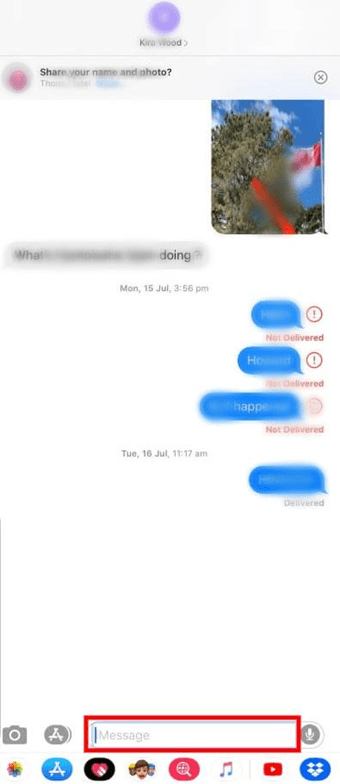
- Step 3: You can see that the floating Keyboard is displayed for you to enter data.
Go to it and pinch out to turn it to a normal keyboard.
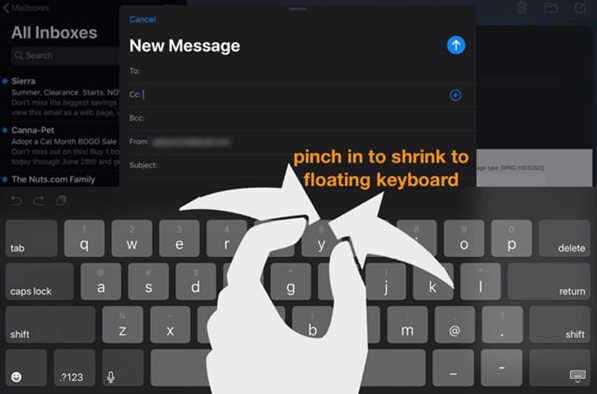
To get back to the floating Keyboard again, you can pinch on the traditional Keyboard again. If you search to Change the Keyboard on an iPad, the above-stated steps can be used to switch between a traditional keyboard and a floating keyboard.
Alternative way to fix floating Keyboard on iPad
While the pinch gesture works to activate and come back from the iPad floating Keyboard, another simple gesture can also facilitate the same. In some versions, a bar is seen below the floating Keyboard. This bar, when grabbed down, can transform it into a normal keyboard in no time. This gesture seems handy for some users and like opting for the same.
How to fix split Keyboard on iPad?
As depicted in the previous lines, Apple initially came up with a keyboard feature by splitting it, known as Split Keyboard. This feature breaks the Keyboard into two parts, placing wash near the sides ensuring better typing. If your Apple iPad is in a split keyboard mode and needs to get out to a normal keyboard, you may ask how to fix the split Keyboard on the iPad. Check out the following steps to comprehend the steps in detail:
- Step 1: Open an app on your iPad that uses Keyboard to enter data.
- Step 2: Check-in your Keyboard for a Keyboard key. You can find the same on the lower-right side of the screen. Long press on it.
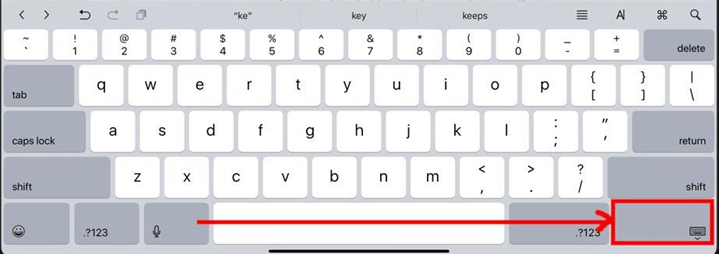
- Step 3: You can see a pop-up list appearing on the screen, find and choose Merge. This will merge the split keyboard to the normal Keyboard.
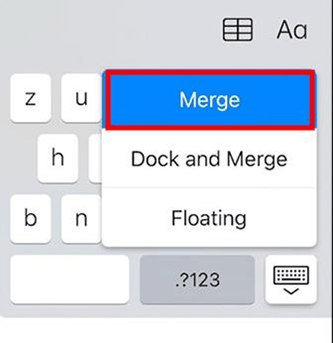
How to enter a Split Keyboard mode on iPad?
Suppose you have been looking for how to fix a split Keyboard on an iPad. You probably know how to enter a split keyboard. If you have accidentally entered the split keyboard and want to enter it again, you may need to check out some detailed steps.
Before you can choose the split keyboard, you may need to activate this feature from the settings app. Here is what you can do:
- Step 1: Navigate to the settings app on your phone and click on it to open.
- Step 2: Scroll and choose General settings.
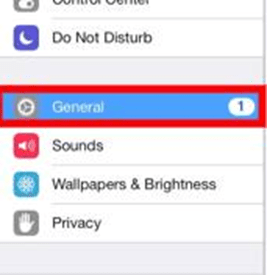
- Step 3: Now, choose Keyboard.
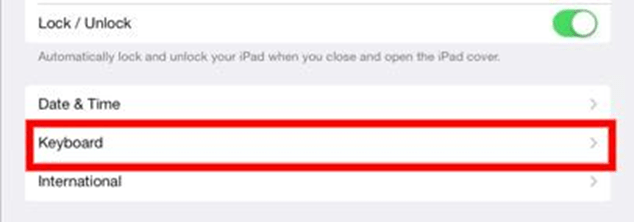
- Step 4: Enable the Split Keyboard feature.
Once the above steps are ensured, you can now split your Keyboard when needed. To do the same, check out the following steps:
- Step 1: Navigate to the app that used Keyboard to enter data.
- Step 2: Once the Keyboard is displayed on the screen, look for the keyboard key on the lower-right corner of the screen. Long press it.
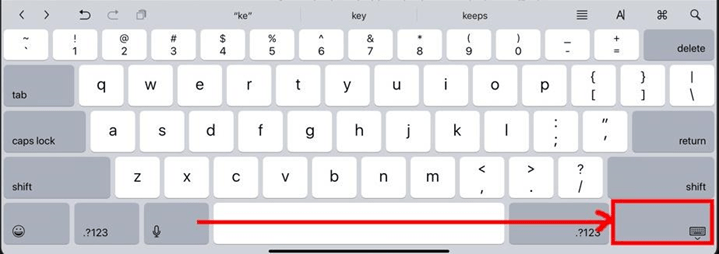
- Step 3: You can see a list of popup options list appears; choose Split.
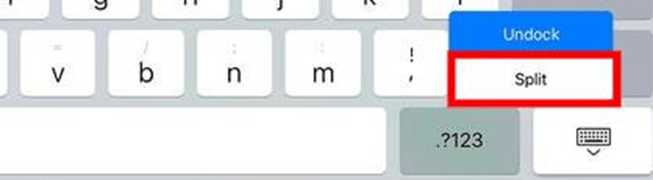
Concluding thoughts
We hope, by now, you know how to fix the floating Keyboard on the iPad. This is evidently a feature that Apple has launched to facilitate its users. Nonetheless, if you prefer other versions of keyboards over this, you can shift to them as well. Detailed explanations of the same are depicted here in detail with screenshots for your better comprehension. If you have accidentally entered a floating keyboard mode, Don’t panic! You can come out of this anytime by following the steps demonstrated above. If not a traditional or split keyboard, you can also use the swipe typing feature. Note that swipe typing can be possible in the floating version only.