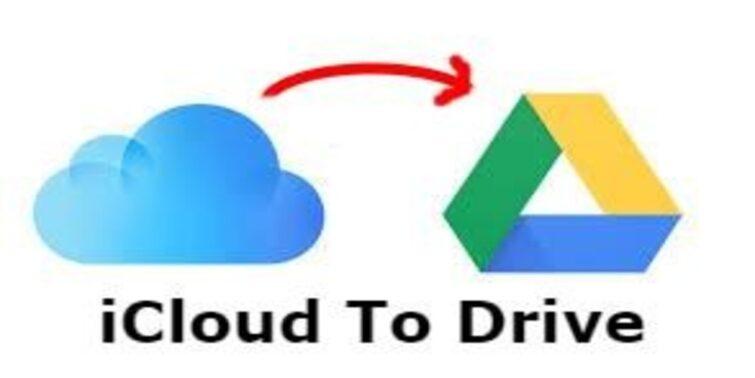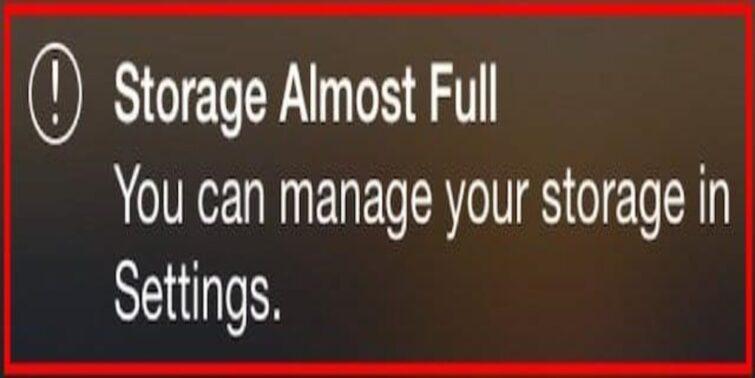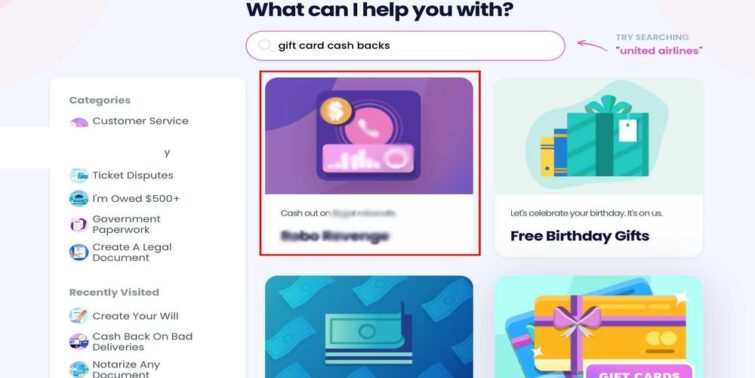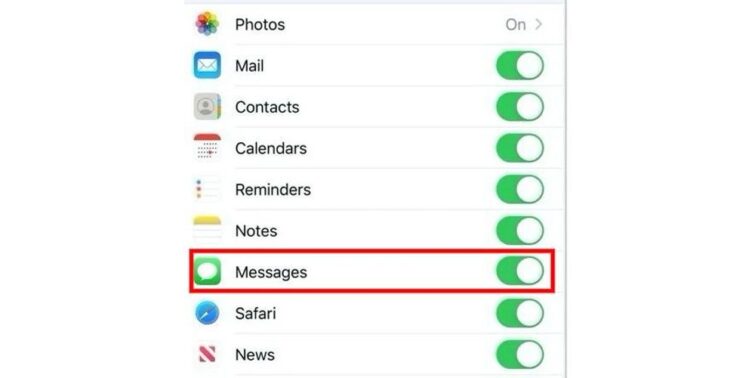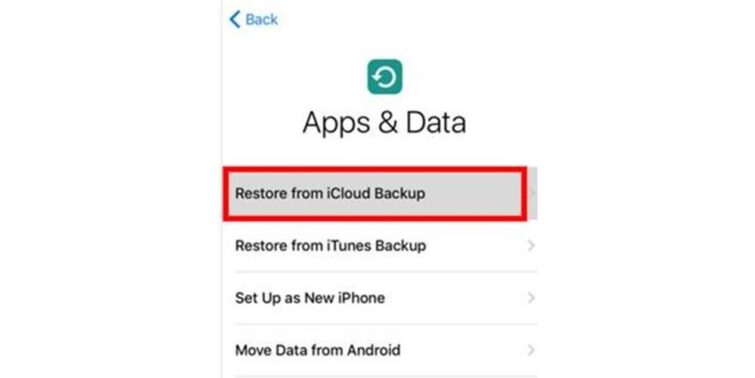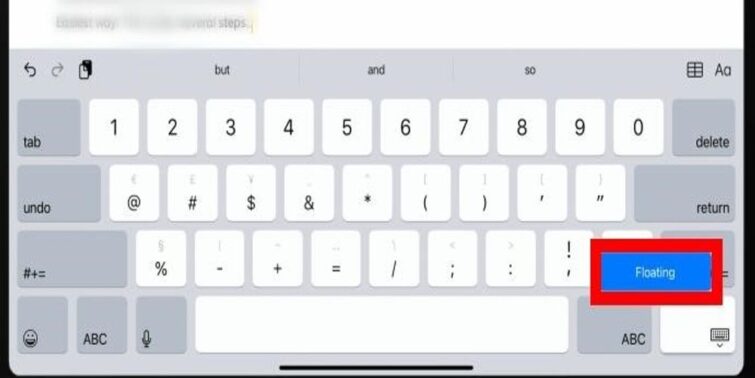Say you are willing to send a message to your loved one and want to craft it uniquely. Handwritten messages can be a great option as it offers the next level of flexibility to write texts. Suppose you are one of those who are looking for how to do handwritten messages on iOS 10 or any other newer version. Check out the following lines to learn how to create one and share it effortlessly anytime. Further, we will also try answering a few relevant queries to make you understand better.
Quick view
Here is How to do handwritten messages on iOS 10
Preparing a handwritten message on iPhone/iOS 10 is as effortless as creating a text message; let us see how is it done in the following lines:
- Step 1: If you are using an iPhone, you need to turn on landscape mode. In iPad, either orientation works.

- Step 2: Open the messaging app and go to the chat to whom you want to send the handwritten message. Now, click on the message bar to access the keyboard.
- Step 3: You can see a handwriting button on the right-bottom side of the keyboard. Tap on it.
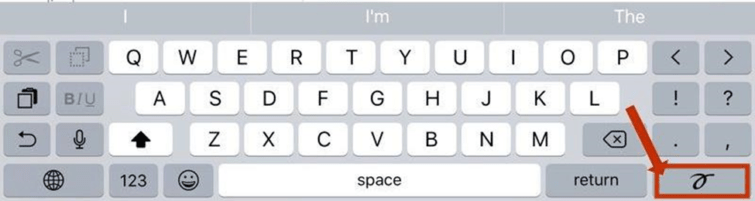
- Step 4: You can see a blank screen is opened for you to compose a handwritten message. Use your finger to write. You can also choose one among the pre-written styles too.
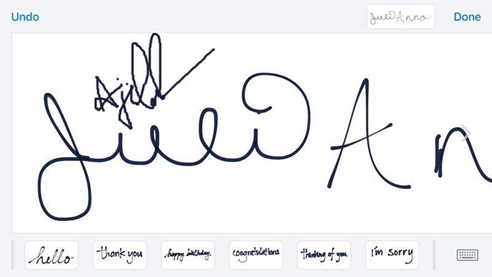
- Step 5: When the message is ready, choose Done from the right-top side of the screen.
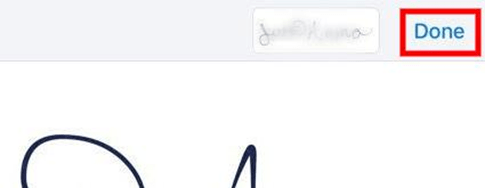
- Step 6: You can see the standard keyboard is displayed again with a composed message in the message bar. Click on the send button, and the message will be sent successfully.
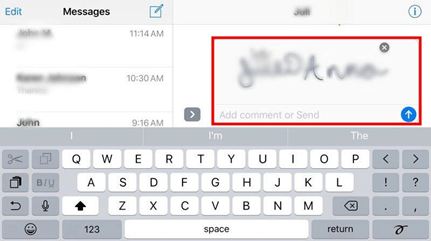
How will the receiver be notified of these messages?
If you are sending a handwritten message, this probably implies you are sending an image to them. Accordingly, the receiver will be notified with a “Handwritten message .”They need to open the chat to read the message. Further, they can also respond back with handwritten messages if their iOS version supports the same.
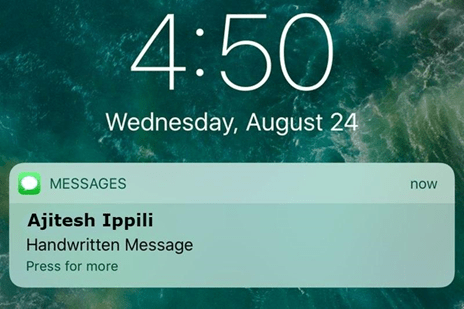
Why are you not able to send a handwritten message?
All the latest versions of iOS offer handwritten messages. If you are not able to use this feature on your phone, this is because of one or more of the following reasons:
● Older version of iOS
Some inceptive versions of iOS do not support advanced features like handwritten notes. If you are using an old device, you may need to upgrade the operating system to the latest one or look for a new device that supports all the latest features.
● Check for iMessages updates
Even if some phones may run on older versions, if iMessages can be updated to the latest version, you may be able to use the handwritten message feature. Check on to the app store and update the messages to the app and check if new features are working.
● Update the phone
Are you using an iOS 10 device or newer and still cannot use the handwritten message feature? Navigate to the settings and then to the software updates to see if your phone gets any new versions. Try Updating and then check if the feature is working fine.
Can you send a handwritten message to android devices?
The handy feature of handwritten messages is meant to be sent and received between the iPhone and other Apple devices only.
Engaging animations and other features are crafted to run smoothly on Apple devices. Being aware of the same, some users may doubt if they could send similar handwritten messages to android devices too?
Apple is flexible enough to offer to send such messages to android devices. A person using an Apple device can send a handwritten message to a friend using android. However, some features may miss out when it is delivered to the receiver. For instance, the message is converted into simple MMS, and the receiver can see only an image without any animation.
What other options are available in Messaging?
iMessages are not only restricted to ordinary messaging and handwritten messages. A few other options are also handy in making the chats engaging for fellow users. For instance, you may use full-screen effects like bubbles and also Emoji stickers to explain the scenario well. Here is how you can add a bubble effect:
- Step 1: Navigate to the chat and then compose the message.
- Step 2: Insert a photo into the message, touch and hold the send button
- Step 3: You can see a gray dot
- Step 4: Tap the send button now to end it with effect.
Concluding Thoughts
There you go! We hope you by now comprehend how to do handwritten messages on iOS 10. Not only in this version, but the process is also almost the same in all the newer versions too. With next-level freedom to compass messages, this may be a good choice for you. While it may be a previously overridden feature, it is time users make use of it for a better experience with the Apple product.