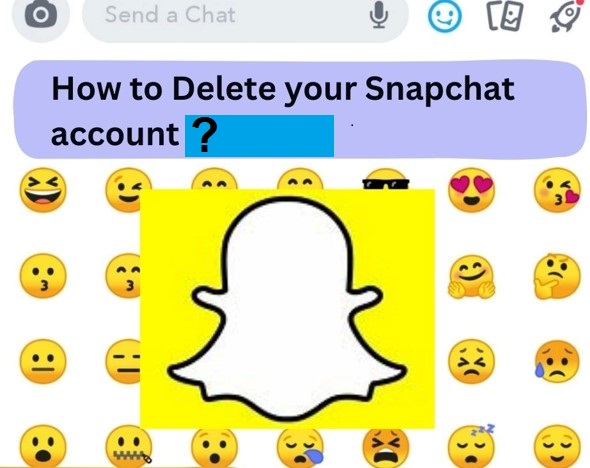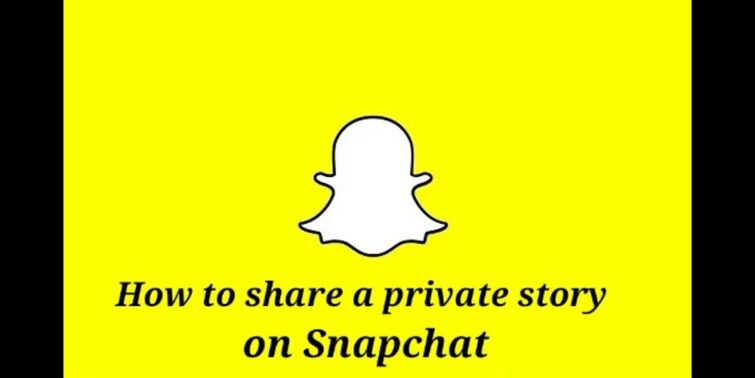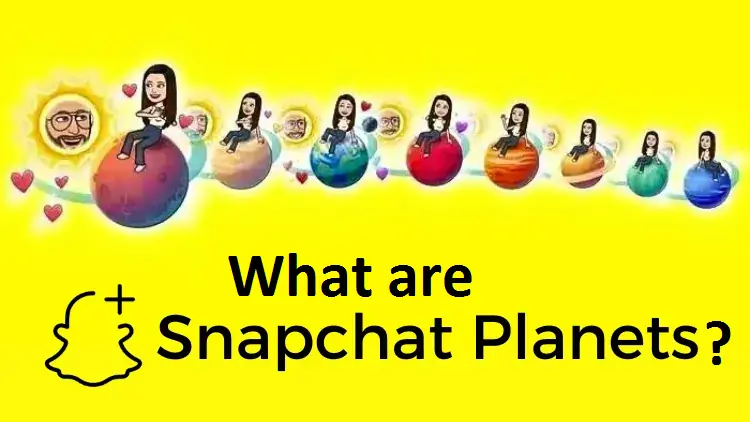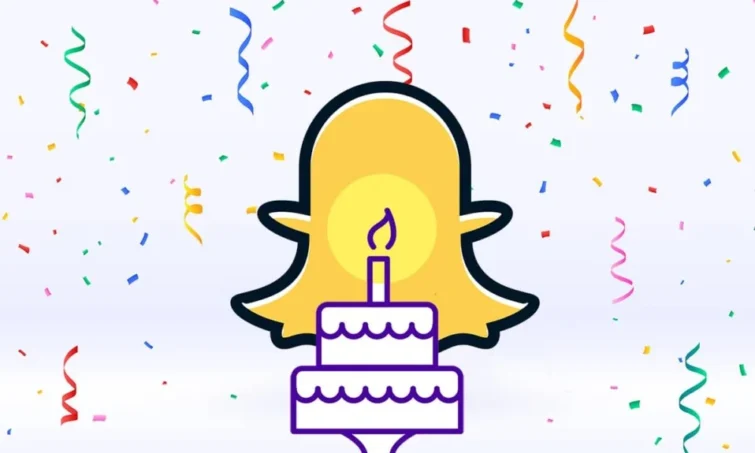Snapchat is the world’s most popular photo-messaging app and one-of-a-kind in this category. Because of Snapchat’s tremendous popularity among everyday users, many people are looking for ways to install it on Chromebooks. It has a daily user base of over 238 million people. As a result, Snapchat is now available for download and installation on Chromebooks as well. So, how to get Snapchat on Chromebook?
Quick view
How To Get Snapchat On Chromebook
The features in Snapchat are fun to use, which is why this app is so popular. It is now simple to download on mobile phones by going to the Google Play Store. Search for Snapchat in the search field, then click the install option. Once it’s installed, please open it and set up -your account. Fill in all of the required information, and you’re ready to begin. However, if you ask how to get Snapchat on Chromebook, this is a bit complicated.
Because of their superior performance, Chromebooks will eventually supplant mid-range Windows PCs and tablets. In addition, because it supports Android apps natively and comes with Google Play Store pre-installed, the number of apps available is huge. In the United States, Snapchat is one of the top five social networking apps. With its AR filters and quick messaging capabilities, it is also incredibly beneficial and keeps pupils amused.
Let’s see how to download Snapchat on Chromebook, how to install and How to use Snapchat on Chromebook in the coming sections.
Snapchat on Chromebook
In today’s technologically advanced environment, new apps with intriguing concepts and user interfaces are required. Multimedia applications have a lot of potential in this area, and they’re always coming up with new UI and AI-based apps and software. Snapchat, in particular, has recently gotten a lot of attention. It was the first programme to bring narrative elements to users, discover possibilities for businesses looking to market their products and a dedicated password-protected location for keeping all personal images are just a few of the main reasons for this.
In this journey, it can be made available in Chromebook too. Let us see how to download Snapchat for Chromebook and install it in the following lines.
How to Download Snapchat on Chromebook?
We’ll now begin the process of downloading and installing Snapchat on Chromebooks. To easily download and install Snapchat, follow the full instructions below. Alternatively, you can download Snapchat for Chromebook directly from the PlayStore by clicking this link.
- Step 1: On your Chromebook, go to Google PlayStore.
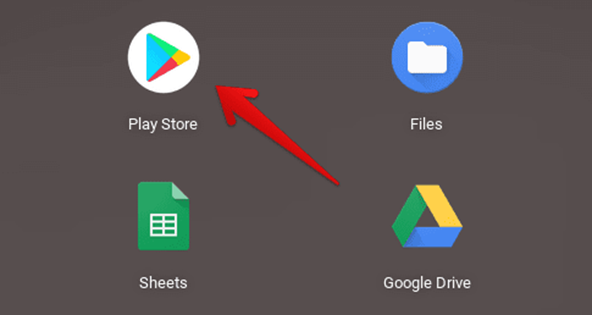
- Step 2: In the PlayStore search bar, type Snapchat and hit enter to begin a search.
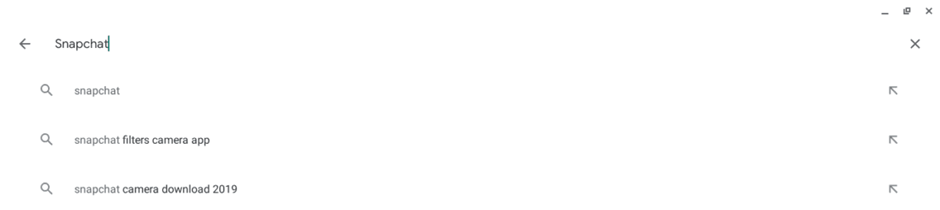
- Step 3: You should now see something similar to the image below. To begin installing Snapchat on your Chromebook, click the install button.
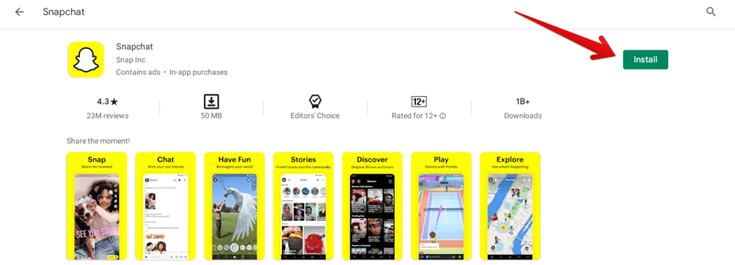
- Step 4: After you’ve installed Snapchat on your Chromebook, you’re ready to go. The app’s overall size is very small as well. Look for the Snapchat icon in your app launcher.
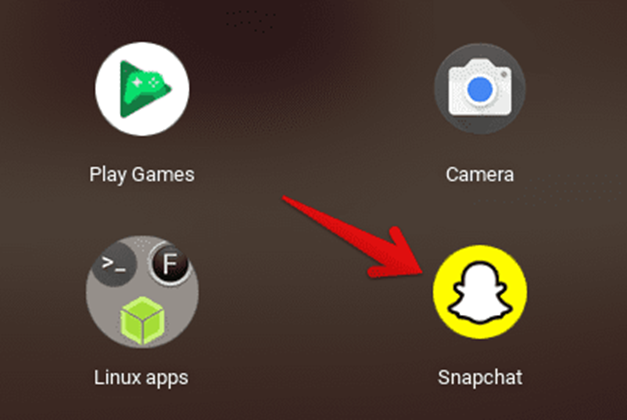
- Step 5: If you see the Snapchat symbol, your Chromebook has been successfully set up with Snapchat.
How To Download Snapchat On Chromebook Without Google Play Store?
On a Chromebook computer, you can quickly download apps from Google Play Store, however not all Android apps are available. However, there are a few reliable locations where you can get the Snapchat apk downloads. Here’s how to get your Chromebook ready for the app.
Step 1: Enable Developer Mode
You may be familiar with developer mode if you’ve ever used an Android handset. Developer mode enables you to install software from sources other than the Google Play Store, i.e. from an Unknown Source. On Chrome OS, here’s how to enable developer mode.
- Simultaneously, press and hold the Esc key, the refresh key, and the power button.
- When you notice Chrome OS is missing or damaged, it’s time to take action. If the notice “Please insert USB stick” appears, use Ctrl + D to skip it.
Note that enabling developer mode clears any login and locally saved data. Therefore, before continuing with the above instructions, make sure you have a backup of your data.
Step 2: Enable Unknown Sources
You must enable installation from “Unknown Sources” in this phase.
- Click the App settings link under Android Apps in Chrome OS Settings.
- Now, look for and select the security option.
- Toggle the Unknown Sources switch to allow programmes from unknown sources to be installed.
Step 3: Install the APK file
All you have to do now is install a separate file manager after downloading the Snapchat apk from a third-party source. Unfortunately, the package installer required to install any software on an Android device is not accessible using Android’s built-in file manager.
- Locate the apk file you downloaded earlier.
- To begin the installation procedure, tap on the app file.
- Package Installer should be chosen (If Prompted).
Bottom Line
That’s it! You now know how to get Snapchat on Chromebook. Now you can see how to download Snapchat on Chromebook and also the installation process. Apart from the installation part, the best thing about Snapchat is that it’s cloud-based, so all your saved snaps and memories will be synchronised across your ChromeBook or your Mobile phone or all the devices you wish to use Snapchat with! So you don’t need to worry about data retention! Snapchat will handle that for you! By now, we hope you know how to use Snapchat on Chromebook.