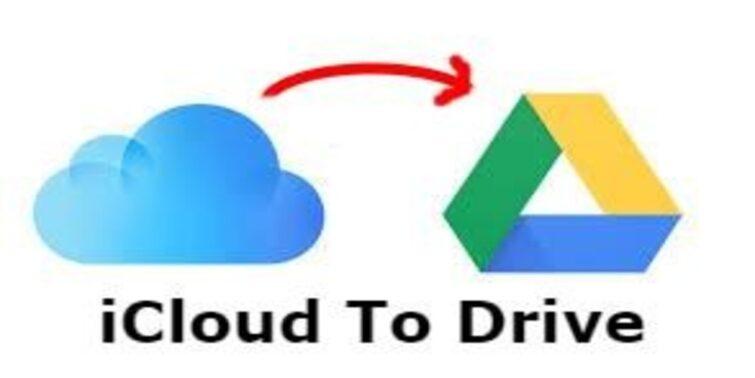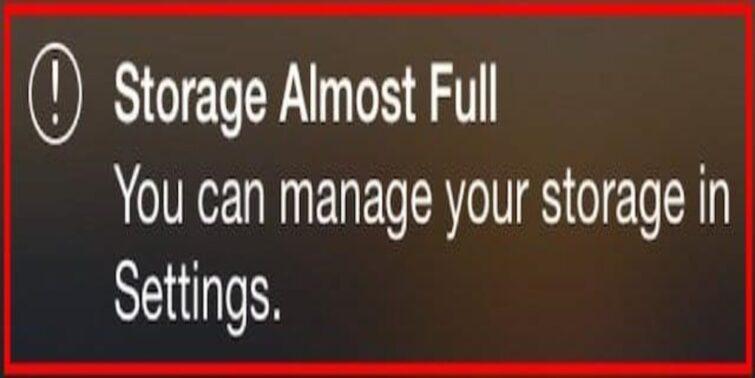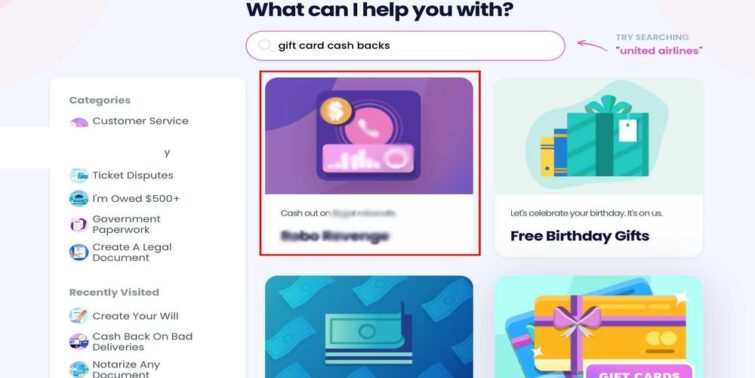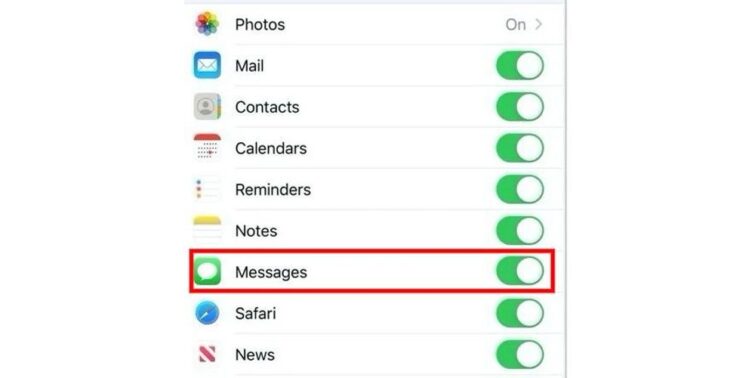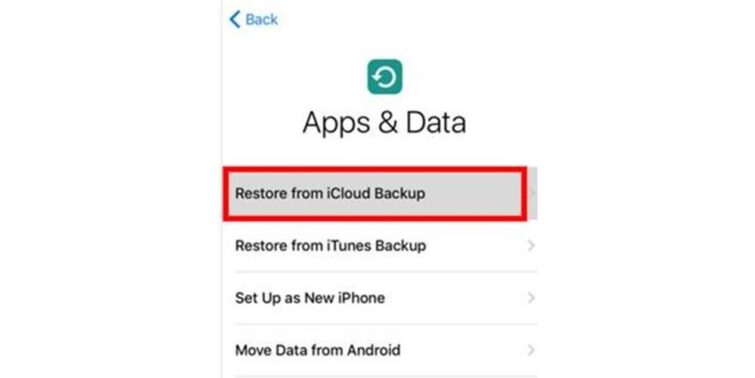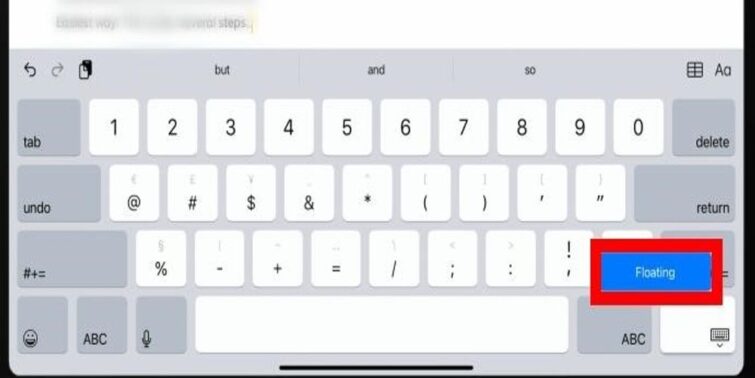iTunes is the hotspot of all sorts of entertainment for its users, enabling them to enjoy music, movies, podcasts, etc., by managing the entire media in a single place. But adding a glitch to your nonstop entertainment are bills popping up to you about which you are not even informed; this is how the following details will help you to learn how to stop iTunes from charging your credit card?
Let’s begin by looking at the possible reasons in accordance to which your credit card has been charged, and then at the different methods to detect and stop such charges along with ways to get refunds on unknown or mistaken payments.
Quick view
- 1 Why Does iTunes Keep Charging My Credit Card?
- 2 How to find my recent purchases?
- 3 How to find devices logged in with your Apple ID and remove the unknown?
- 4 How To Stop Automatic Payments On Subscriptions?
- 5 How To Remove Your Credit/Debit Card From Your iPhone?
- 6 How To Stop Automatic Payments on iTunes?
- 7 How To Stop Other ID Users From Purchasing?
- 8 How To Get A Refund?
Why Does iTunes Keep Charging My Credit Card?
- iTunes is provided free to new Apple users for three months, and post this time; it automatically subscribes itself using the card details added to your phone without giving any notification.
- iTunes media purchases– These include the purchase of music, movies, tv-series, or eBooks from the app.
- App store purchases– Stuff downloaded on devices like iPhone, iPad, Apple tv, Apple Watch, and Macbook.
- Third-party purchases– purchases are made by people who share your Apple ID.
- Hardware purchases– material purchased at an Apple store or on Apple.com.
How to find my recent purchases?
- Step 1- Open the Settings app by clicking on this icon.

- Step 2- Tap your Apple ID.
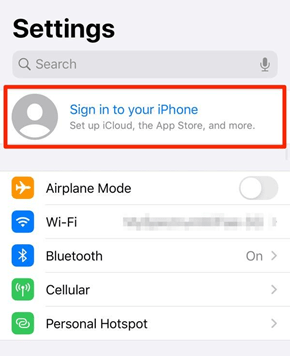
- Step 3- Select the option iTunes and app store.
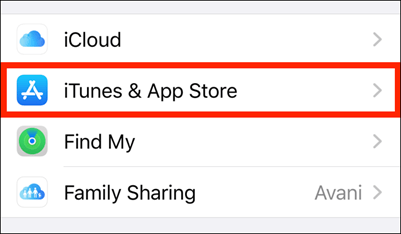
- Step 4- Tap Apple ID again and hit view Apple ID.
- Step 5- Scroll down and tap purchase history.
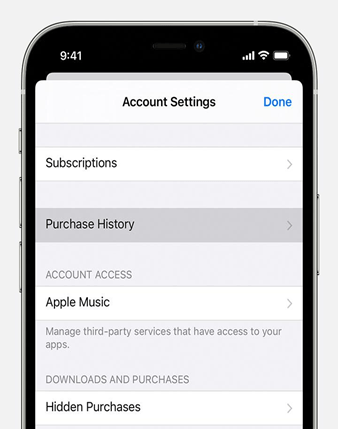
Following this, all your recent purchases will appear, and you can check if some unknown purchase that neither you nor people sharing your ID have made. And you can easily find how to stop iTunes from charging your credit card?
If you find something that you don’tdon’t recognize, then you can check if some unknown entity has logged in with your Apple ID.
How to find devices logged in with your Apple ID and remove the unknown?
- Step 1- Open the Settings app by clicking on this icon.

- Step 2- Tap on your Apple ID.
- Step 3- Scroll down, and all devices are visible.
- Step 4- Tap on the unknown device.
- Step 5- Select remove the device from your Apple ID.
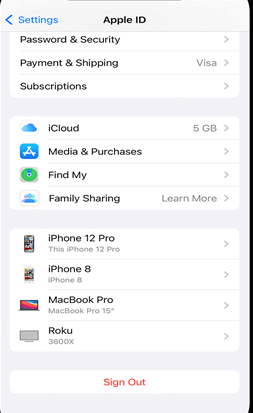
Once you have removed the unidentified device, it is advisable to reset your Apple ID password to avoid anonymous devices from logging in.
How To Stop Automatic Payments On Subscriptions?
There are possibilities where you subscribe or take a free trial to apps and forget about them, but they get renewed, or for the latter, subscribed automatically by default when their subscription or trial period ends. To avoid such a situation, you must check your subscriptions provided in the option above purchase history and read about their time period and cost. From there, you can cancel your subscriptions and might gain a refund.
How To Remove Your Credit/Debit Card From Your iPhone?
You are provided with the option to remove your credit or debit card, but if you have pending payments or subscriptions, then at least one of the cards must be added. You can only remove all cards in a case where no dues are there.
- Step 1- Open the settings app.
- Step 2- Tap on your Apple ID.
- Step 3- Choose payments and shipping options.
- Step 4- Select the card to be deleted.
- Step 5- Tap the delete button and then remove.
With these steps, you can remove extra cards from your Apple ID.
How To Stop Automatic Payments on iTunes?
Removing your credit/ debit card from iTunes to stop automatic payments from iTunes has an alternative method which can also be done with the above method to be double sure.
- Step 1– Open the iTunes app by clicking on this icon.

- Step 2- Scroll to the bottom.
- Step 3– Tap on your Apple ID.
- Step 4- Enter your passcode or touch verification.
- Step 5– Open payment information.
- Step 6- Press none below the credit/debit card option.
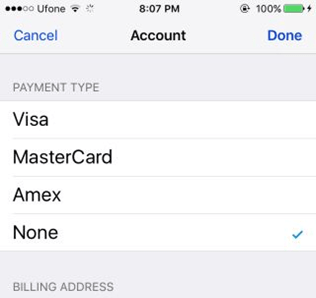
- Step 7– Press done.
Now no charges will appear from iTunes since your card details have been removed from your Apple ID.
How To Stop Other ID Users From Purchasing?
When you use the same Apple Id with various people, and you are the family organizer, then you must check the option of purchase sharing and turn it off to avoid other people buying subscriptions, apps, etc., using your card, which is by default. You need to set up family sharing if you haven’t and are sharing your Apple ID with others by opening the option presented to you after tapping on your Apple ID.
- Step 1- Open the settings app.
- Step 2- Tap on your Apple ID and then family sharing.
- Step 3- Continue with the instructions provided.
- Step 4- Open the public sharing option.
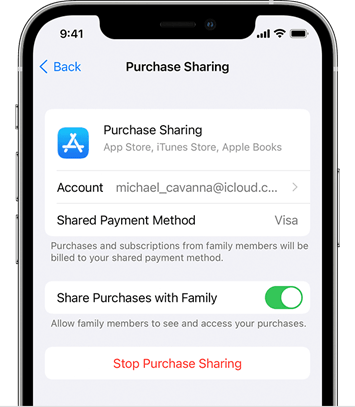
- Step 5- Select stop public sharing.
How To Get A Refund?
There are various times when we accidentally end up downloading apps that we do not need or want to get rid of since it is of no use to us anymore or wasn’t what we wanted. This is when the refund feature helps us.
- Step 1– Open the Safari app by clicking on this icon.

- Step 2– Open reportaproblem.apple.com in the browser.
- Step 3- Sign in.
- Step 4- Choose the app and press report.
- Step 5– Click on choose a problem.
- Step 6– Click on ”I would like to request a refund.’‘
- Step 7- Describe your problem, for example, not satisfied, not required anymore, etc., and click submit.
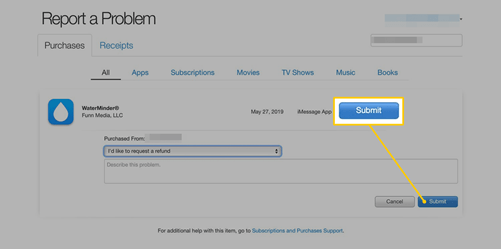
After you submit your request, it takes four to five business days for Apple to analyze your request and see if you’re eligible or not. If eligible, your refund is generated, and if not, then various factors could play a role, and you can contact customer service to clear your doubts.
We hope this article was useful in bringing forward the solutions for iTunes to stop charging your credit card, and you are at peace. However, apple and the interface is quite user-friendly and works strictly on the commands of the owner, especially when it comes to payments. However, at times, even the oldest apple users might get stuck. Therefore, we sincerely hope that this guide came in handy and now you know how to take care of your credit cards and other payment options.