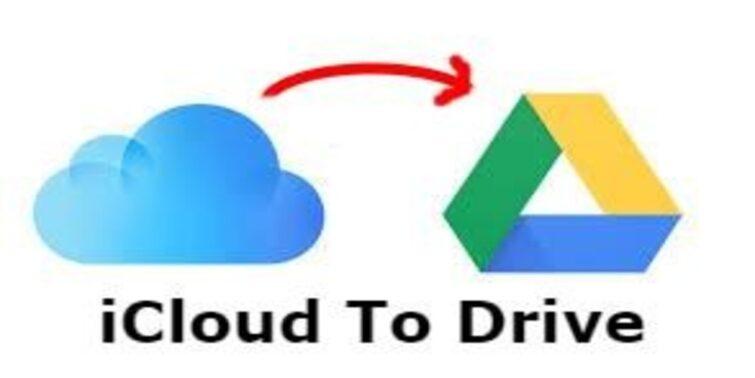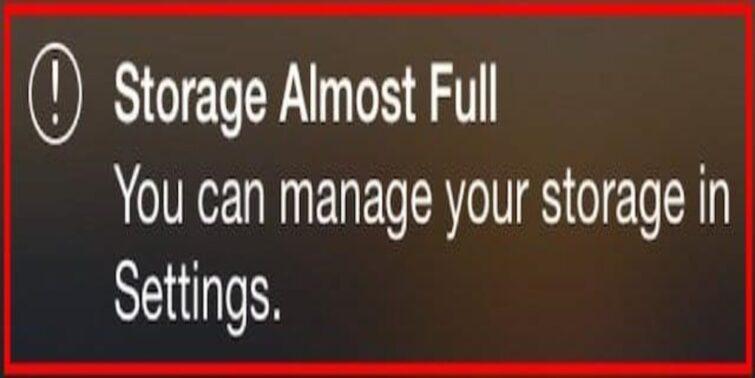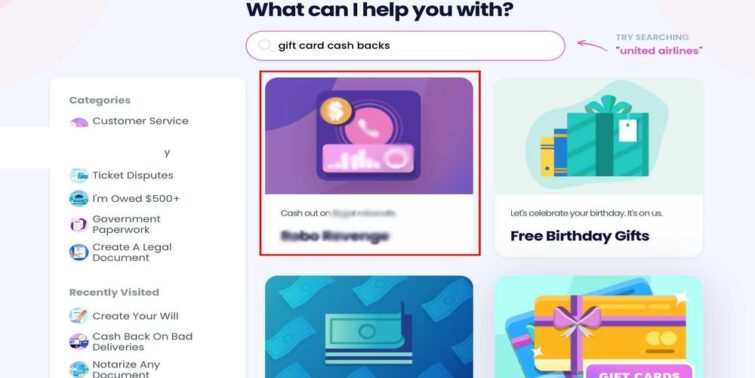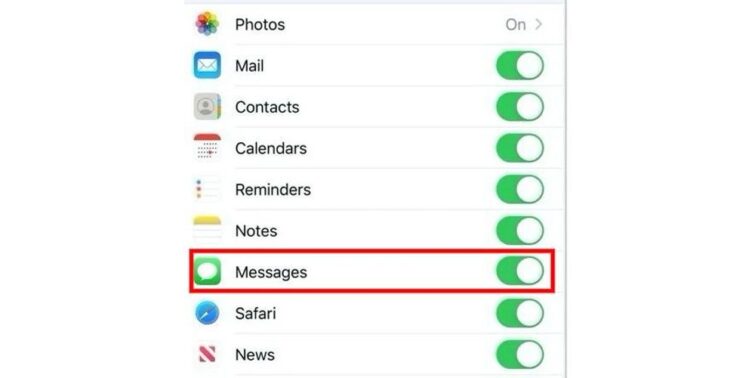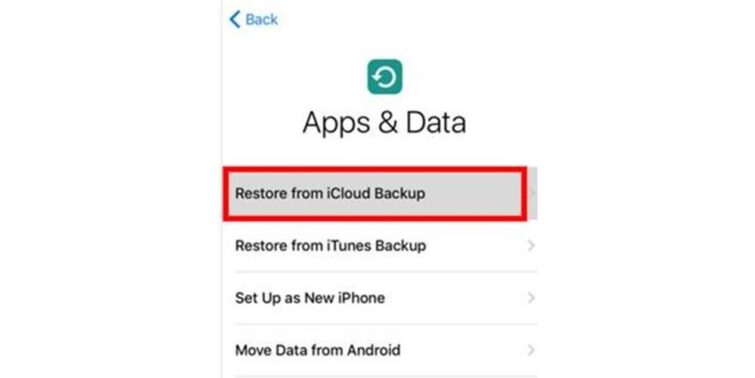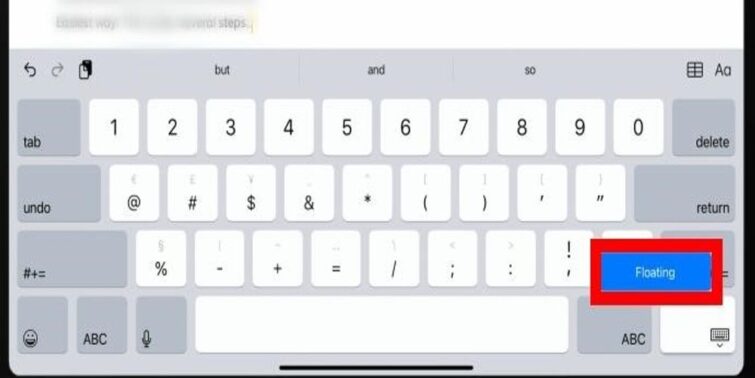Are you searching for Why Does iTunes Keep Opening? Here you will get to know the causes and fixes both. Technology is growing with enlightening features making tasks easy for users. Today we can play music just by plugging in output devices like speakers or headphones to our devices, and they end up playing music or launching music apps on their own.
This might seem useful and efficient in the beginning, but it becomes problematic when this happens unnecessarily, i.e., by default background apps or just by loosening of connection time and again.
One of the answers to why iTunes keeps Opening can be that when we download iTunes to a device, a default app called iTunes helper gets downloaded automatically, which runs in the background, and whenever the device is plugged into some USB port, it automatically launches iTunes.
Hence, to stop this from happening, we need to disable iTunes Helper.
There can also be other causes like loose or dirty jacks. You should keep your hardware clean and check that the pin hasn’t loosened. If any of the problems persist, iTunes will keep popping up no matter how many times you jiggle the wire.
Quick view
- 1 Why Does iTunes Keep Opening Itself? – Possible Reasons
- 2 Why Does iTunes Keep Opening? How To Fix?
- 3 How to Update macOS?
- 4 How to Update iTunes?
- 5 How to Turn Off Infrared Remote Control on MacBook?
- 6 How to Remove iTunes as a Login Item in your MacBook?
- 7 How to Turn Off Home and Playlist Sharing?
- 8 How to disable link opening in iTunes?
Why Does iTunes Keep Opening Itself? – Possible Reasons
- iTunes helper is enables.
- Problem with wires of headsets and aux cables.
- External devices with control features.
- Connected PC with iPhone, iPad, or iPod using USB cables.
- Incomplete installation of iTunes.
- Corrupted iTunes files.
- iTunes is not updated along with Mac OS.
- Some other functions like alarm or screensaver causing the issue.
- Enables infrared receiver.
Why Does iTunes Keep Opening? How To Fix?
How To Stop iTunes From Opening on Its Own when a device Plugs into the MacBook?
Does iTunes pop up every time you plug in your iPhone to your MacBook? There is a simple solution to this problem to avoid this from happening.
- Step 1- Plug your iPhone into your MacBook.(iTunes pop up will appear)
- Step 2- Click on the option towards the right of the window stating your device name.
- Step 3- The setting will appear. In the options, untick the automatic sync when this iPhone is connected and sync with this iPhone over wifi.
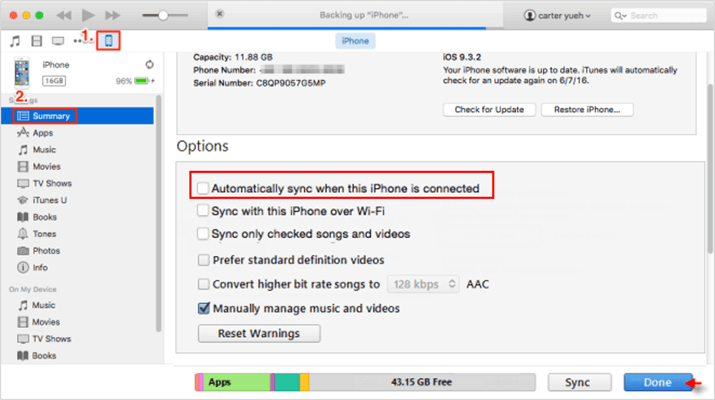
- Step 4- Tap on done in the top right corner.
- Step 5- close the window.
You can test by disconnecting and connecting your device again; as a result, the pop won’t show again.
How to stop the iTunes popup On MacBook?
- Step 1- Open iTunes.
- Step 2- Select Edit from the top left options.
- Step 3- Choose preferences.
- Step 4- Select devices.
- Step 5- Check the box which says, prevent iPods, iPads, etc., from syncing automatically.
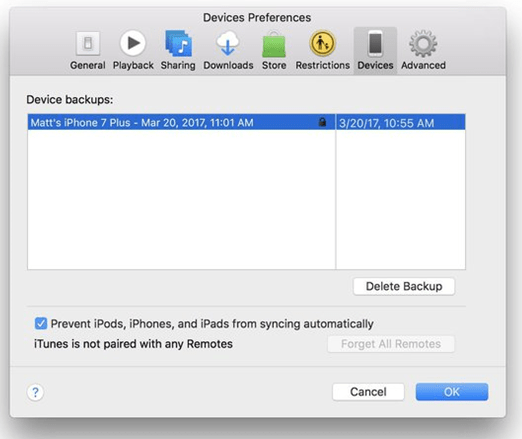
- Step 6- Press Done.
How to stop iTunes from Opening On Windows?
- Step 1- Right-click on the taskbar.
- Step 2- Select the task manager option.
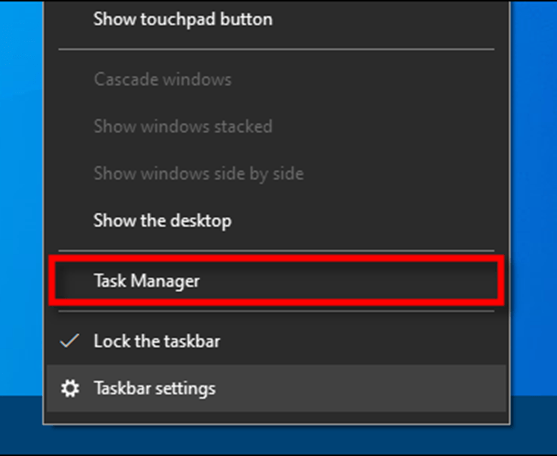
- Step 3- Click on more details.
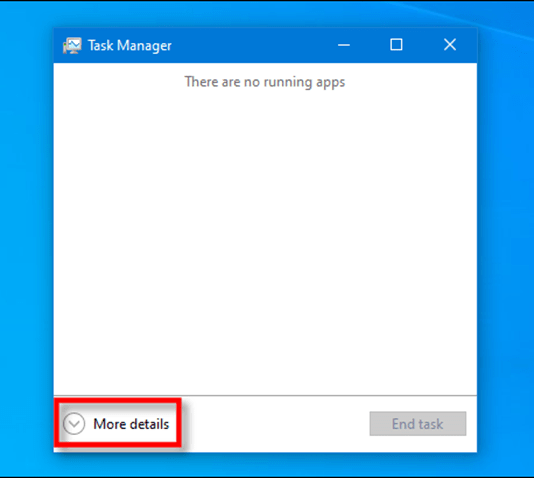
- Step 4- Choose the startup tab and locate iTunes.
- Step 5- Select iTunes helper and click on disable.
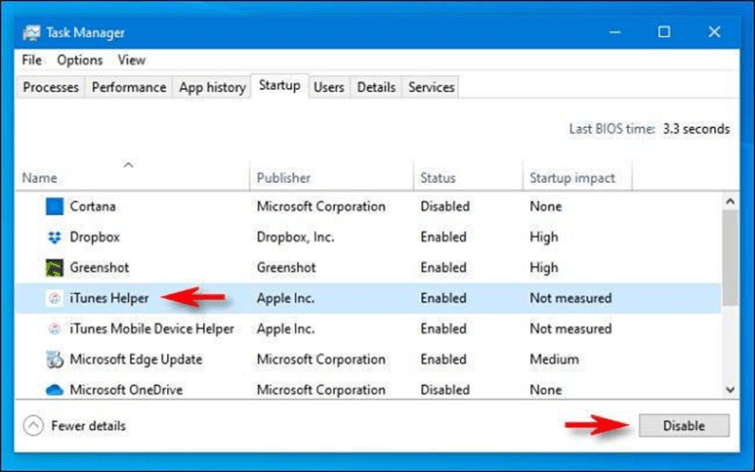
You need to restart your windows for the action to be implemented.
How to Update macOS?
- Step 1- Open the apple menu present in the top left corner.
- Step 2- Select this Mac.
- Step 3- after a window opens up, choose software update.
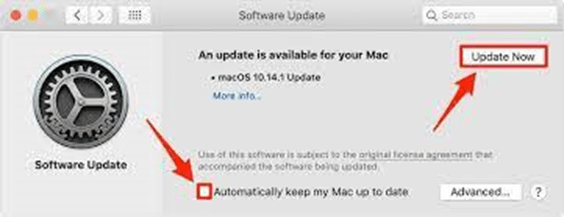
- Step 4- in the search engine, type new macOS updates. If already downloaded, then click restart the downloaded software.
- Step 5- click on download and install the update.
How to Update iTunes?
Always use updated iTunes to avoid corrupted files and constant Opening of the application.
- Step 1- Open iTunes.
- Step 2- Click help from the left corner.
- Step 3- Select check for updates.
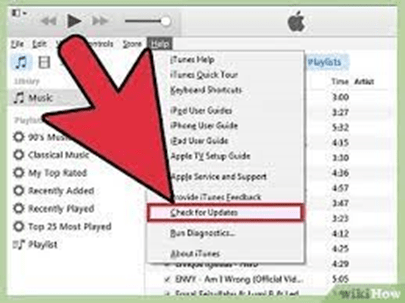
- Step 4- Update iTunes.
How to Turn Off Infrared Remote Control on MacBook?
This could be a possible problem as when IR devices are around your MacBook, iTunes pops up automatically.
- Step 1- Open the Apple menu.
- Step 2- select system preferences.
- Step 3- click on privacy and security.
- Step 4- open the general tab.
- Step 5- using your admin password unlock the lock displayed on the bottom left.
- Step 6-then click on advanced on the bottom right side.
- Step 7- now click on disable remote control infrared receiver to turn it on.
- Step 8- click on the lock again to avoid changes.
How to Remove iTunes as a Login Item in your MacBook?
Follow the steps below to remove iTunes that might be saved as a login item in your device and hence pops up first whenever you log into your device.
- Step 1- Open the Apple menu and go into system preferences.
- Step 2- Here, open users and groups and go to login items.
- Step 3- check if the iTunes helper is present. If yes, simply remove it by ticking the box Hide.
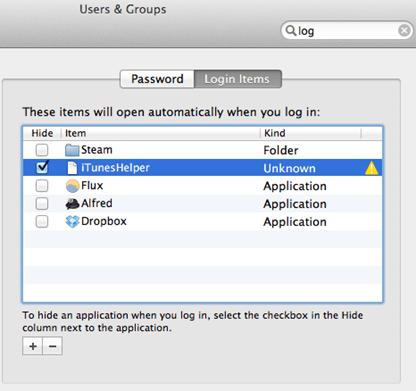
How to Turn Off Home and Playlist Sharing?
This sharing feature refers to sharing outside the device, and hence some other devices might be causing the Opening of iTunes now and then.
- Step 1-open the iTunes app.
- Step 2- select iTunes/ edit from the left corner.
- Step 3- go to preferences.
- Step 4-select sharing tab.
- Step 5- disable the share my library on my local network and home-sharing computers and devices update play counts.
How to disable link opening in iTunes?
There are instances when you are browsing the internet, and you click some links which trigger the launch of iTunes on your device as it is the default app to open those links. Hence the culprit here is your browser.
Disabling this is easy with modern browsers, so you just need to open the settings of your browsers and tailor link settings in such a manner that iTunes doesn’t open when you click some link that might trigger it.
I hope this article walked you through the possible problems of why iTunes pops up and plays music on its own and helps you in resolving this infuriating and sometimes embarrassing problem, and now you can freely operate your PCs without your iTunes popping up again and again.