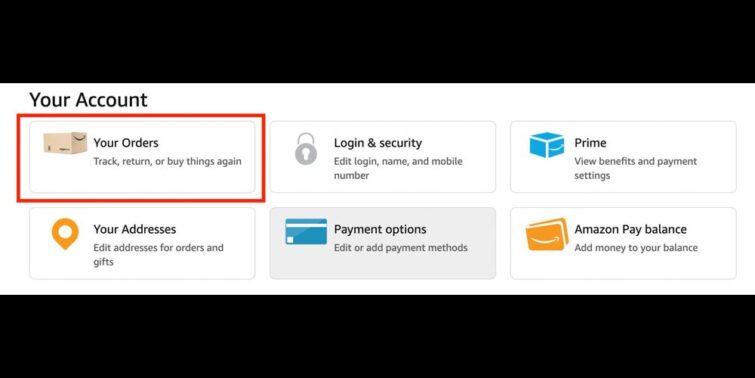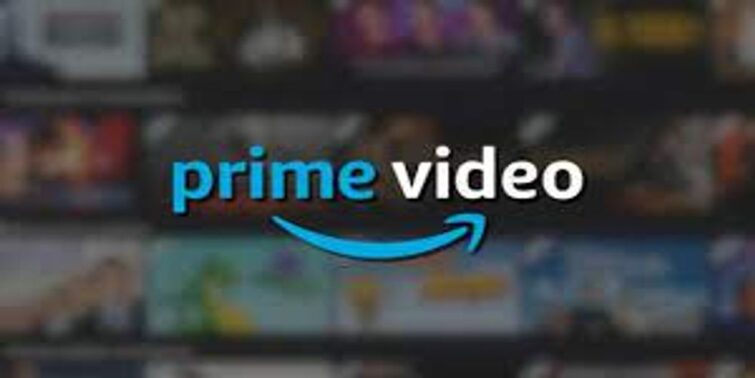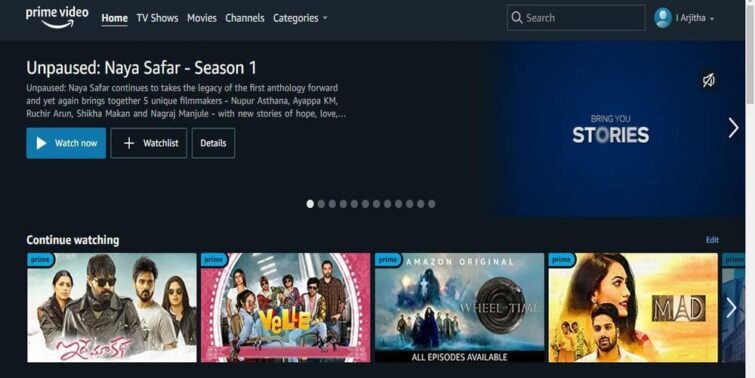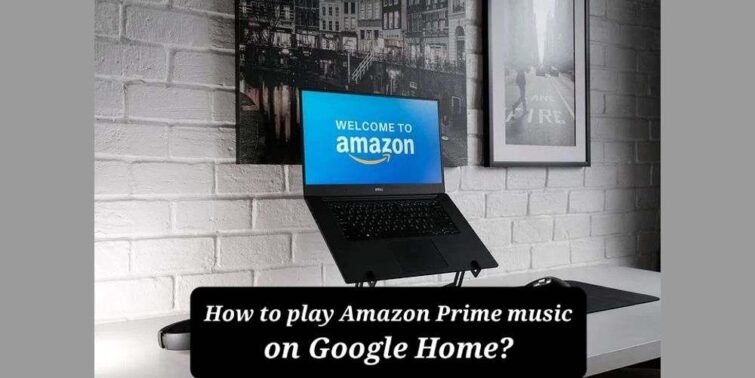If you are looking to know how to turn off subtitles on amazon prime on tv, look no further. In this post, we will elucidate the answer of the same in detail.
The interface of the television is optimized to give a better viewing experience to the users. That being the case, its interface is often different from other devices like computers and mobile phones. This is the reason why even if you know how to operate an app on a mobile phone, you may be bewildered to use the same on television. The same is the case with Amazon prime app too.
While you easily make out how to navigate between content and play a video, some users may feel it is taxing to access some peculiar options like managing subtitles of the content being played. This may lead them to come up with queries like how to turn off subtitles on amazon prime on tv. Addressing the same, we in this post have strived to give an enticing answer and process for the same for your facile comprehension.
Quick view
How To Turn Off Subtitles On Amazon Prime On TV?
The process of managing subtitles on the television is effortless. You may need to know how to access it to manage them however you prefer. Let us check how is this done in the following lines:
- Step 1: Open the amazon prime video app on your television.
- Step 2: Navigate and choose the movie or series that you want to watch.
- Step 3: Once you see that the player has opened and the content has started to stream, press the three horizontal lines button on your screen; this button is present just beside the home button.
- Step 4: You can see a list of four options being popped up from the bottom-right side of the screen. Navigate and choose Subtitles.
- Step 5: Now you can see a set of options being displayed on the button of the screen; choose Subtitles again
- Step 6: Choose the language of your choice or turn it off from the list of options that popup.
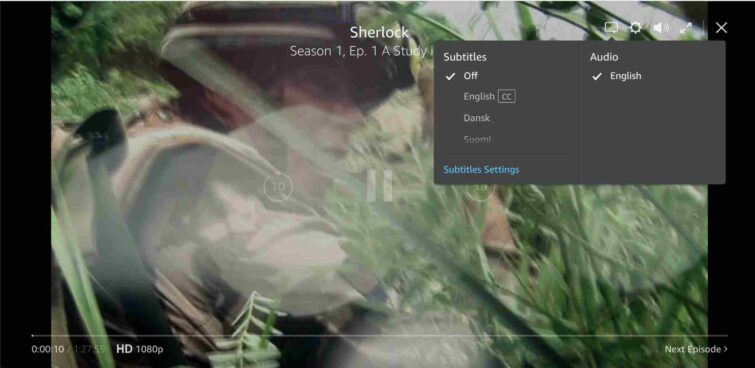
Do The Settings Made In One Content Of Amazon Prime, Reflect On Others Too?
Once you have managed your preference regarding subtitles during one content, you have actually addressed your preference in your amazon video player. Thus these settings are reflected in other videos when they are played on the same player. If your preferences don’t match the new video, some default settings may automatically apply. For instance, if you choose to have subtitles in Chinese, but if the new video doesn’t have Chinese subtitles, it may either turn off or switch to English subtitles in the name of default settings.
How To Turn Off Subtitles On Amazon Prime On TV With Roku Device?
A smart television can come with several operating systems other than androids like fireOS, iOS and Roku. While the process of android and fire os apps is almost the same, these may be different in Roku devices. Here is how you can turn off subtitles in a Roku device on your television:
- Step 1: Ensure that your device is turned ON, and then grab your remote.
- Step 2: Press the home button on the top of the remote
- Step 3: Now, in the list of options that are seen on the screen, choose Settings.
- Step 4: Now scroll down to choose Accessibility.
- Step 5: You can see options to manage captions/subtitles on your device. Choose Captions mode.
- Step 6: Now press the down arrow button to bring up the information dialogue box.
- Step 7: Navigate to the CC (captions mode) and select it to enable or disable subtitles as of your preference.
Note that the prime video player is often optimized for best use in various types of OS in television. You can always change your preference from the player if the device supports the same. In devices like Roku, you can make preference control for the entire device, as shown in the step above.
Some Frequently Asked Questions
How to Watch Prime Video on an ordinary television?
If you want to watch amazon prime content on your ordinary television, you may need to make it smart to support the relevant apps. TO ensure the same, you need to purchase a tv android box or a plugin stick like a firestick or MI stick. This makes your device smart, and you can relish prime content just like in any other smart Television.
How many drives does an amazon prime video account support?
Ideally, you can log in to as many devices as you want. This is because you are not using all the devices at a time. However, when it comes to streaming content at a time, you can at best stream content in two devices at a time holding an amazon account, Which is often more than enough in many cases for a user.
Concluding Thoughts
That’s it! You now know, how to turn off subtitles on amazon prime on tv. By now, you might have inferred that the process of accessing various options in television is effortless. Users may feel bewildered only because of the change in the interface. The operation gets yet further easier when you understand how this is done. We hope to have brought you a step closer to handling your tv app. Start relishing your content better with your preference being implemented.