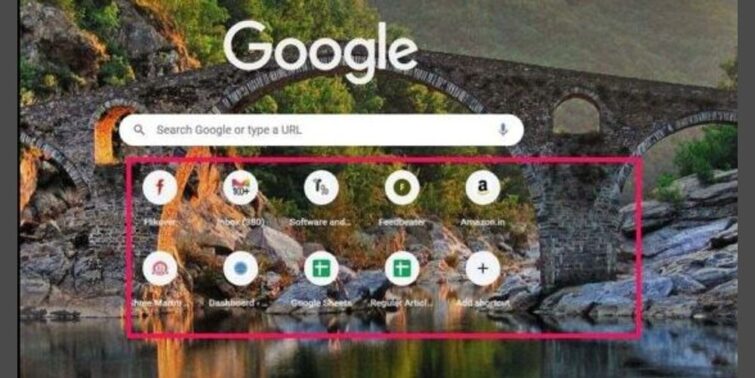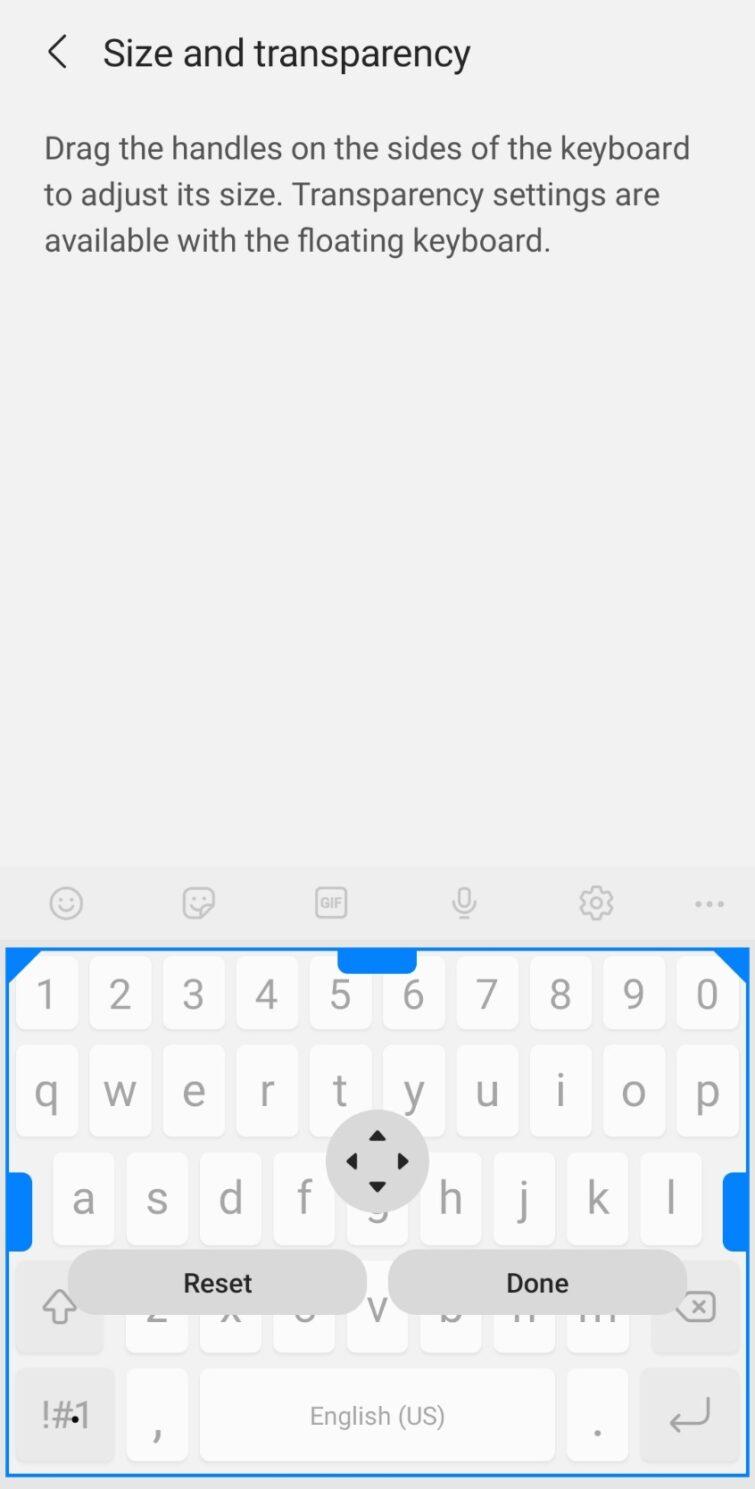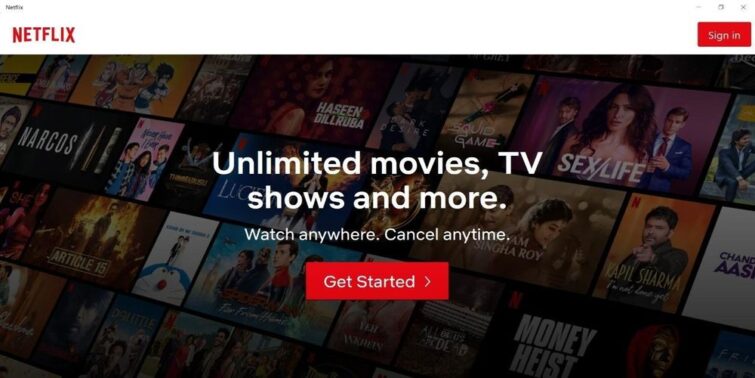Are you searching for how to fix the case fan not spinning issue? Why not install the fan on the outside of the brackets rather than the inside if you’re going to leave your PC open all the time?
First and foremost, a case fan aids in the proper cooling of the entire computer. Fans on each device are dedicated to cooling that device alone, and hot air is diverted solely from a single source, yet it still accumulates within the PC case. The primary function of a case fan is to exhaust hot air from the computer.
Computers are frequently used in high-temperature environments. When you hear a rise in PC noise, it usually implies that the working temperature has risen. This issue has a perfectly reasonable explanation: the temperature within the computer case rises, and in order to lower it, the case’s current cooling fans must work at higher speeds, increasing background noise. This problem is exacerbated for PC owners who have merely “standard” coolers.

Many consumers, however, have claimed that their PC case fan does not spin. If your front case fan, CPU fan, rear case fan, or other fans placed in your computer aren’t working, you’ve come to the right place. We’ll talk about potential solutions to this problem. But, before we get to the remedies, we need to figure out what the problem is and why it occurs.
Quick view
- 1 What’s causing your computer case fan to stop spinning?
- 2 Fixes for your case fan not spinning issue
- 2.1 Check your CPU fan connection when the case fan is not spinning
- 2.2 Rebooting the system for resolving the problem of the case fan not spinning
- 2.3 Using compressed air, cleaning dust and debris
- 2.4 Try resetting the Bios to solve the case fan not spinning issue
- 2.5 Change the Fan to solve the case fan not spinning issue
- 2.6 Replace the motherboard if necessary
- 2.7 Replace the PSU if necessary
What’s causing your computer case fan to stop spinning?
You might be asking why your case fan is having this problem at this moment. There are a lot of factors that might cause it, but the most prevalent ones are given below.
Low voltage
Because of the low power supply, some fans may not work properly when your PC is first turned on, resulting in the fan not spinning.
Bios failure
It’s likely that the bios, which controls the flow of power to your computer, has ceased to function properly, causing this problem. In this situation, you should try resetting the Bios and check to see whether the problem has gone away.
Filled with dirt
Is the fan in your Front case or Rare case not working? The problem could be caused by accumulated dirt prevalent in these regions because they are exposed to air and dust. Without a filter, they can become blocked for months, causing your fan to stop working smoothly. As a result, you should clean them once in a while to avoid such problems in the future.
Damaged Hardware
Your fans will become old and damaged over time, and if they have become malfunctioning or have been exposed to moisture, they will most likely stop working. Because defective fans are nearly difficult to repair, however, as they are affordable, it is advisable to hunt for another one on the market. In this instance, replacing the damaged one will be the best alternative.
Connectivity issues
Some case fans are connected to the motherboard via a four-pin or two-pin layout; it is then connected to a power supply unit to draw current. In contrast, others are connected directly to the power supply unit. As a result, double-check that all wires are connected to the correct slots on either the PSU or the motherboard. Check to see whether any of the outlets are damaged or worn out.
Short-circuiting
The circuit on your motherboard that supplies Power to the fans may be damaged or shorted, preventing the case fan from spinning. You can either get a new one or have your present one repaired by a technical specialist to solve this problem.
Fixes for your case fan not spinning issue
Now that we know the reasons behind this issue, we’ll look at several remedies to tackle this problem.
Check your CPU fan connection when the case fan is not spinning
It’s possible that your CPU fan isn’t spinning because it’s been disconnected. Make sure its wire is connected to the four-pin configuration adjacent to the CPU slot on the motherboard. It must be connected properly for your CPU to function properly; otherwise, the CPU may become overheated, resulting in CPU fan failure. It would be best to be cautious about this because even a modest amount of load might cause the CPU to overheat. After you’ve fixed any loose ends, check to verify if the CPU fan is working properly.
Rebooting the system for resolving the problem of the case fan not spinning
The CPU fans use low torque. The torque determines the speed at which your fans operate; it is predetermined by the makers, and we can alter it to meet our needs. The system has the ability to increase or decrease it, but only up to a specific point.
At low torque, even the tiniest bit of disturbance, such as a touch or debris, might cause the fan to stop working. However, removing the debris will not solve our problem because the fan will not work properly. As a result, to resolve the issue, you must restart it fully. You can do so by following the steps outlined below.
- Turn off your PC; along with that, you should remove the wires connected to the CPU one by one to ensure a complete power cycle.
- Now in order to get rid of the static current, you should press the CPU power button and hold it for about 30 seconds.
- After 30 seconds have been completed, you should release the button and connect the cables to the CPU again, one by one. (Make sure the cables are tight and secure and that they are linked to the correct location).
- Now press the CPU power button to turn it on and check if the problem has been resolved.
This is the simplest and easiest technique, and it has also been shown to be the most effective. If this method does not work for you, you can try the alternatives listed below.
Using compressed air, cleaning dust and debris
As previously stated, your CPU fans may acquire a lot of dust that hasn’t been cleaned off over time, causing your CPU fan to cease spinning. Your fan is obstructed by dust and debris, and in order to remove it, we must thoroughly clean it. Cleaning it, on the other hand, will be a difficult chore. Cleaning the fan might need completely removing it and cleaning it with your own hands, which can be grueling. As a result, employing compressed air as a replacement is the greatest option available.
Compressed air is used to clean the debris or dust that has accumulated inside the vents underneath the fans. The compressed air is packaged in a container with a tiny tube connected, making it easier to aim at difficult-to-reach areas. As a result, cleaning is quick and efficient. If you had the fan removed before cleaning the dust from the fan and its vents, then reinstall it. Now turn on the computer to see if the problem has been fixed.
Try resetting the Bios to solve the case fan not spinning issue
The Bios is the program that manages your computer’s entire power supply. It is the most significant portion of the system because it is responsible for power delivery to devices such as the motherboard. It is an important aspect of the fan’s operation, and if it breaks down, the fan will stop spinning. This can be fixed by rebooting the computer and resetting the Bios. The steps of resetting the Bios are outlined below.
- To shut down your computer, go to the start button at the bottom of the screen, select Power, and then Shut down.
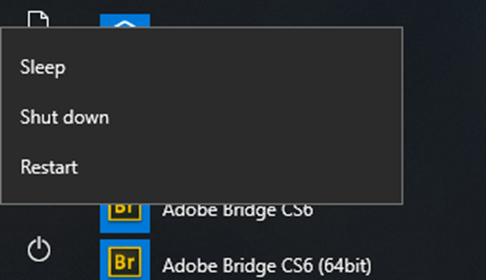
- The PC will now be switched off; hit the power button to restart it; press the F2 or Del keys to access the bios setup.
- On your screen, you should see a Load the setup defaults option. You can select this option by pressing the F9 key, or if any other button is available, you can try it.
- Select the Save and Exit option to ensure the changes are saved.
- You can also try removing the CMOS battery from the motherboard and resetting the Bios right now by pushing and holding the power button for at least 30 seconds while the battery is removed, then replacing it and turning on the computer.
Change the Fan to solve the case fan not spinning issue
It’s possible that your fan has worn out or shorted, preventing it from obtaining adequate Power. You can test your fan by plugging it into another computer, and if it is found to be malfunctioning, you can replace it with a new one. Getting a new fan is not a difficult procedure. These fans have a reasonable price range, so you won’t have to pay a lot of money, and you’ll get good value for your money.
Replace the motherboard if necessary
If you tried the preceding option, you might have discovered that your fan works fine on another device, which is a severe concern because it means that the issue is with your device’s motherboard. It’s possible that it’s damaged entirely or partially.
To analyze it, check that your fan is working on another device, and then confirm that your PSU is working on another device as well. If both of these tests came back positive, your motherboard is likely the problem. You’ll need to replace the motherboard now that it’s been discovered to be defective in order to get your fan working again. Check to see if the fan is working after you’ve updated the motherboard.
Replace the PSU if necessary
If the problem isn’t caused by the fan or the motherboard, your computer’s power supply unit is most likely to blame. However, we will properly inspect it before acquiring a new power supply.
Check if the motherboard is working properly in another device as the first stage; you can do this on any other computer available in your house or ask any of your friends to do it; this is the most crucial aspect of the method. If the motherboard functions normally in other systems, it’s possible that your power supply is faulty and has to be changed.
Verify that the fan is working properly on another computer as a last step in the examination; if it is, your PSU is unable to produce an adequate amount of current, causing other components to malfunction. To get the fan whirling again, get a new power supply, install it, and restart your device.
However, if your PSU beeps out of nowhere when you turn it on, it’s a warning that it’s malfunctioning and not producing enough current. If this occurs in conjunction with the spinning fan issue, it is likely that the fault is with your power supply, and you should replace it.
Conclusion
If you followed each and every one of the remedies listed above, the spinning fan issue might have been resolved. However, if your device is still acting up, you can try contacting customer care service to get your fan whirling again in no time.