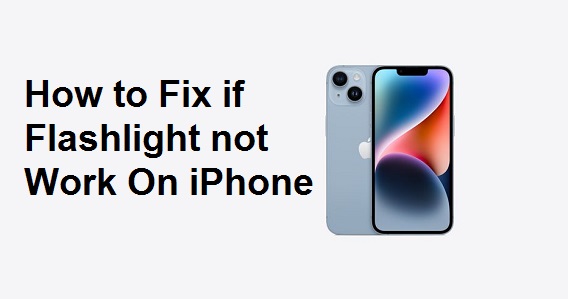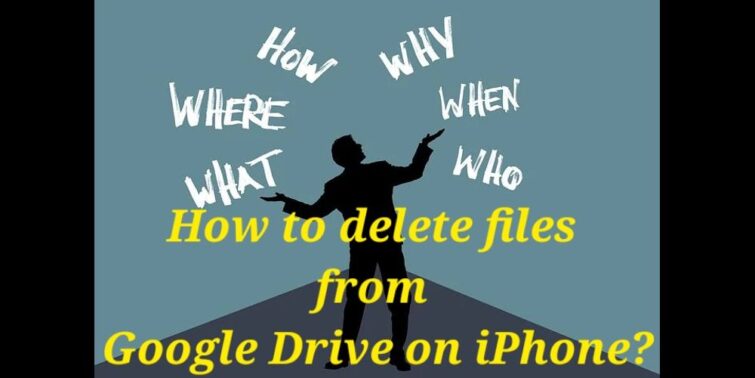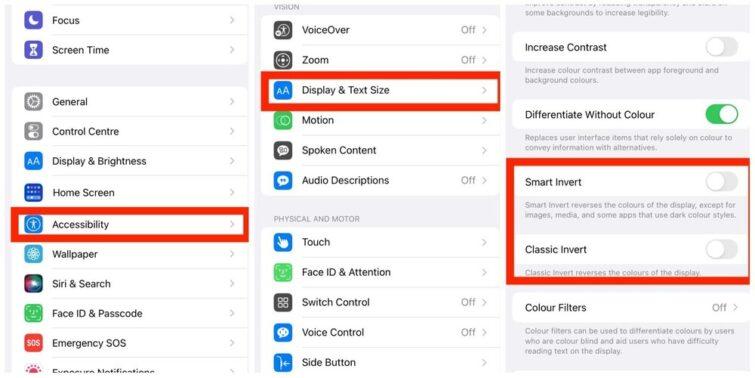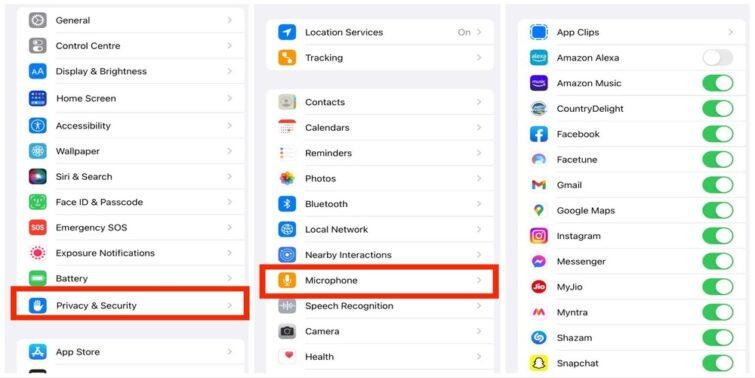Blocking is one of the expressions that has become common these days due to the increasing number of spam messages. In order to save oneself from falling into these traps set up by various scammers, blocking is a very convenient way to prevent others (scammers and other potentially unwanted cyber elements) from establishing any form of communication with others. There are two most common forms of blocking on social media, for instance, blocking a social media account and call and text blocking.
However, the blocking feature on phones is not just for spammers and cybercriminals. There might be times when you have blocked a known person for some reason. While they can’t call you, messaging you are still possible. The only catch here would be that these messages would not appear in the usual messages folder. Then how to see blocked messages on your iPhone?
In this blog, we are going to dig deeper and find out how to see blocked messages on iPhones. We will also try to understand if, at all, Apple really gives this feature to its owners.
Quick view
How to see blocked messages on iPhone: Is it even possible?
The iPhone is one of the most sophisticated devices in the market; there ensures the security of all its owners. This includes a rigid system of blocking unwanted contacts. Therefore, with the intricacies of the Apple OS, it might be challenging to see the blocked messages on iPhone.
However, one can easily see the previous message the user might have received from the now-blocked contact. Simply put, Apple does not delete the message history of a device if a user decides to block a contact.
While it is next to impossible to see the blocked messages on iPhone sent while the number is blocked, it still leaves us with an option of retrieving the messages through iCloud.
How to see blocked messages on iPhone: iCloud to the rescue
Retrieving the messages through iCloud is possible only when iCloud backup for messages is active on the device. Without this, even this method would be a failure. However, if you wish to know how to see blocked messages on your iPhone through iCloud, here are the steps to follow:
- Log on to iCloud.com.
- Log in with your Apple ID here.
- Find and select the Text Messages that you wish to retrieve.
- Now, pick up your iPhone and head to the iCloud settings.
- Here, turn off the messages backup.
- You will now see a pop-up that will instruct you to download the text messages locally on the device.
- You can now disable and download the message to restore them.
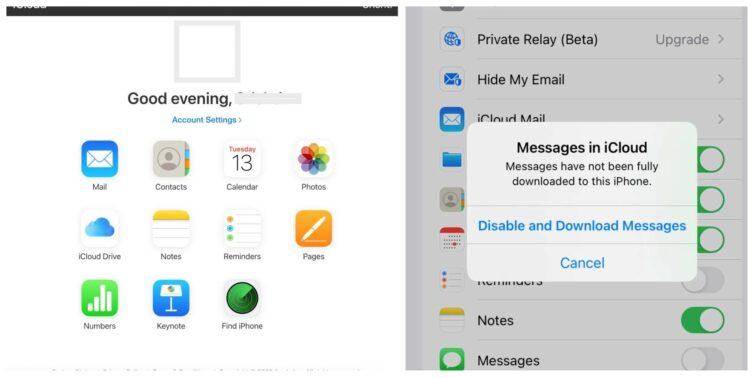
This method is also achievable through iTunes backup. While Apple does not support viewing the blocked messages, they are still present in the iTunes backup in the case of deleted messages. Perhaps, this is only possible if your iPhone is in sync with iTunes. Also, if the messages have come after blocking a number, then viewing these blocked messages is impossible. Thus, if you wish to know how to see blocked messages on your iPhone, these can be viewed on iTunes if you wish to check the messages you had received prior to blocking the contact.
How to retrieve blocked messages through iTunes
While it is possible to see the blocked messages with the help of iTunes, one can also retrieve them with the following steps:
- Connect your iPhone to a PC that has iTunes installed.
- Now, open the iTunes app and now click on the device button.
- Now, in the backup section, select restore the backup.
- Finally, you can select the recent backup entry and then tap restore to complete the process.
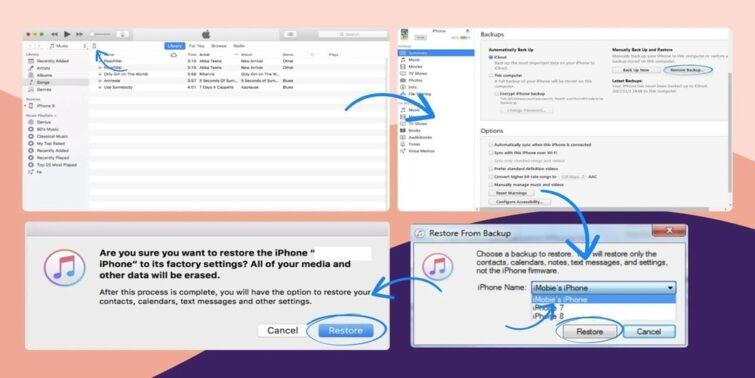
Another method to see blocked messages on iPhone
This method would work if the iCloud backup was enabled before one might have blocked the contact and the messages. For this, all you need to do is unblock the contact, and their messages will appear like usual in the messages folder. To unblock a contact, all you need to do is:
- Head on to settings, and navigate to the messages option.
- Find the blocked contacts here, and click on that.
- Tap the blocked contact, and swipe it left to unblock it.
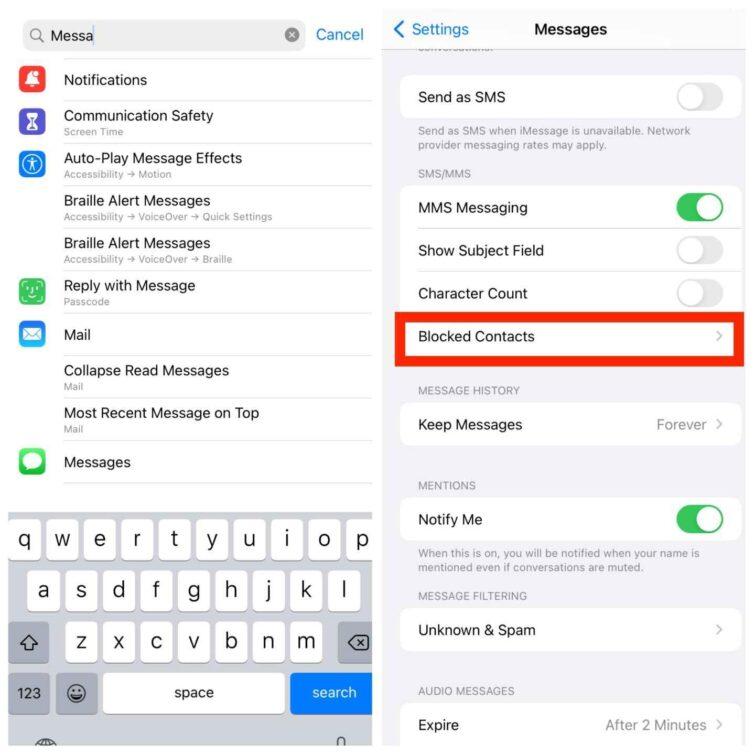
How to block a number on iPhone
At the same time, if there is a contact who is constantly disturbing you, they can be easily blocked by just navigating through a few steps. All you need to do is:
- Click the contact you need to block.
- Scroll down and click the Block this caller option available.
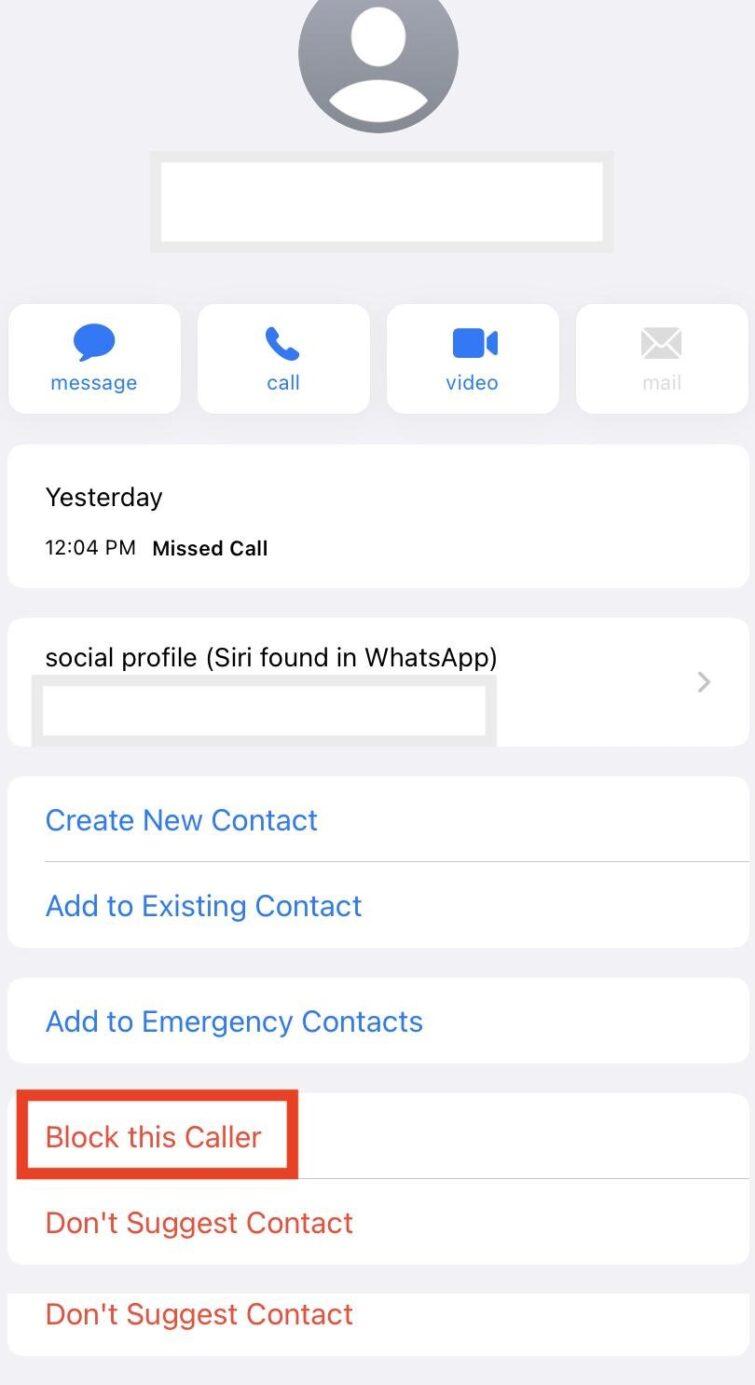
This will permanently block unwanted contact, and this can be changed only when the user wants to. Hence, following the above easy steps, you can learn how to block a number on your iPhone.
Conclusion
Apple iPhone is one device that has been curated in a way that has made the whole user experience super convenient and safe. However, if you want to know how to see blocked messages on your iPhone, a few steps above can be attempted to check the messages. At the same time, there are several third-party applications that can help you retrieve and see blocked messages. However, downloading them on the phone and their security can be questionable.