Many times while at work, you might have felt annoyed when you see “CPU FAN ERROR.” People often ask why they are getting an error, saying, “CPU Fan Error! Press F1 to continue,” when they start their PC? I am here to let you know the reasons that why CPU Fan error on boot arises?
Whether CPU Fan error affects your entire PC, or it exists with the CPU Fan only? And I will also tell you some quick fixes to solve CPU Fan error.
CPU Fan error is a very common problem which you can experience while you are starting your system. And you might get warned by this dreaded message that indicates the malfunctioning of your CPU Fan.
Sometimes your computer may even shut down due to overheating, and this happens all because the CPU Fan cannot work properly and is unable to cool the high temperature. Now, the point here is that do you need to panic after getting this frustrating error?
Does this always mean that your CPU Fan is either broken or your computer has some hardware issues? For getting all these answers, you must be patient and learn how to solve the CPU Fan errors while booting your system.
Quick view
How to fix CPU Fan Error on boot?
1. Move your PC to a cooler place
It is probably the easiest way to get rid of overheating. When you continuously work in a place with abundant sunlight, your Fan will fail to give adequate cooling, and your system shuts down substantially. So, if the error is happening because of high temperature, then shifting your computer to a cold place, away from sunlight, might help. Even after that, if the error persists, then you can go for the next options.
2. Clean dust from air vents and CPU Fan
Sometimes vents get jammed because of dust particles, which results in the worse performance of Fan. You can check whether the error is happening because of dust particles. If so, take a soft brush to clean the vents and CPU Fan. But don’t forget to shut down your system before the cleaning process.
3. Check the connection of the CPU Fan
Sometimes because of a loosened connection, Fan fails to work. In this case, you can physically check the connections and fix them. You should also check the location of the Fan and whether it is properly connected to the CPU header on the motherboard or not. If the Fan is displaced, you can fix it back to the right place using a screwdriver or glue.
4. Stop Overclocking
Overclocking often needs additional cooling, which results in a faster speed of the Fan. Overclocking can help to drive more functions from your computer components, but it sometimes leads to overheating. This dramatic increase in temperature can’t be managed by normally running CPU Fans and damaged circuits. Overclocking also leads to frequent shutdowns and overheating errors resulting in CPU fan damage. So, better to avoid overclocking.
5. Check CPU Fan settings from BIOS
It is a technical way to solve Fan errors when you cannot fix them through the previously mentioned ways. So, you have to proceed in the way serially as given below
- Open BIOS
- Select Advanced Settings
- Hardware Monitor
- CPU Fan
- Enable Fan duct with Fan
- Disable Passive Heat Sink
- Disable Fan Duct without Fan.
- Save your changes
- Now you can exit
- Now check whether CPU Fan is working properly now
6. Change the settings of BIOS
Now, after the previous setting, if your Fan is now working properly and your computer is not running hot, then you can proceed serially, as mentioned below:
- Open BIOS
- Select Monitor
- Go to Fan Speed Monitor
- Go to N/A
- Now Ignore
- Exit
- Save Changes
7. Change the CPU Fans
Yes, the time has come now. If nothing mentioned above works for you, you are left with this last option of changing your CPU fan. Sometimes there is an issue of a broken fan, and in this case, you have to replace it with a new CPU Fan. But it is strictly advised to do everything under the supervision of an expert person.
What is CPU Fan Error?
CPU Fan error is an error message displayed on your computer’s screen while you start up your computer. Your computer BIOS error message tries to warn you that something is wrong with your CPU Fan. CPU Fan error does not confirm that your computer is damaged or something like that. It just tells you that you need to monitor the settings and performance of the CPU Fan. There are four main categories of CPU Fan error:
- Overheating caused due to over functioning of computer components
- Physical damage of motherboard which results in the lost connection of CPU Fan
- Entrance of dust and debris in the vents which gets deposit on CPU Fan
- Disturbance of settings related to CPU Fan
What is a CPU Fan?

As we all know, CPU, Central Processing Unit is considered the brain of the computer. CPU consists of electrical circuits which act like neuron connections of our brain. CPU needs electricity to run and perform its function, and in this process, a part of electricity is converted into heat.
Now, if the circuits inside the CPU get too hot, they will not transfer electricity. And this interruption of electricity transfer can lead to failed calculations by the CPU. To combat this issue, a heat spreader in the CPU touches the CPU on one side, and the other side is exposed outside. A heatsink is placed on the heat spreader.
The process involved here is the heat moves from the CPU to the heatsink through the heat spreader. For the cooling purpose of the heatsink, there is an attached CPU Fan. The CPU Fan expels the hot air from inside to outside. So, the CPU Fan’s proper functioning is crucial for the proper functioning of the CPU. And the overheating due to the reasons mentioned above sometimes lead to CPU Fan error on boot.
Reasons that cause CPU Fan Error on boot
So, there are many reasons for getting CPU Fan Errors. Some of the most prevalent ones are:
1. New System(PC)
Are you stuck? How can a new system get error messages regarding fans? We expect an error to appear when our laptop or computer gets old. But wait, sometimes even expert people forget to install a CPU Fan while building a new system. You may be shocked to learn this rare cause, but you might be a prey of this rare of the rarest cause of CPU Fan error.
2. Improper Ventilation
People generally spend much for proper cooling of the CPU, but they often forget that desired cooling can’t be achieved without proper ventilation of the cabinet. You may be surprised to know that your system’s cooling can go higher by 25 to 30 percent with proper ventilation.
3. Blockage by dust particles
Sometimes there is an alteration in the functioning of the CPU fan because of blockage of air vents of the device by dust particles. Dust particles can block the air vents, leading to malfunctioning of CPU fan causing CPU Fan error.
4. High temperature
External factors like high temperature can cause excessive heating of the laptop or computer. When the system heats, CPU Fan is forced to run at a faster speed. And in this case, also you may get a CPU Fan error appearing on your screen.
5. Old CPU Fan
Due to overuse and the passage of time, the efficiency of the Fan decreases. A faulty CPU Fan might be one of the obvious reasons for the unexpected shutdown of your computer. So, if you feel that your CPU Fan is old now, you can replace it.
6. Lost connection
Sometimes CPU fan is not driven power from the motherboard because of lost connection. Also, in some cases, pins located near the CPU may be broken or rusted(two pins provide power to the Fan). This results in CPU Fan Erron on boot.
7. Physical damage
If your system somehow hits the ground mistakenly, then there are chances that your cabinet gets broken. In such cases, there is a possibility of broken fan blades, which leads to improper functioning of the CPU Fan.
There are many other reasons for the error messages displaying CPU Fan error like faulty motherboard, faulty SMPS, faulty CPU Header Fan pins, etc.
Conclusion
So, we have seen that the CPU Fan Error is an irritating message you may get while switching on your computer. Now I hope you are clear with the reasons for the appearance of this error message. I am sure that the fixes mentioned above will work for you in solving CPU Fan Error on boot. Even after reading the article, you can comment below if you are left with any doubts or suggestions.




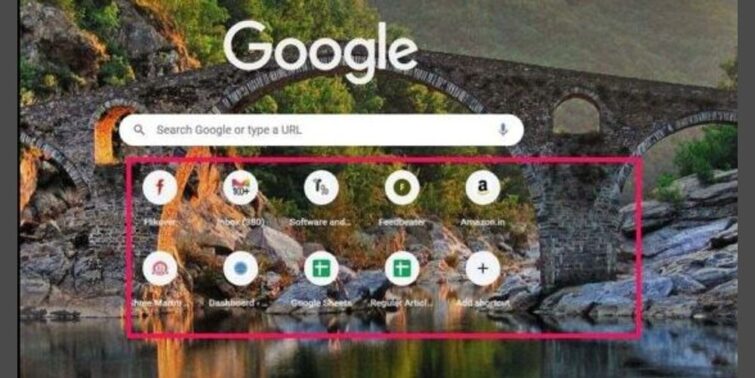

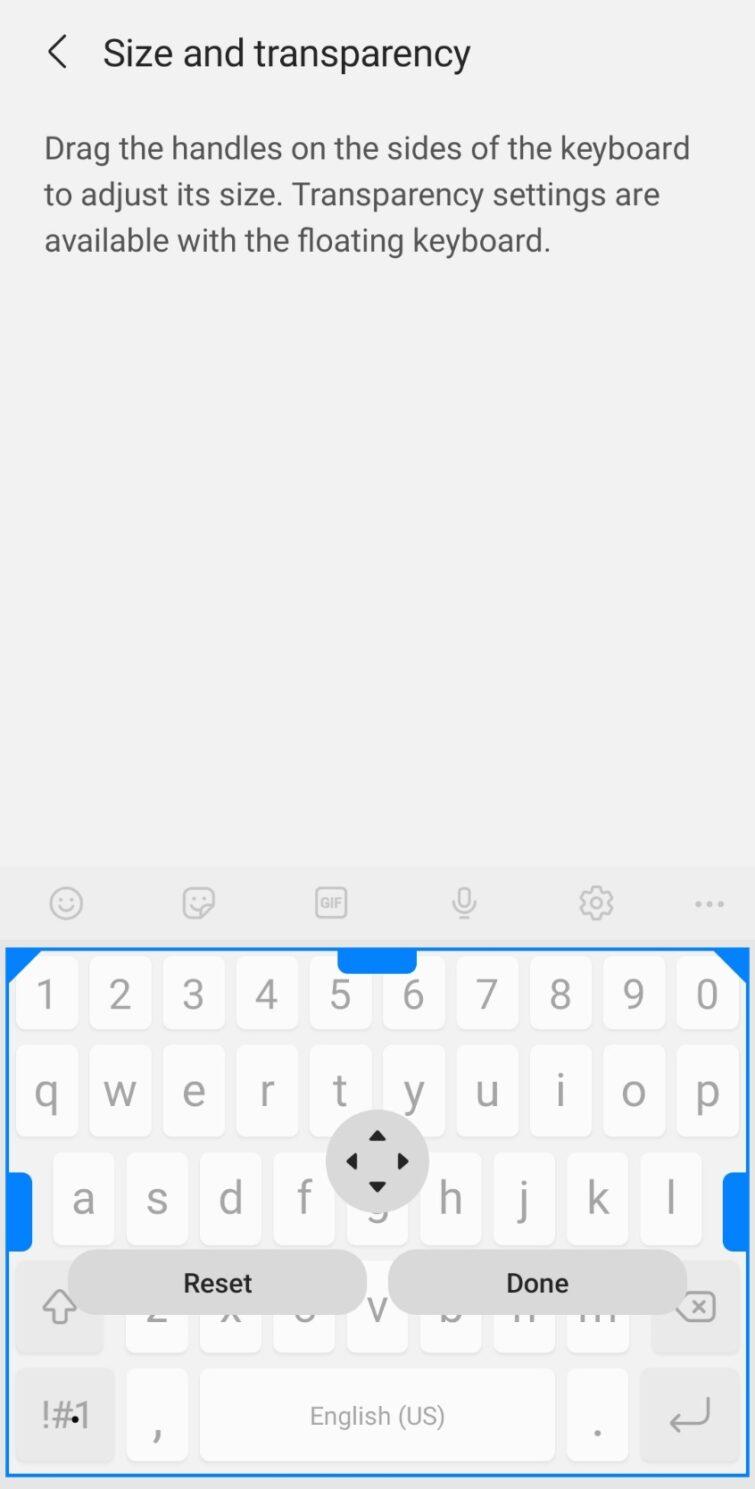

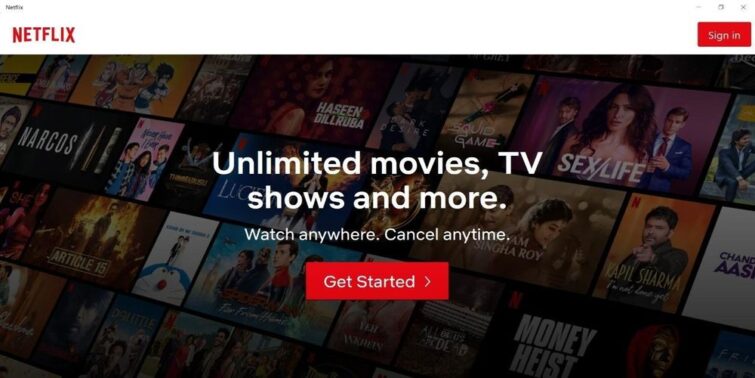
Hello Shubha, thanks for this fix. I have had encountered this CPU fan error while booting my PC. I tried many things and it didn’t work out well. I took my PC to a hardware guy, and he fixed it for me. I hope I knew these tricks earlier; I could have saved a few bucks. Many thanks.
Hey Ben,
Thanks for the visit and I am glad that your problem got fixed. Appreciate your valuable comment.
Regards,
Shubhaa
Hello Shubha,
I remember when I was using Desktop PC, I used to clean the processor fan when my PC starts restarting all the time. Generally, it happens when there is so much dust out there. Either Cleaning RAM’s port and RAM or Cleaning Processor and its fan did work solving these issues. But, Long gone, I haven’t used Desktop PC in recent years.
I always loved desktops more than Laptops but, ever since I switched to Macbook, I am loving it.
Great tips. Loved it.
Hi Atish,
Thanks a lot for visiting and dropping your valuable comment. I am glad that you liked the content. Keep visiting and keep supporting.?
Regards,
Shubhaa