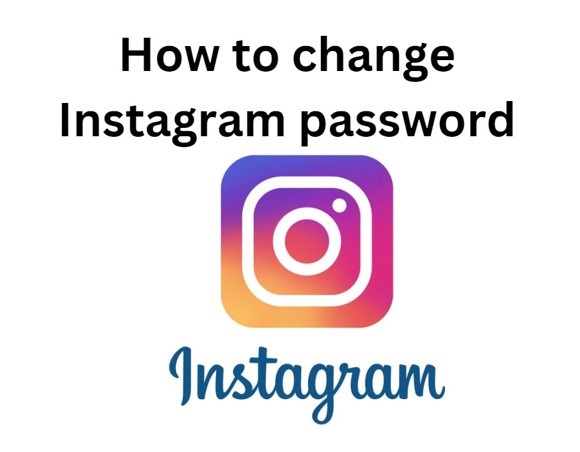When setting up your account on Roku, you are expected to provide your email address. It is only after you provide and verify your email address that you will be able to make use of the services such as the Roku channel store. However, what if you have any requirements wherein you are looking to change your email address on Roku? Let us try finding out how to change the email on Roku TV?
Quick view
How to change email on Roku?
To change the email on Roku, you need to sign in to your Roku account. Once that is done, you can update your account details with the new email. You may also enable the guest mode and check if you can sign with the new email address.
Apart from the one option that we have outlined above, we will check out the best options that can be helpful in how to change email on Roku easily. We will check out the best methods can help you in changing your email address.
Method 1 – Unlink and relink your email address
This can be the easier and simpler option when you have made a mistake in entering your email address. It can also be useful when you have someone else who ahs already signed in to the Roku account on your Roku device.
Here are the steps that you can follow –
- Go to my.roku.com on your browser. You can do this on any of the devices and smartphone of your preferences.
- Login to the Roku account that you have already created or are using. Make sure that you have used the existing email address as for now
- Go to My Account
- Find the list of connected devices and select the device that you want to remove.
- Click on Unlink
That does it and your account will be removed from your device. Next, you will need to enter the new email address to sign in to your account. You can create a new account with the new email address and get access to your preferred content.
This method is helpful if you do not want to delete the account and keep it for using for nay other purposes.
Related fixes Why Roku Remote Light Blinking Green [Reasons & Quick Fixes]
Method 2 – Change the email from Your Roku account
This method involves signing in to your account and then updating it to include your new email address.
Here are the steps that you can follow –
- Go to Home page on your Roku device
- Tap on My Account
- Choose the option Update
- Enter your first and last name in the space provided
- Confirm your email address
- Set up a stronger password
- Click on Save Changes
Your Roku account has now been set up with the new email address.
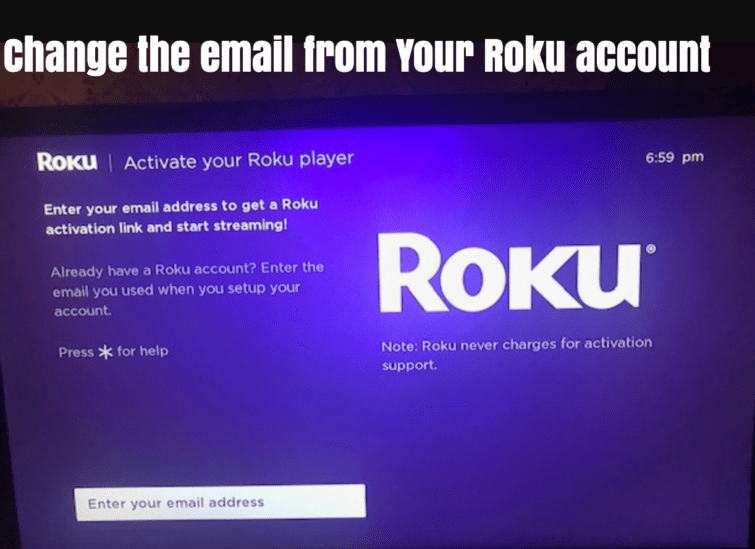
Method 3 – Use the Guest mode
Using the Guest Mode is yet another option in how to change email address on your Roku account. It is one of the newest features on Roku and is useful for changing your email address. You would be able to keep your Roku account signed in and let others use their Roku account on your device.
Here is how you can change the email address in the Guest mode –
- Press the Home button on your remote to access Roku Home channel
- Go to Settings -> System -> Guest Mode
- Choose the option Enter Guest mode and then enter your PIN
- Confirm your choice
Now you can log in with different email address when in the Guest mode.
Must check fixes: Roku low power / Insufficient Power : 7 Fixes
Can you reset Roku TV?
Yes, you will bae able to reset a Roku TV with ease. It would be quite easy and simple when you look at when you are trying to reset the Roku TV.
Here are the steps that you can use to reset your Roku TV –
- Go to Home screen by pressing the Home button on your remote
- Go to Settings -> System -> Advanced System Settings
- Select the option Factory Reset.
- Input the code displayed on your Roku screen
Follow the instructions on your screen and wait till your Roku device restarts.
Resetting the Roku device may be necessary when you are not able to change the email address on Roku for some reason.
How to change Roku email on smartphone or a computer?
You can also change the email on Roku easily even from your smartphone or computer.
The steps that you can use here would include
- Go to my.roku.com on your web browser
- Sign in to your Roku account using your email address
- Navigate to the option My Linked devices
- Choose your device and activate the option for Enable Guest Mode
- Enter your PIN to enable the guest mode.
That would do it and anyone can easily sign in to the Roku account with a valid email address.
The Concluding Thoughts
If you are a newbie to Roku and have not used a Roku device before, you need to create a Roku account with a valid email address. However, if you already have a Roku account with an existing email address and want to change the email address on Roku, the steps should be rather easy and simple. The steps outlined above should be helpful in letting you find how to change email on Roku TV
A few FAQs
Q: Can you change the Email address on your Roku TV?
A: Yes, it is quite simple and easy to change the email address on Roku TV. It can be quite simple and helpful in letting you change the email address quite comfortably.
Q: Can I add another account to my Roku?
A: When you activate a Roku streaming service on your Roku TV, you will need to provide an email address. Make sure that the email address is valid. You will need to link each of the devices a unique Roku account
How do I start the process of changing my email on Roku TV?
A: Log into your Roku account on the website and go to ‘Account Information’ to update your email.
Q: What do I need to verify my new email address with Roku?
A: You’ll need to access the verification link Roku sends to your new email address.
Q: Can I change my Roku email directly on the TV?
A: No, email changes must be made through your account on the Roku website.
Q: Will I lose my Roku settings if I change my email?
A: No, changing your email won’t affect your Roku settings or subscriptions.
Q: Is it possible to change my Roku email without the current email access?
A: No, you must have access to your current email to receive the verification link or reset your password if needed.
Q: How long does it take for my new email to take effect on Roku?
A: The change is immediate after you verify the new email address through the Roku website.
Q: Do I need to sign into my Roku devices again after changing my email?
A: Yes, you will need to sign into your Roku devices with the new email address.
Q: What should I do if I don’t receive a verification email from Roku?
A: Check your spam folder, and ensure you’ve entered the correct email address on the Roku website.
Q: Can I use my old Roku email to create a new account after changing it?
A: Yes, once the old email is removed from your Roku account, it can be used to create a new one.