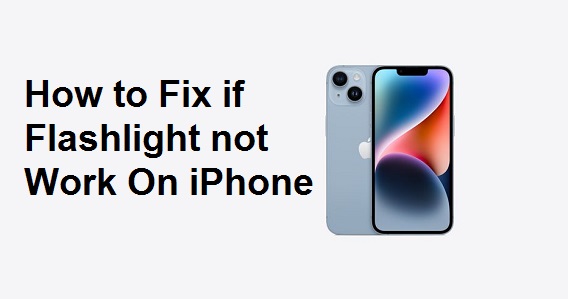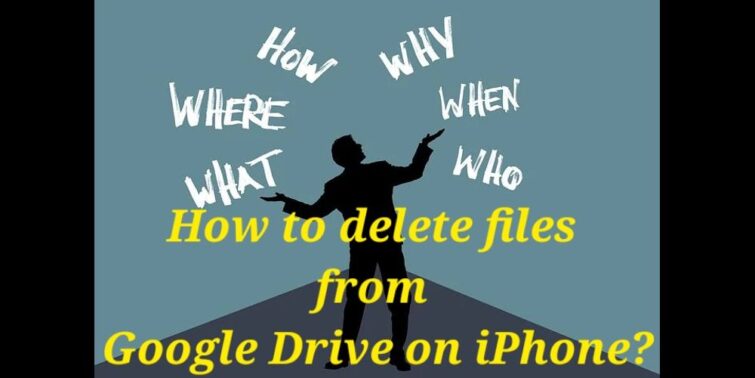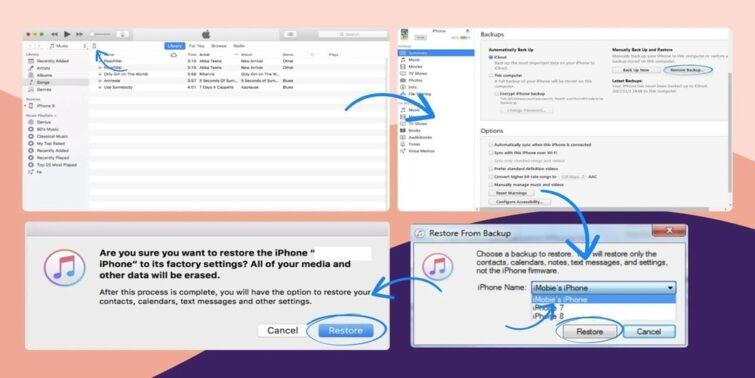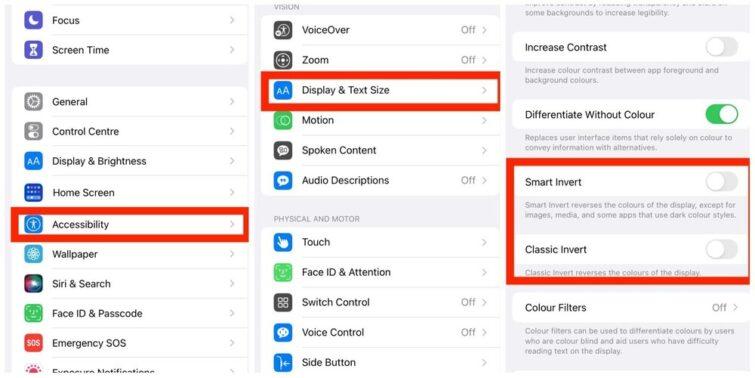Having different font colors on your iPhone can make it look pleasant and presentable. It’s proven that colors trigger emotions. It changes your mood, affects memory, increases concentration, has relaxing effects, etc.
I will walk you through a simple guide on how to change the font color on iPhone, where you will be able to change font colors on display as well as various apps. This will help you in making your iPhone aesthetically pleasing with colorful and eye-catching fonts.
However, first and foremost, inbuilt iOS apps don’t allow you to change/customize the font colors on display, but you can customize it by installing certain applications which are not approved by Apple.
Quick view
- 1 How To Change Font Color On iPhone: Features explored
- 2 I know what you’re thinking, what is a color inversion, and how to change it?
- 3 How To Change Font Color On iPhone: Colour filters and more
- 4 More Display Features that will help you with Font Colors
- 5 How to change the font color on iPhone LockScreen
- 6 How to change the font color on iPhone Subtitles
How To Change Font Color On iPhone: Features explored
Let’s talk about inbuilt accessibility features where you can customize the font color with some conditions:
With iOS accessibility features, you can change the display and font colors with the following:
- Color inversion
- Color filters
- Color correction
- Enlarge you test
- Make it bold
- Control auto-brightness
- Increase contrast
I know what you’re thinking, what is a color inversion, and how to change it?
How To Change Font Color On iPhone: Through Colours Inversion
Inversion makes it easier to see texts and images on your phone screen. The Original purpose was to help people with impaired vision.
Hence, if you wish to change the font color through Color Inversion, just follow these steps:
- Step 1: Go to setting
- Step 2: Find accessibility
- Step 3: Tap display & Text size
- Step 4: Turn on smart invert or classic invert
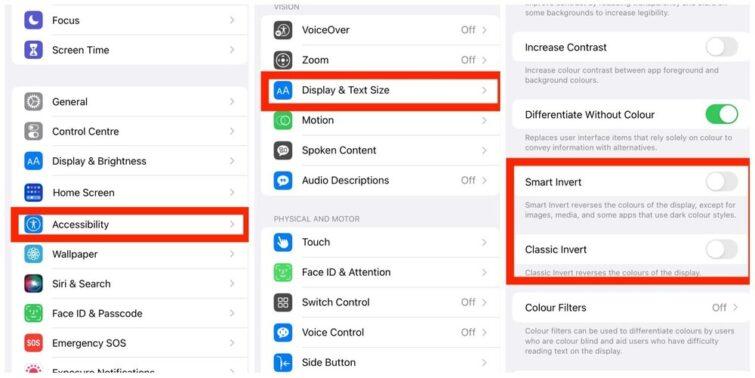
How To Change Font Color On iPhone: Colour filters and more
The color filter is originally for color-blind people. You can change the color of your display, but it can affect your experience with pictures and videos.
Here’s how you can customize this:
- Step 1: Go to settings
- Step 2: Find accessibility
- Step 3: Tap display and Text size
- Step 4: Turn on Color Filters
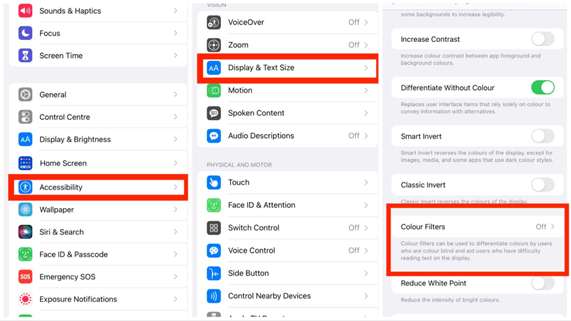
You can choose Color Filter from Four options:
- Grayscale
- Red/Green
- Green/Red
- Blue/Yellow
More Display Features that will help you with Font Colors
Another option to customize your font colors on display is installing other apps on your iPhone. But these apps aren’t approved by Apple. Thus, you have to jailbreak your iPhone. There are tons of websites that will assist you with how to jailbreak your iPhone.
A few of them are Cydia App and Winterboard.
How to change the font color on iPhone LockScreen
With the new iOS 16 update, you can change the color of the fonts on the lock screen.
- Step 1: Long press on the lock screen
- Step 2: Tap Customise
- Step 3: Tap Font & Color option
- Step 4: Tap the Font and color you like
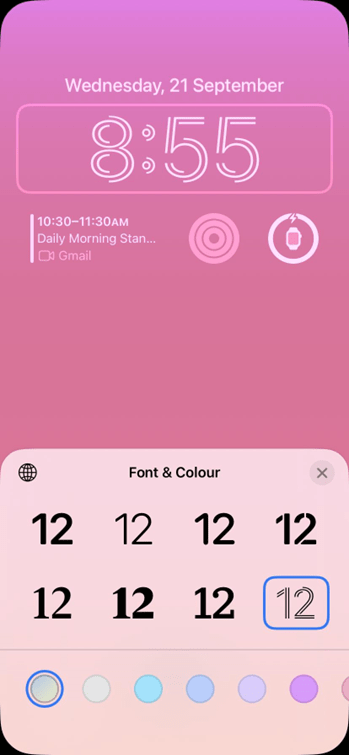
How to change the font color on iPhone Subtitles
If you don’t like the subtitles that appear while watching videos on your iPhone, you can customize them with a few clicks.
- Step 1: Open Settings
- Step 2: Select Accessibility
- Step 3: Scroll down and select Subtitles & Captioning
- Step 4: Now tap on Style
- Step 5: Click on Create New Styles
- Step 6: Tap Color to change the Font Color
- Step 7: You will be given a few options. Select the color you like
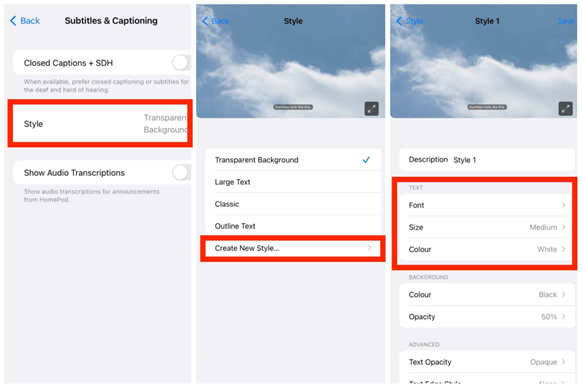
Last Words
These are the ways from which you can change the Font Colors on your iPhone. Having different font colors helps you in giving your iPhone a new look. Covered it all, from changing font colors on Display to changing font colors on various apps to make it more pleasant, presentable, and easy to find. However, iPhone and Apple like to stick to their standard fonts; hence, these cannot be changed for various apps. But, one can always use third-party apps to do so. But the bottom line here would be that one should be very careful while relying on these apps for security purposes! However, the iPhone, with the new iOS 16, can be modified in a lot of ways, as customization is now possible on the lock-screen, as depicted above.