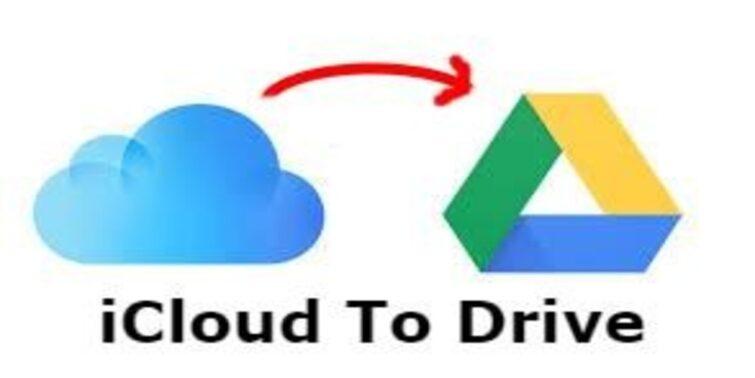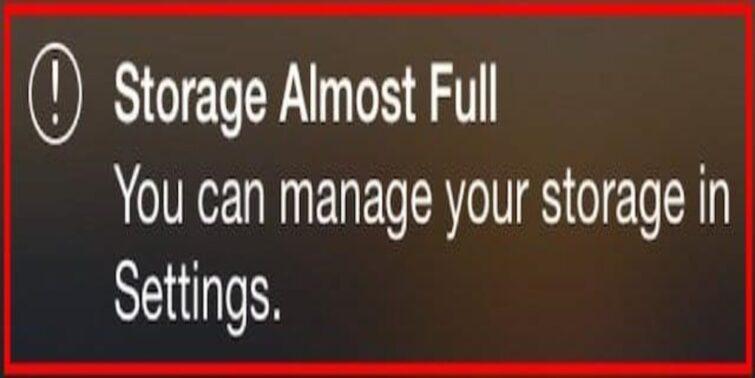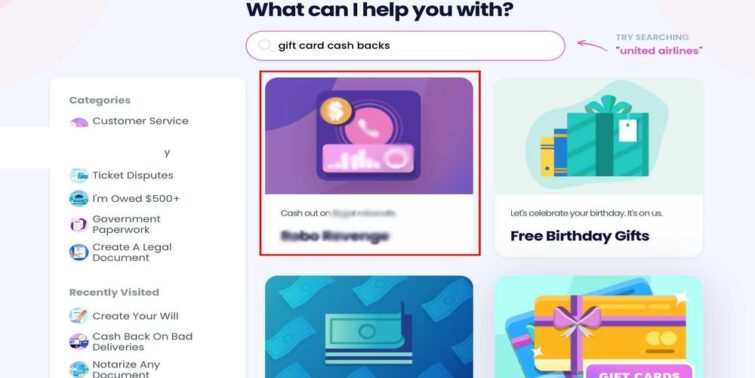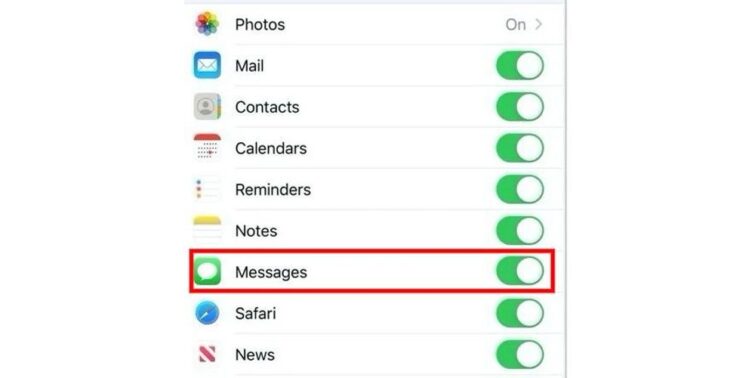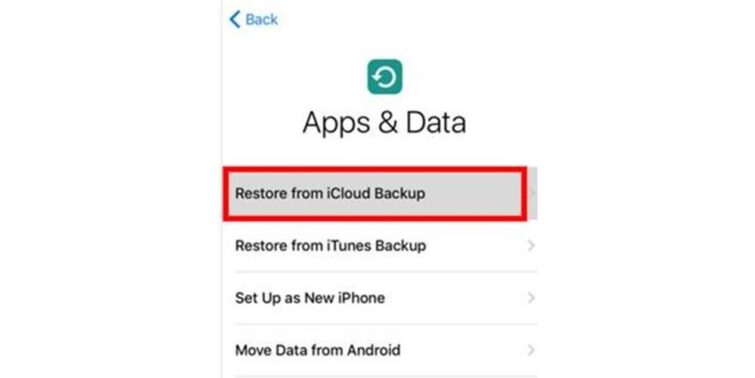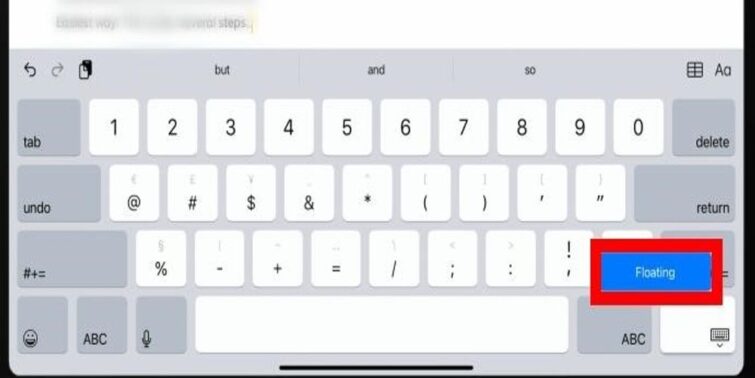Favorites do make our life easy! Whether it is favorited on FaceTime or on the famous Apple Safari browser. Apple has surely blessed its users with various favorite options, which makes navigation to the go-to sites and contacts easier. But are you wondering, how to delete favorites on the iPad?
These favorites act as time-saving shortcuts as you do not have to take the pain of scrolling through your contact list or typing the whole URL to go to your everyday website. However, with time, we might want to delete the old ones or add some new ones. In that case, we are not left with many options but to delete favorites, whether on FaceTime or Safari.
So if ‘How to delete favorites on iPad’ is your query, then this article will help you with the steps of the same, so read on!
Quick view
How to delete favorites on iPad from Safari?
Adding favorites surely makes our everyday tasks easy. Just open the application, and click the website from the favorites. These are also known as bookmarks before learning how to delete them. First, let us understand how one can add them effortlessly!
How to add favorites on the iPad from Safari?
If you are a regular user of a website, it is always a good option to add it as your favorite on Safari. This is because as soon as you open Safari, your homepage will look something like this –
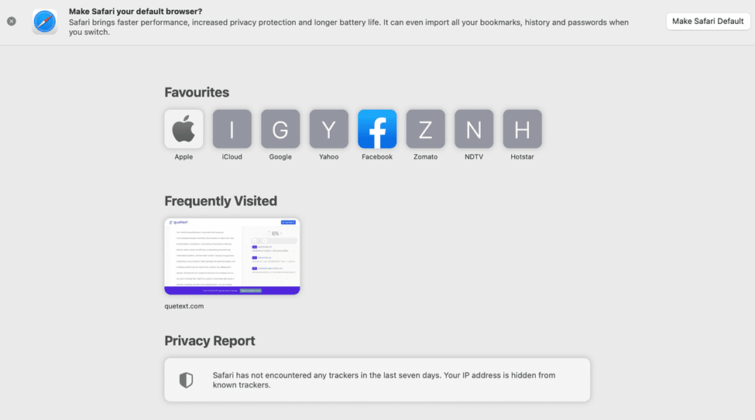
Now, with one easy click, you can access any of your favorites. Seeing the ease, you might be inquisitive to learn more about this feature and how to add favorites on your iPad. Here are the steps to do so:
- Step 1: Open Safari.
- Step 2: Log on to the website which you want to mark as your favorite.
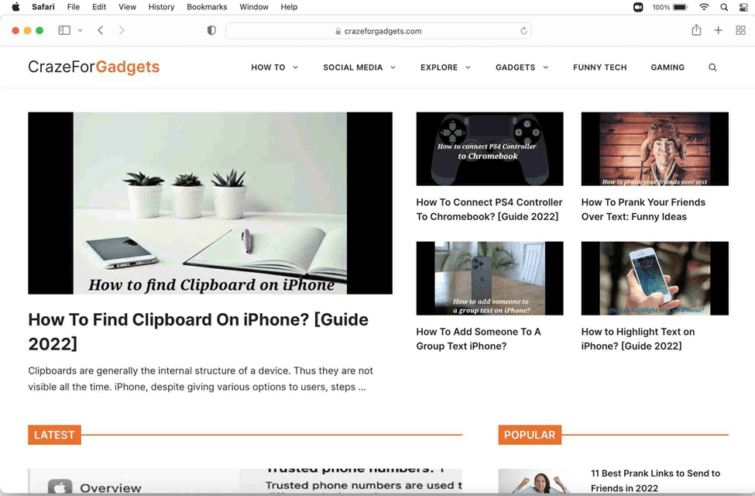
- Step 3: Click on the bookmarks tab that you see on the top.
- Step 4: Click on Add Bookmark.
- Step 5: A dialogue box now appears where you can name this URL as per your liking.
- Step 6: Once done, click Add.
And it’s done! Whenever you now open your safari homepage, you can see your recently added favorite on this tab.
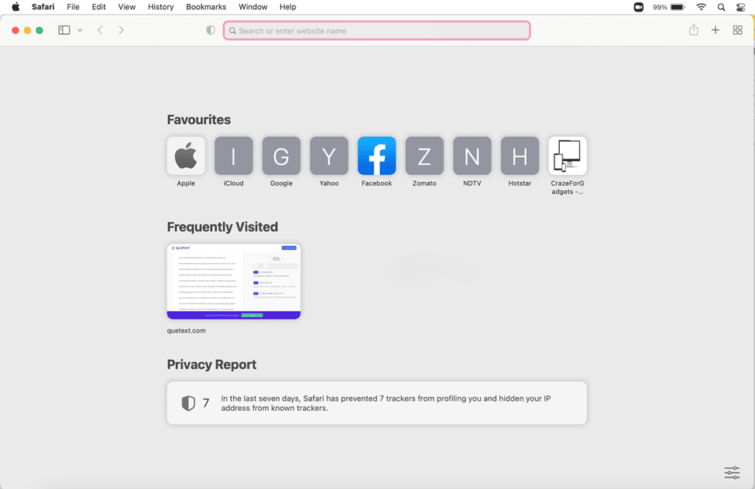
For the sake of ease, you can also go to your desired URL and press Command and D together; this is a shortcut to adding a bookmark to the homepage.
However, there might be instances when you would want to remove some favorites due to any reason. The next few lines will tell you how you can facilely remove those favorites in a jiffy.
How To Delete Favorites On iPad?
- Step 1: On the homepage, click on the Bookmarks tab on the top.
- Step 2: Now click on Show Bookmarks.
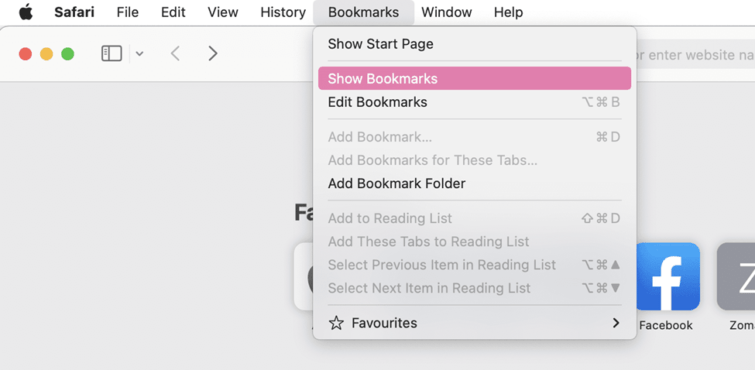
- Step 3: All of your favorites will now appear here, as shown in the picture below.
- Step 4: Now, whichever favorite you wish to delete, click on that.
- Step 5: Tap on the edit button below, and click on the red dot that appears next to the bookmark or favorite.
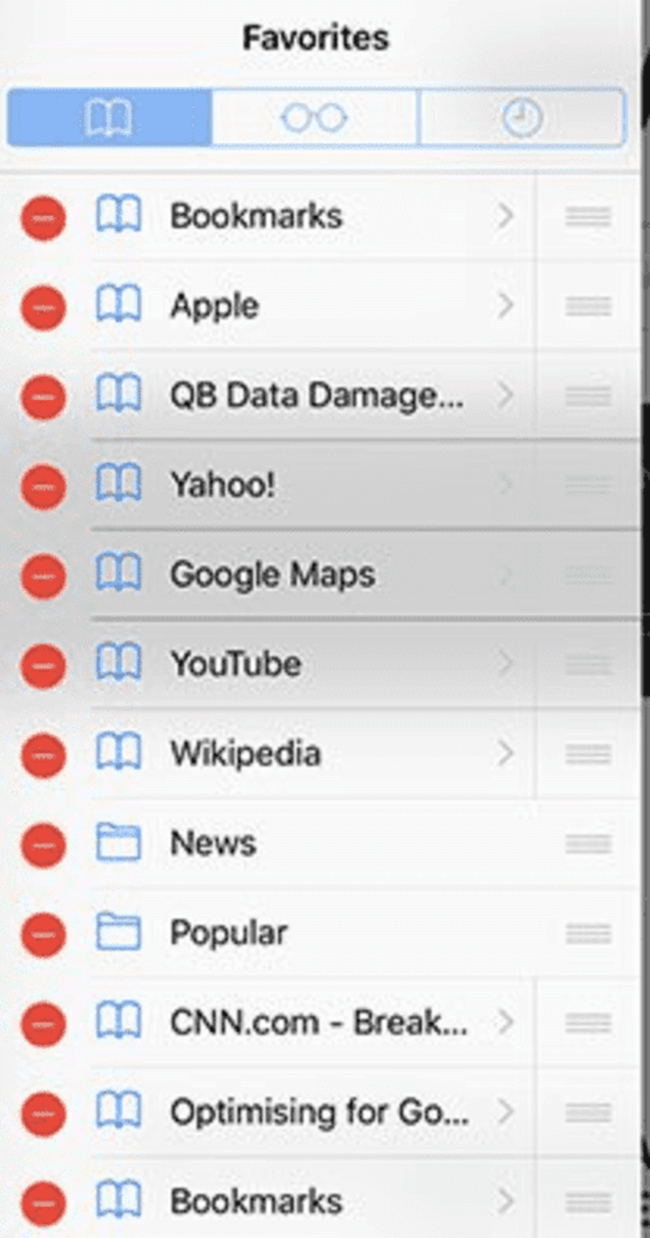
And there you go! You have successfully deleted your favorite from your iPad on Safari.
Will Deleting My Favorite On Ipad Delete It From Other Apple Devices Too?
Be it a Macbook, an iPhone, or an iPhone — Apple users like to interconnect all their Apple devices. This might generate a query in your mind, and you might think that deleting a bookmark or favorite on your iPad might delete it from your other Apple device too.
However, this is not the case. If you delete a favorite from your iPad on Safari, it will not disturb the settings of your iPhone or MacBook. It is to be noted that all devices carry their different set of settings which need to be accessed from the particular device only. However, some applications of interlinked can be modified from other devices as well. For example- contacts, photos, messages, etc.
However, such is not the case with favorites. Therefore, when a user deletes a favorite on the iPad, it does not hamper their iPhone favorites, or MacBook favorites, even if the Apple ID is the same.
Summing Up
If you are someone who is actively looking to delete favorites on your iPad, all you need to do is follow these steps, and you will be good to go! While favorites can make your job easier, these can be needed modifying on the basis of the use of the user. Hence, as easy as it is to add favorites, it can be deleted in an instant too!
People might think that deleting the bookmark or favorites can lead to permanent deletion. However, it is imperative to know that you can add a bookmark as many times as you want and keep deleting it as per your convenience.
All these features surely make iOS user-friendly and super easy to use!