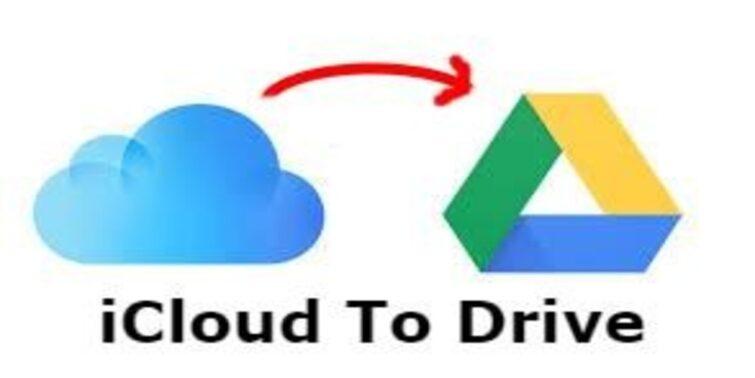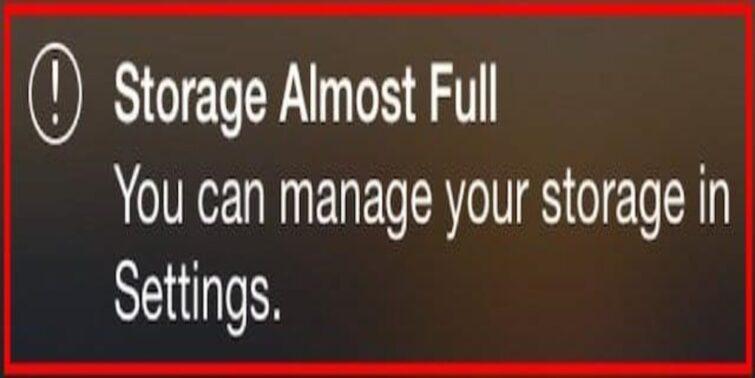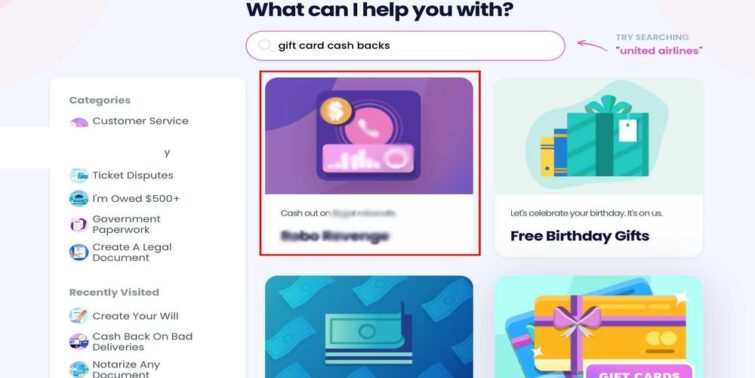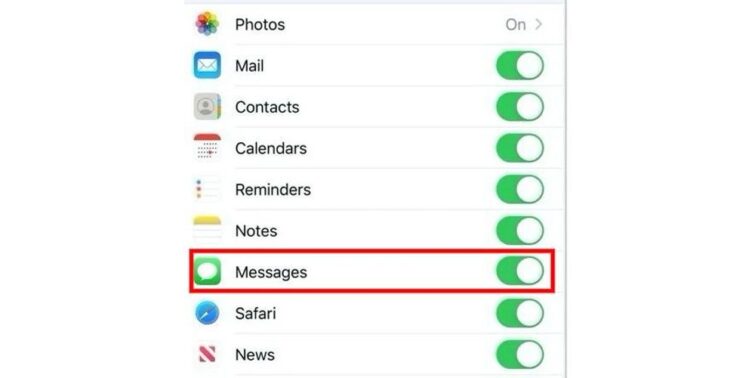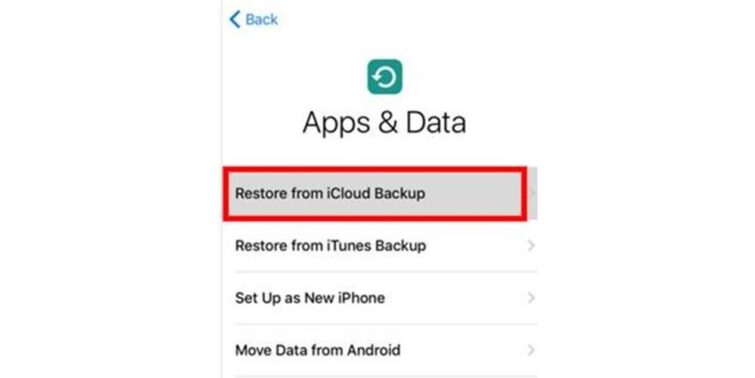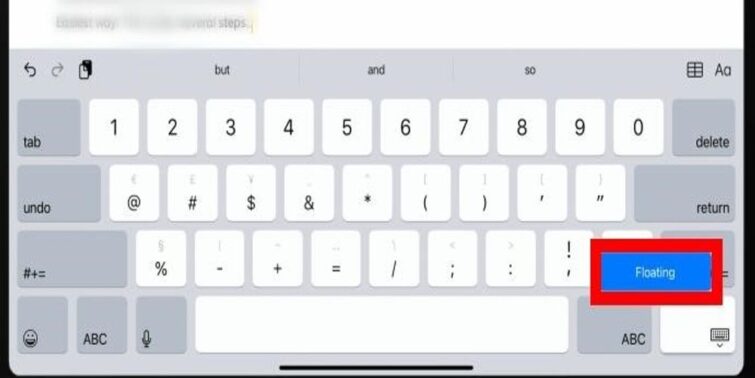Various clicks get easy when you are using a PC. With the mouse or the touchpad, single, double, and right clicks can be easily operated. What about the iPad? How to right-click on the iPad when needed? After a little research, we found how it is done. Read through this post to get your answer with finer comprehension.
Quick view
Is it possible to right-click on an iPad?
Right-clicking on Tab is a simple gesture that many users may not be aware of. For this reason, many users often perceive that the right-click option is not available on devices, especially on iPad and tablets. Firstly, the iPad may be employed in almost all the areas where a PC is needed. Further, if it is connected to a keyboard or a mouse, the operations are too similar to that of a MAC operating.
This logically proves that right-clicking is possible in devices like the iPad too. So, how do right click on an iPad? Let us check out a couple of ideas that work.
How To Right Click On An Ipad?
To operate the iPad to the fullest, either you need to know the complete set of gestures, or you may look into connecting it with an external device. The same is the case with the right-click operations too. Check out the following methods to understand how to right-click on an iPad.
Employ an external touchpad or mouse
To access the right-click option; just like a Mac device, you may need to connect your iPad with an external Keyboard, a touchpad, or an external mouse. By doing this, you can right-click by pressing the right button of the device effortlessly; You may choose apple accessories and any other compatible alternatives for the same.
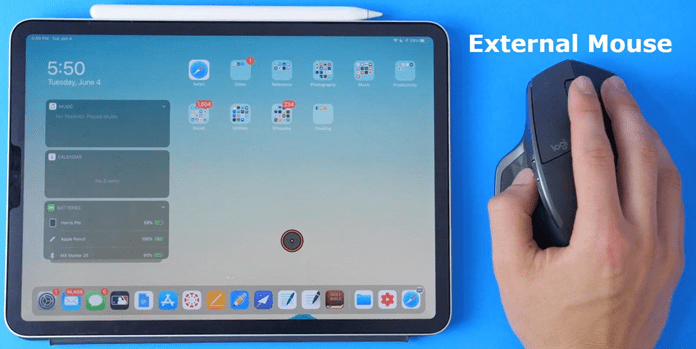
Long Press gesture
If you like the handy operation of the iPad and don’tdon’t want to employ additional devices like a mouse, you may make use of the gestures. To right-click on an iPad, you may long press on it to access various options, just like a PC. For instance, if you are looking for options in safari, long press on the word or link to get a set of options that you get for a right-click. You can also press down in the lower-right corner to get these options.
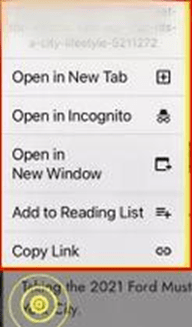
Some other interesting Gestures
Using an iPad gets much easier with the implementation of various gestures. Here are a few other gestures that may assist you in the near future:
- Tap hold and then swipe to switch between Safari tabs.
- Pinch with all five fingers to switch to the homepage.
- Use four fingers and swipe to switch between apps.
- Swipe down with three fingers to show the homepage/desktop.
- Swipe on both sides simultaneously at the bottom of the screen to switch between two apps.
- Press the button above thrice to open the accessibility options.
- A simple drag-up at the center of the bottom screen brings up the dock on the running app.
Concluding Thoughts
That’sThat’s it! You now know how to right-click on an iPad. The process is simple; probably, it is about knowing the gesture. But, if you like adorning it with some additional external accessories, it would be a noteworthy decision to choose an external touchpad or a mouse. These accessories make the elements complete and make long-span work less effortful.