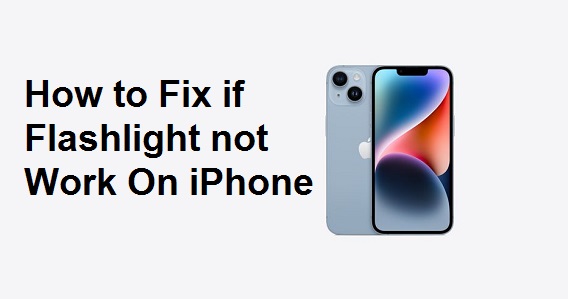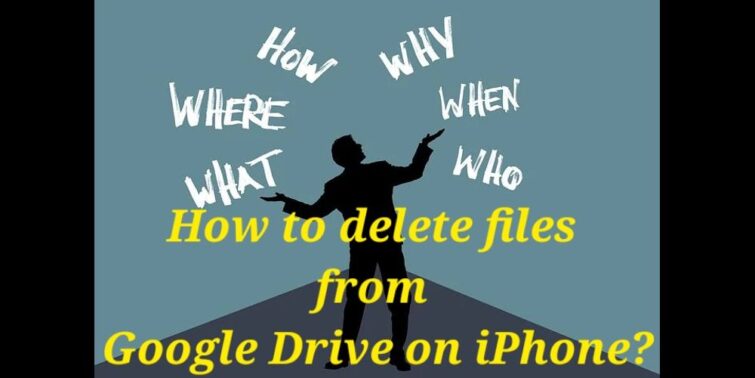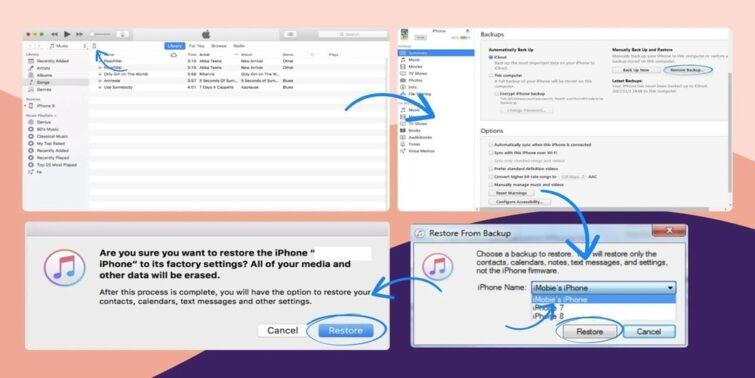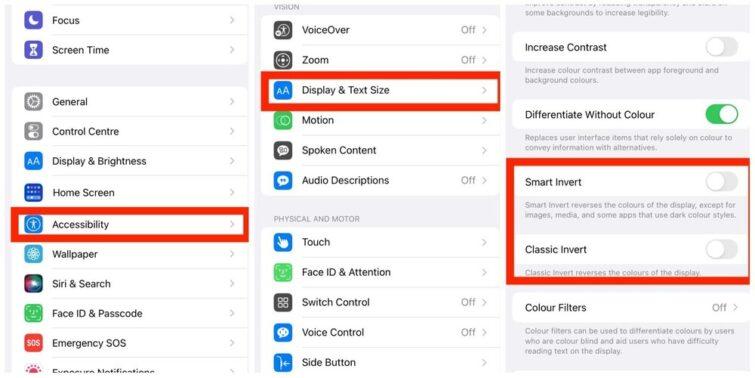In this post, we will check why “itunes could not restore the iphone because the password was incorrect” messages appear on the screen and working fixes to address the same.
Imagine you got a new iPhone or want to clear your iPhone, and you get an error message like “itunes could not restore the iphone because the password was incorrect.” It can be annoying as it may hamper the entire process of restoration. As the message depicts, there can be a couple of reasons for it. Firstly, you may have entered the wrong password. Secondly, there is an error in the password or the backup process. Whatever may be the case, fixes for the “iTunes could not restore the iphone because the password was incorrect” message may turn crucial for us. Accordingly, in this post, we will look into four working fixes to address the same.
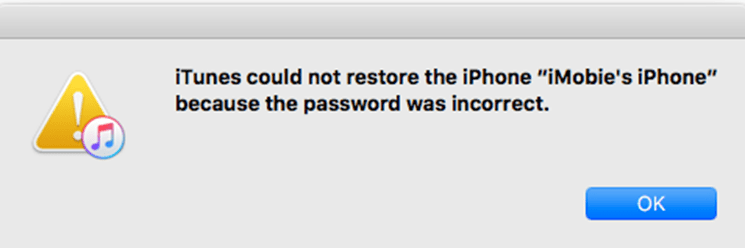
Quick view
iTunes Could Not Restore The iPhone Because The Password Was Incorrect: Ways to Fix
Evidently, “itunes could not restore the iphone because the password was incorrect” error message is an annoying message; this can be mitigated with some working fixes. You may need to check all of these to see which of these suits you better. Here are four working fixes you are looking for:
FIX 1: Try Past and other Probable Passwords
The error code “iTunes could not restore the iphone because the password was incorrect” refers that the password is incorrect; the first fix you may try is to enter past or any other passwords you know to see if any of these may work for you. You may try passwords of Apple Id, Computer login password, other websites passwords, hard disk passwords, even your phone or iPad passwords. If you can’t find a relevant solution, you may check out the other fixes.
FIX 2: Try Recalling Passcode using third party softwares
If you are facing the “iTunes could not restore the iphone because the password was incorrect” issue and want to access it immediately, you may try recollecting the password. While Apple doesn’t come with such official solutions, you can try the same with third-party softwares like Passcode Genius and AnyUnlock. The process of recalling may be facile. Here we look into how is it done taking Passcode Genius from demonstration:
- Step 1: Download and install the Passcode Genius software on your device.
- Step 2: Open the app after installations, find and choose Unlock Lock Screen.
- Step 3: Now click on Start to unlock; now you can connect your device to the laptop, and then choose Next to start with the process.
- Step 4: Once the device is verified, it is shown on the app screen. Navigate to and click on Download. This will get you the firmware package online.
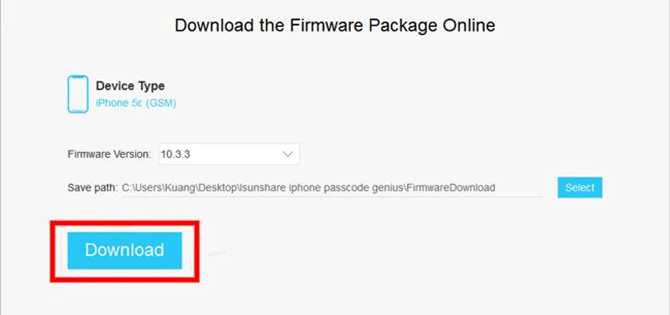
- Step 5: Once the firmware is downloaded, it gets verified automatically. After this, you can see an unlock option. Click on it to continue.
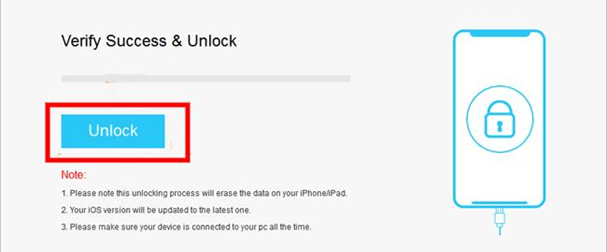
After a few minutes, you can see that the unlock is done successfully; now, you can effortlessly restore your device with iTunes.
FIX 3: Try on iCloud to restore the device
As we know, iCloud is a web backup server where all the apple user files are backed up. If you couldn’t back up your content on the computer due to the “iTunes could not restore the iphone because the password was incorrect” message, you can evidently choose the iCloud alternative.
Fascinatingly, this process of backup is relatively easy. Just you need to ensure a good internet connection for the same. Here is how you can do it:
- Step 1: Navigate to the settings app on your iPhone and tap on it to open.
- Step 2: In the settings screen, choose General settings.
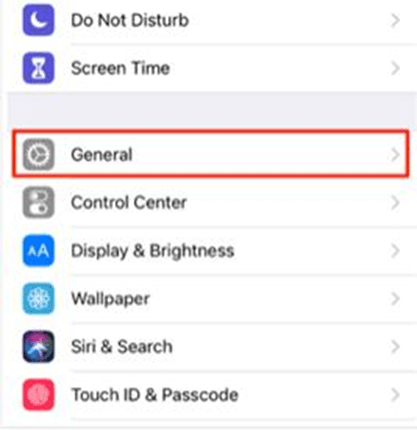
- Step 3: Scroll down to choose Reset.
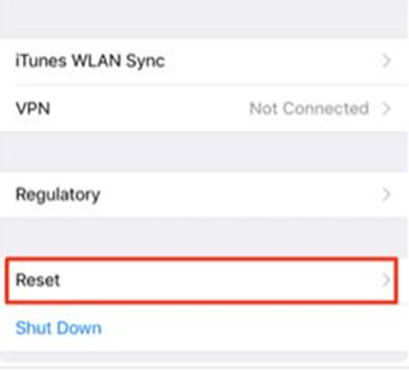
- Step 4: In the Reset screen, you can see a list of reset options. Find and choose Erase All Content and Settings.
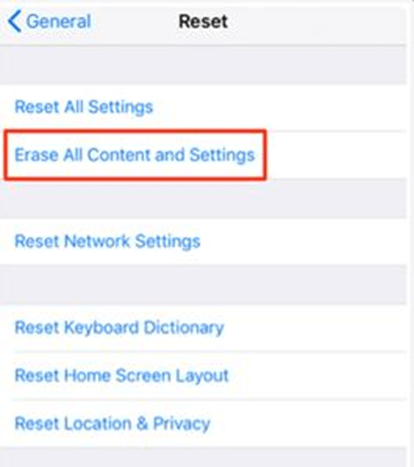
- Step 5: Now, you need to enter your Apple ID passwords, and you can now reset the phone.
- Step 6: Wait for a couple of minutes and restart the phone to get a hello screen.
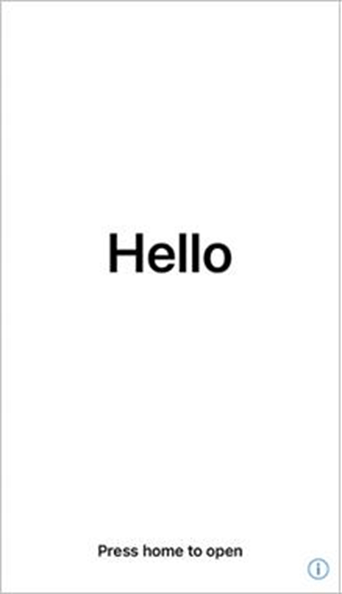
- Step 7: In the setup screen, go to Apps and Data, and then in the list, tap on Restore From iCloud Backup.
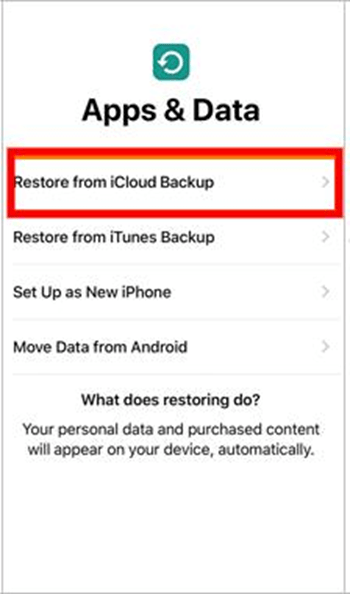
- Step 8: Enter your Apple ID and relevant credentials and sit back till the phone retrieves all the data from iCloud.
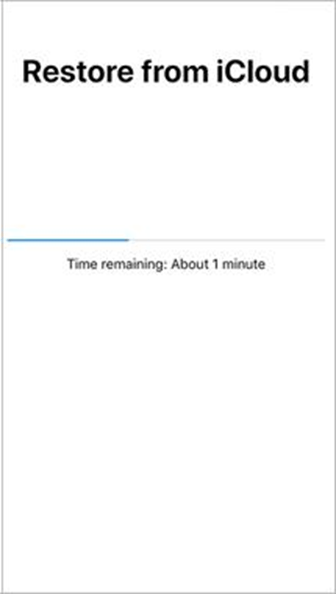
Now you have successfully cleared and restored your backup on your device without a PC.
FIX 4: Use Keychain to retain Password
If you are using MAC, you can also check out this fix. Keychain offers the advantage of retaining the correct iPhone Backup password that is too free. Here is how you can use a keychain to address the “iTunes could not restore the iphone because the password was incorrect” issue:
- Step 1: Navigate to the Application in your mac.
- Step 2: Now choose, Utilities and then click on Keychain Access.
- Step 3: Find the search box and type iPhone in it.
- Step 4: You can find an option of iPhone backup, double click on it.
- Step 5: The new window is opened on the screen with a head iPhone Backup. Here, ensure the checkbox beside the show password and then enter the keychain password. You can now see the iPhone backup password appear on the screen.
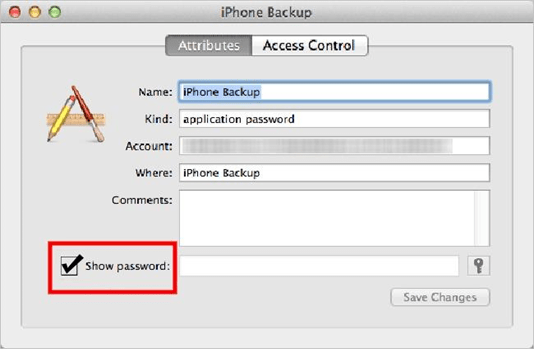
Concluding Thoughts
That’s it! Now you know why “itunes could not restore the iphone because the password was incorrect” message appears and fixes to mitigate it. The fixes shown above are working. Choose one among these to see how you can effortlessly mitigate such error messages now and later. Note that backup and restoration of a device can be done in multiple ways. Thereby, if any of these are not working, you may choose any other alternative way like the iCloud that we have seen in previous lines.