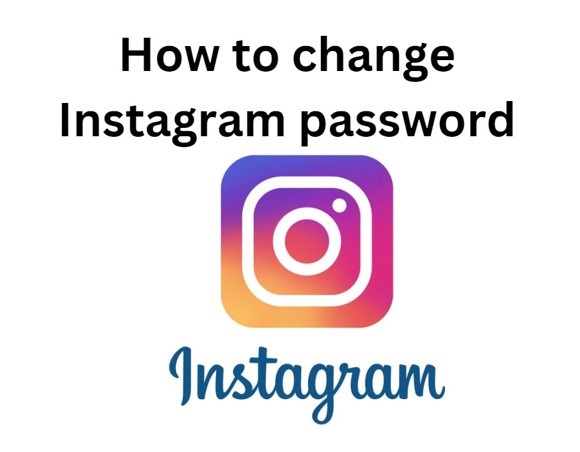Quick view
Suppose you are listening to your favorite songs one day, suddenly it stops and you get an error of Spotify no internet connection detected.
How would you feel?
I would feel super annoyed because this error is causing an interruption in my music-listening experience.
So, how to fix it?
This is what we are going to see in this article.
Let’s get started.
Quick fixes for Spotify no internet connection detected error (Spotify Error code 4 Fixes)
You can face Spotify no internet connection detected error both on desktop and mobile application.
We are going to cover quick fixes of this problem in both of the devices.
1. On mobile
Here are some Spotify fixes to this problem in its smartphone application:
- Restart your app or device – Sometimes this problem can be fixed just by restarting your Spotify app or your smartphone. This is the most basic thing that you can do to fix this problem
- Update app – This problem can be caused if you haven’t updated Spotify app on your smartphone. So, if you haven’t updated it yet then go first update it on your smartphone
- Turn on and off the airplane mode – Restarting the internet connection on your smartphone can be a fix for the Spotify no internet connection problem. To do that just turn on Airplane mode and after some time turn it off.
- Spotify is down – Yes this can also be the reason for this problem so in this case you can wait and see when Spotify again comes online.
- Uninstall and install the Spotify app – There is no definite way to fix the problem of no internet connection in Spotify. You can try to uninstall and install the Spotify app again and hope it works
- Change the login type – If you have recently changed your Facebook account’s password a lot of times and your Spotify account is connected to it then it can also cause this issue. So, you can change the login type in that case to solve this issue.
2. On desktop or laptop
Here are some fixes to this problem in Spotify’s desktop application:
- You can allow Spotify on the Windows firewall
- Disable your antivirus
- Change the DNS settings
- Uninstall and install Spotify desktop application
How to fix Spotify’s no internet connection error? (Step-by-step guide)
So, now is the time to see some common fixes to Spotify’s no internet connection problem in-depth:
1. Allow Spotify in Windows Firewall
Sometimes Spotify can give you a no internet connection error because its application is blocked by your computer’s firewall.
So to fix that here is a step by step tutorial;
- Step 1 – Go to your computer’s control panel and go to the system and security tab by clicking on it.
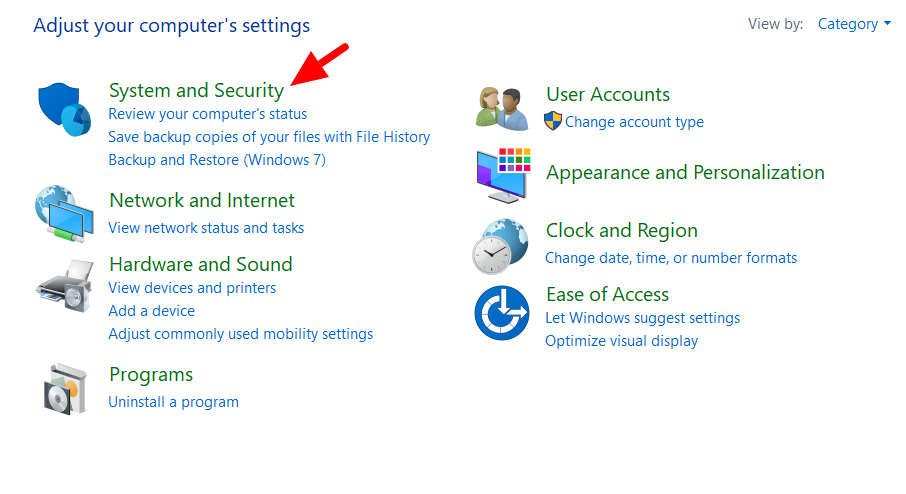
- Step 2 – Next go to the Windows Defender Firewall tab
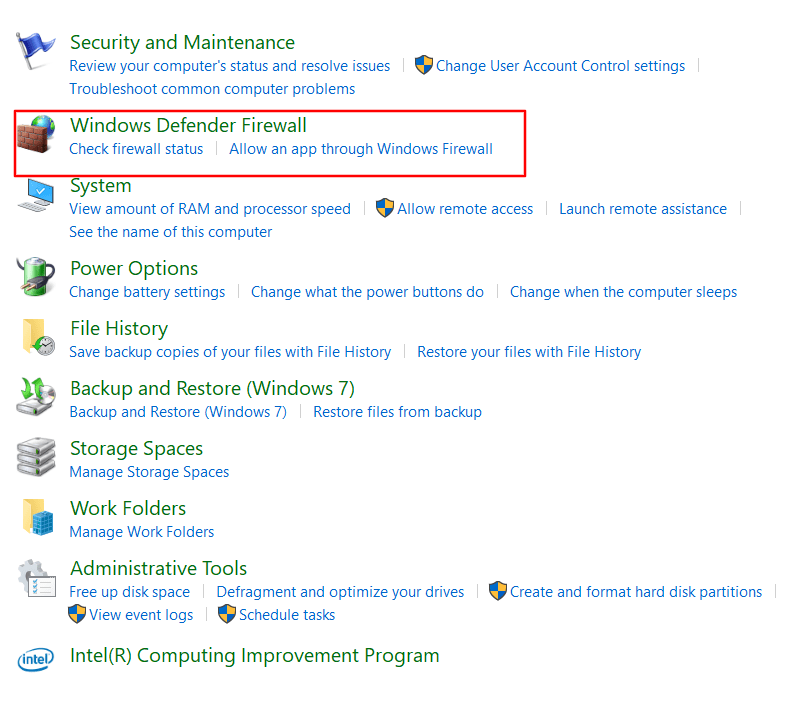
- Step 3 – Go to Allow an app or feature option on the left sidebar.
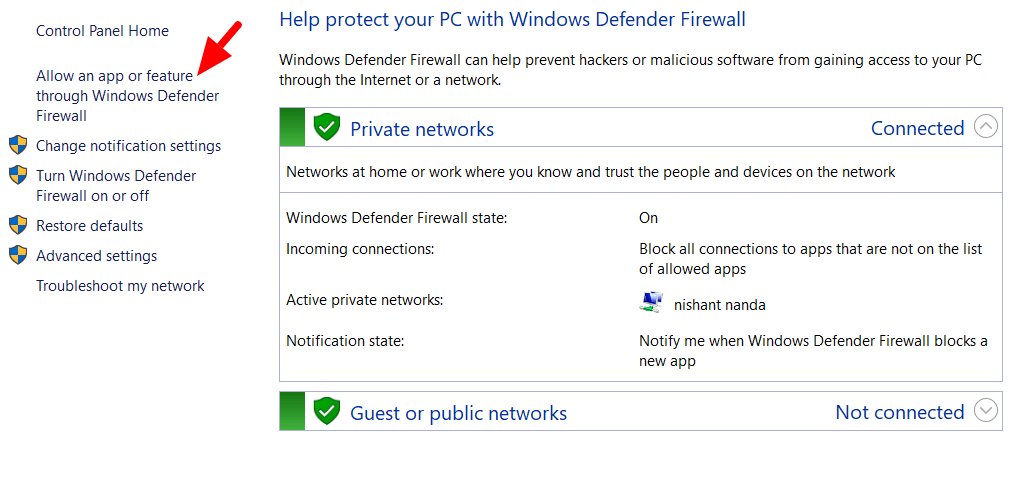
- Step 4 – Find Spotify and tick it
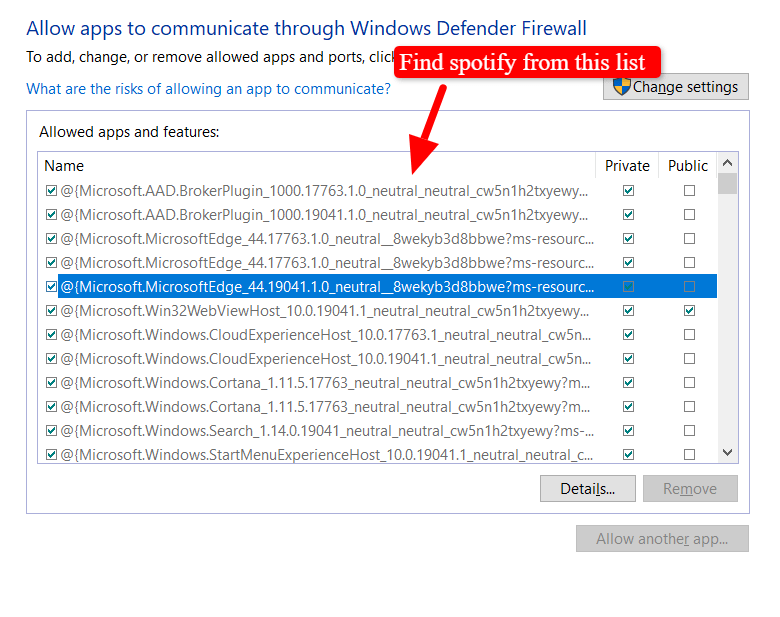
- Step 5 – Click OK to save the changes
2. Disable your Antivirus
The antivirus on your desktop or mobile phone can also cause the Spotify error 4.
For that, you just have to turn off the antivirus on your PC or mobile, and you are done.
After that check if this technique has fixed the issue and if not then you should move to the next technique.
Also read: Spotify Waiting To Download Local Files: How To Fix? 4 Fixes
3. Change the DNS settings
Spotify can also show the no internet connection error if it can’t recognize your device’s DNS.
So, to fix that you have to change your computer’s DNS, and here is how you can do it:
- Step 1 – Go to your desktop’s control panel, click on the network and internet tab and then go to network and sharing center.
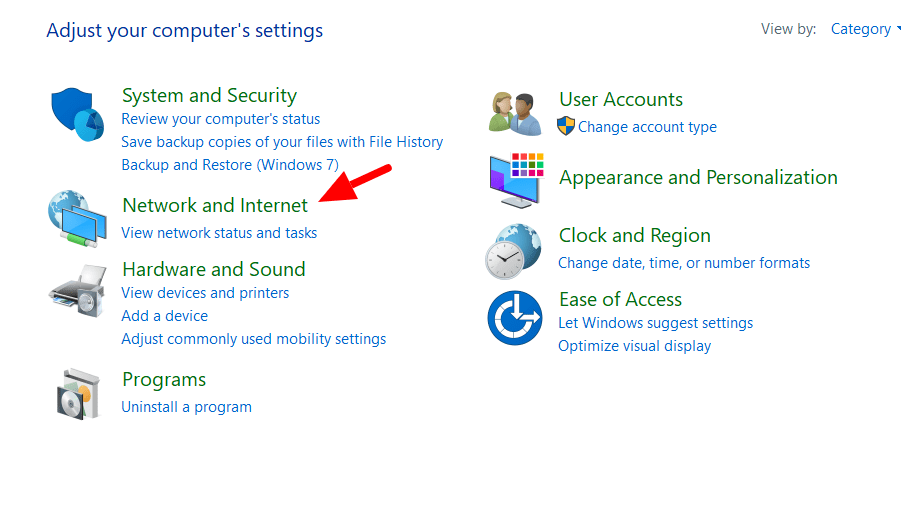
- Step 2 – Next go to change adapter settings then go to the network adapter and click on properties
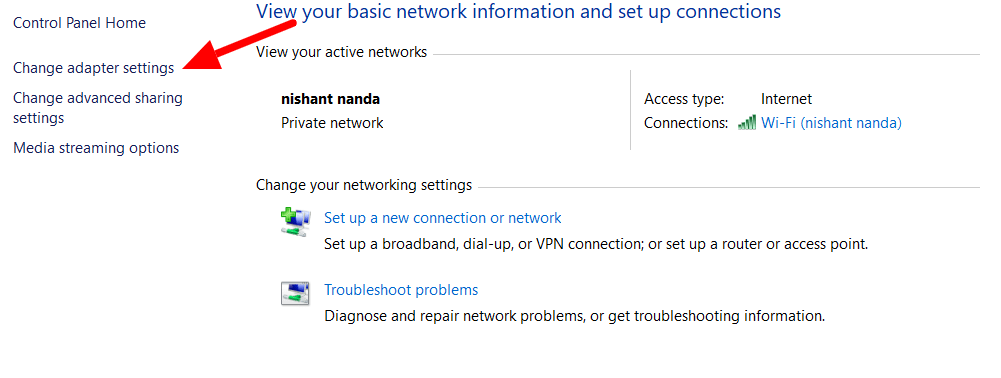
- Step 3 – After that go to Internet Protocol version 4 (TCP/IPv4) and then select properties
- Step 4 – Select the use following DNS server addresses and add 8.8.8.8 or 8.8.4.4 in preferred and alternate DNS servers respectively.
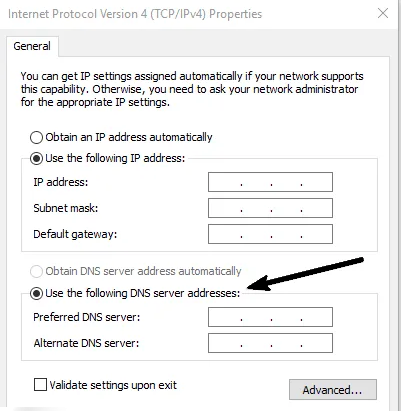
Click ok to save changes and see if the issue is resolved or not.
4. Reinstall the app on your device
If any of the above hacks haven’t worked for you then you can uninstall the Spotify app from your desktop or mobile and then again reinstall it.
Also, it may be possible that the problem is from the Spotify end, and in that case you can’t do much rather than just wait for the problem to get fixed.
Must read: How to Fix Spotify Friend Activity Not Updating Error? (2022)!
FAQs
Q1. I have a full internet connection, but Spotify says I’m offline, Why?
Ans. You can try turning off your device’s antivirus, allowing Spotify from the firewall, or you can change the DNS settings as well.
However, if the issue is not fixed by any of these tactics then the problem is from Spotify’s end and you should wait in that case.
Q2. What are the main reasons of Spotify no internet connection detected error?
Ans. Here are some main reasons why you get no internet connection error on Spotify:
- Your Spotify application or your device is not updated.
- Your device’s firewall is not allowing Spotify.
- Antivirus of your device is causing an issue.
- The Spotify server could be down. So wait for it to come back.
Over to you!
The Spotify no internet connection error is majorly caused due to Spotify server problems.
So, no need to panic if you are getting this error just try these hacks that I have mentioned in this article and if none of them works then the problem is from Spotify’s end.
Now you tell me in the comments that how many times you have faced this issue on Spotify?
Share this article so it can help more people like you.