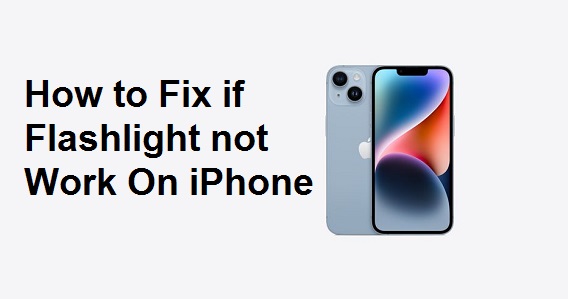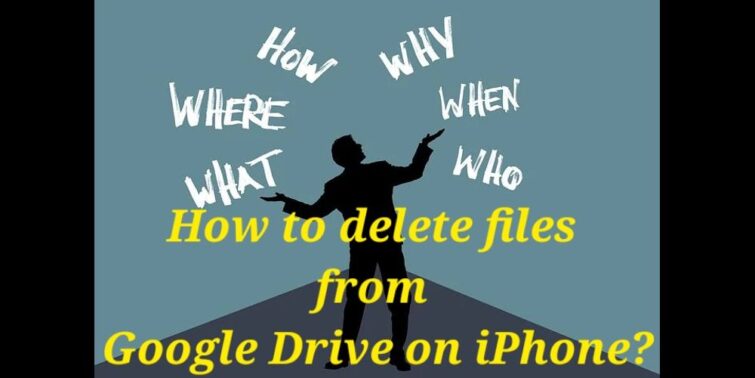You may have suddenly noticed a new “RTT” icon appear at the top of your Android phone or seen RTT settings on your iPhone. But what does RTT stand for and why is it on your device? RTT stands for “real-time text” and is a newer accessibility feature for text communications. While useful for some, RTT can also turn on randomly and cause issues.
Lets find out what RTT is, how to check for it on Android and iPhone, disable it if needed, prevent random activation, and troubleshoot problems it can cause. With a bit of management, you can take control over erratic RTT behavior.
Read How to turn off Autoplay on Facebook
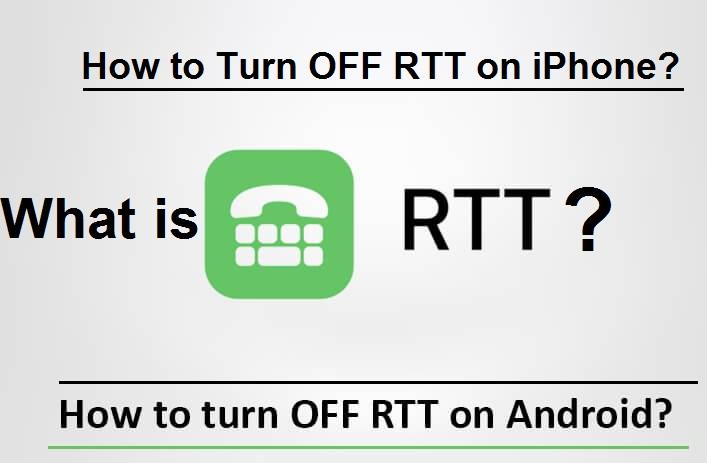
Quick view
- 1 What is RTT and Why is its use on my Phone?
- 2 How to Check for RTT on Your Android Device
- 3 Why Does RTT Randomly Turn On for Android Users?
- 4 How to Turn Off RTT on Your Android Phone
- 5 How to Turn Off RTT on iPhone
- 6 Preventing RTT From Randomly Activating
- 7 Issues Caused by RTT Function on Android
- 8 Conclusion
- 9 FAQs
What is RTT and Why is its use on my Phone?
RTT stands for “real-time text” and is a communication function designed for deaf, hard of hearing, and speech-impaired users. It allows typed text to be sent and received immediately, without waiting to hit “send”. This enables more natural, back-and-forth text conversations.
RTT works via a data connection and is built into modern smartphone software. However, it can turn on by itself even if you didn’t activate it. Check your phone’s settings to see if RTT is enabled and disable it if not needed.
How to Check for RTT on Your Android Device
To check for RTT on Android:
- Go to Settings > Accessibility
- Select Downloaded Services
- Look for any apps labeled RTT Enabled and toggle them off if unnecessary
Also look at the top of your screen for a “RTT” icon next to the WiFi and cellular status indicators. This means RTT is active.
Why Does RTT Randomly Turn On for Android Users?
There are a few reasons why Android phones end up with RTT mysteriously enabled:
- Buggy app updates that activate RTT without consent
- Restoring app data from old backups that had RTT turned on
- System glitches that flip the RTT switch on during setup
- Unintentional activation through accessibility gestures
If you notice RTT randomly appearing, these types of technical quirks are likely the cause.
How to Turn Off RTT on Your Android Phone
- Open Settings and go to Accessibility > Downloaded Services
- Locate and disable any apps listed as RTT enabled
- Toggle off the RTT Visibility setting
- Check top of screen to confirm RTT icon is gone
This will fully disable RTT functions until you manually turn it on again.
How to Turn Off RTT on iPhone
To disable RTT on an iPhone:
- Go to Settings > Accessibility
- Select Subtitles & Captioning
- Turn off the Real Time Text switch
RTT will now be disabled on your iPhone. Repeat steps if it ever turns itself on again.
Preventing RTT From Randomly Activating
To help prevent RTT from mysteriously enabling itself again:
- Be cautious installing apps that request accessibility privileges
- Carefully review permissions when updating apps
- Avoid using accessibility gestures you don’t need
- Double check RTT is off after major iOS/Android updates
Proactively managing app permissions and updates can reduce the chance of RTT turning itself on unintentionally.
Issues Caused by RTT Function on Android
Erratic RTT behavior can cause the following problems:
- Rapid battery drain from data usage in the background
- Perplexing RTT icon occupying top status bar
- Accidental activation of voice readings of screen text
- Disabling RTT needed apps when turning the setting off
- General distraction and annoyance from unexpected feature
Conclusion
While RTT provides helpful real-time text capabilities for some, random activations can be troublesome. Use the instructions in this beginner’s guide to take control over RTT on your Android or iPhone. Stay proactive managing permissions to prevent frustrating tech surprises.
Also read How To Turn Off An Autoplay on Netflix and How to Stop Redirects on Android?
FAQs
No, RTT is newer technology than TTY for real-time text messaging.
For some users, yes. But many activating randomly don’t require it.
Yes, RTT requires a cellular data or WiFi connection to send immediate texts.
There are no major known RTT security vulnerabilities. The bigger risk is it turning on randomly.
Yes, frequent RTT data usage in the background can significantly drain battery.
Yes, you can toggle RTT enabled apps individually in Accessibility settings.