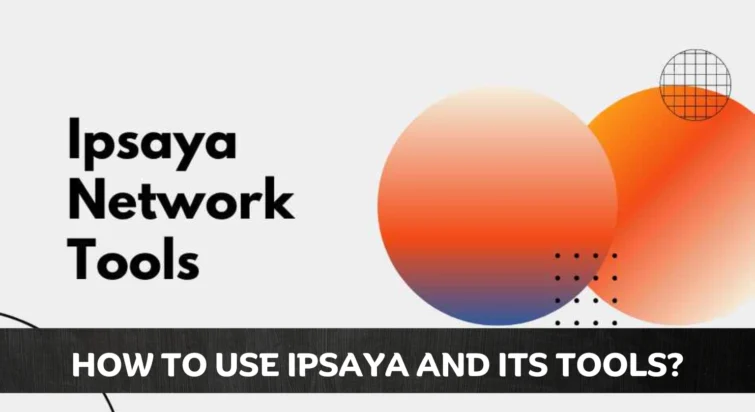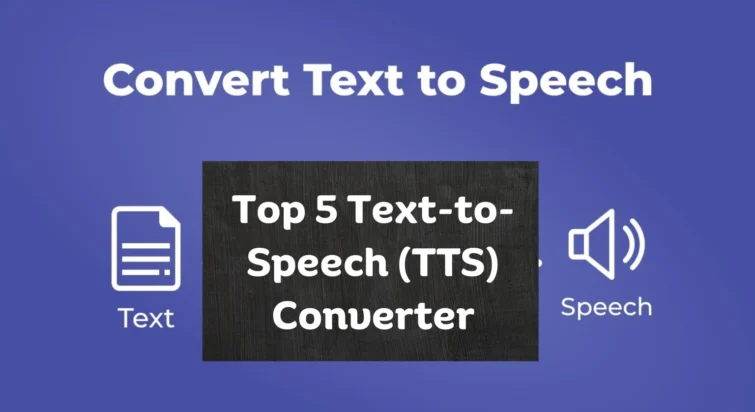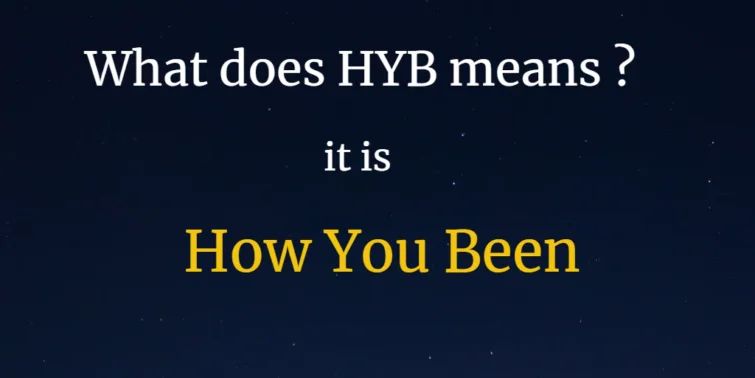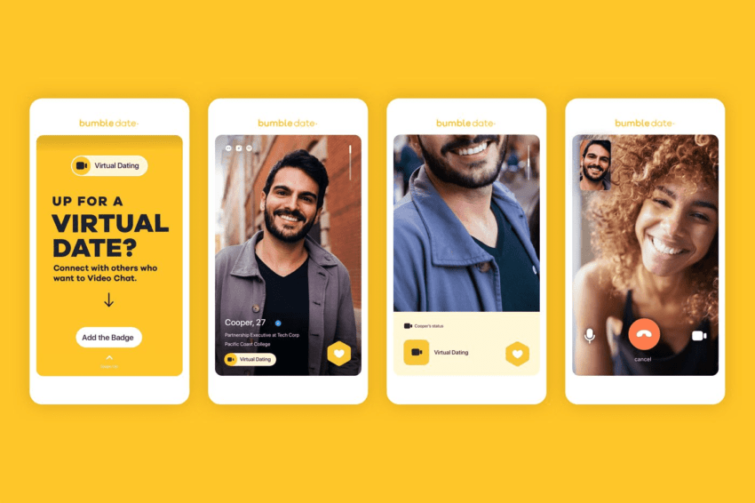A Roku remote light blinking is probably the most annoying issue that a Roku user may face. It is often frustrating when the remote stops working and start blinking light to indicate smoothing. If you are one of those who are looking for a solution for the Roku remote light blinking issue, you are at the right place.
While you can use the Roku mobile app to control for the time being, here in this post, we will look into possible reasons behind Roku remote light blinking and also working fixes that you can employ now. Check out till the end to infer the fixes finer.

Quick view
Roku Remote Light Blinking- Possible Reasons
Roku remote can be of two types, IR and EPA based. Accordingly, the blinking lights may change in color based on the issue it wants to communicate. However, one can easily understand the reason behind the Roku remote light blinking. Accordingly, let us look into the probable reason behind this issue:
- Roku remote blinking green light can be the symbol of multiple reasons. The basic reason behind the green color is that the controller of the remote is not working. There can be a couple of common reasons behind this. Firstly, the batteries in the remote almost died, making the controller inactive. Secondly, there is some other issue that obstructs connection with the television.
- The remote needs to be reset or replaced.
- If your Roku remote is blinking yellow, this means that there are any pairing issues with the television, which may need troubleshoots and relevant repairs.
Roku Remote Light Blinking- Working Fixes
Whenever your Roku remote is blinking green or with any other color, the first thing you can do is remove the batteries, wait for a few seconds, and then place them to pair it. This can easily solve minor glitches if any.
In case this preliminary fix hasn’t worked for you, check out the following methods. We hope one among these can be befitting for your issue.
FIX 1: Replace the Batteries
As depicted in the previous lines, low battery power can be one of the main reasons behind the Roku remote blinking green light. Therefore, if removing and putting back the batteries doesn’t work, check after replacing them with new batteries to see if the issue is resolved.
If your remote is turning, this means the power is leaking from the batteries, also stipulating towards the replacement of new batteries. In these cases, before you replace the batteries, let the remote cool down, ensuring all the power in it is properly dissipated.

FIX 2: Ensure there are no Obstructions
If you are using an EPA remote, you can evidently access TV in any direction. However, if your television supports an IR remote, then you need to face the remote towards the television. Which means there should be no obstructions between the remote and the television.
Thus, if your IR Roku remote light is blinking, the first thing you must ensure is that your television should be obstruction-free. Occasionally, wires and other pieces on the table may fall in the line of action, try removing these and look if the Roku remote blinking green light issue is sorted out.
FIX 3: Examine the HDMI connections (for streaming sticks)
Roku comes in the form of EPA devices and streaming sticks which need to be connected to the television to make it smart. Sometimes, the improper connection between them can lead to the failure of power, thus failing to pair with the remote. If you have ensured that the remote batteries are fine, the next crucial step can be checking out the connections. You can remove it and connect it again to ensure a proper link.
In some cases, due to the unfitting position of the HDMI pin, it turns hard to keep the stick connected to the television; in such cases, you may need to procure an HDMI extension cable ensuring proper connection without issues later.
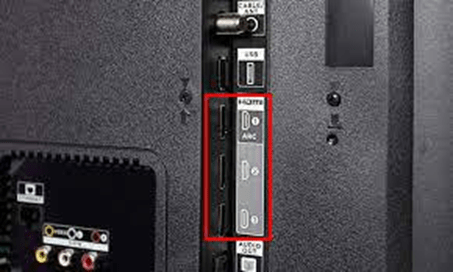
FIX 4: Set up the remote
If you are changing the battery or checking if the remote is alright, you may try resetting the remote to ensure there are no internet glitches. If you can’t switch between channels, resetting may turn obligatory for you. Here is how you can set your remote:
- Step 1: To start with, connect the remote (controller) to the internet.
- Step 2: Access the remote Settings; after you configured the display type.
- Step 3: In the list of manufacturers shown on the screen, choose the TV manufacturer brand. You can also enter it manually.
- Step 4: Confirm the selection and choose OK to start accessing shows with your remote.
If the Roku remote blinking green light still continues, you may look into resetting the device.
FIX 5: Hard Reset the Remote
Resetting the remote can remove all the glitches in the device that couldn’t be sorted out by keeping it on. The process is facile, and here’s how you can hard reset your remote:
- Step 1: Grab the remote, turn it back and open the Battery compartment.
- Step 2: Take out Batteries and remove the power cable of your streaming box.

- Step 3: Wait for at least 5 minutes and put back power to the stick.
- Step 4: In the television, wait for the Roku screen to load.
- Step 5: Now, put the batteries back to the remote and wait for it to get connected with the device.
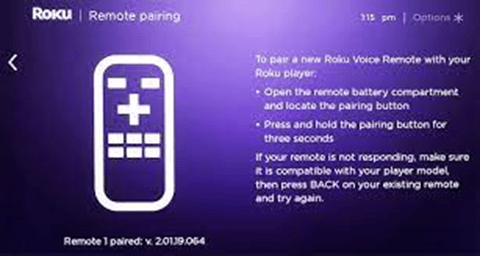
Check if Roku remote light blinking issue is resolved.
FIX 6: Reset network settings
If the network to the device is not active, the remote cannot access the content. In such a case, you may need to check and reset the network settings in your router. Here is what you can do:
- Step 1: Open the browser on your device and sign in to the admin link of your router.
You can do this by checking the IP address of the router and logging in with login credentials.
- Step 2: Now, navigate to the wireless channel settings and choose the appropriate range. Usually, there are two networks: 2.4GHz and 5 GHz.
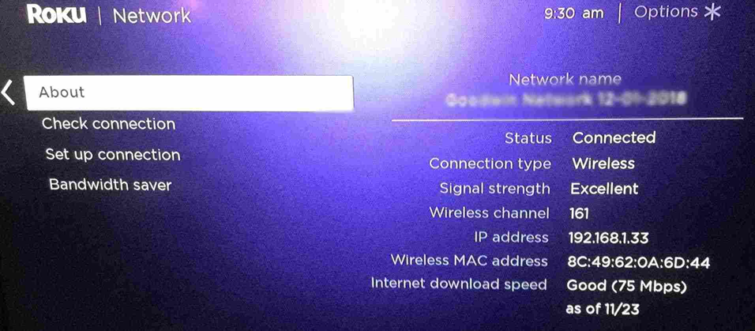
- Step 3: Once the changes are reset and confirmed, restart your router and device to see if the Roku remote light blinking issue is resolved.
FIX 7: Use Roku Control App
If the above fixes have not worked for you, probably time to change your remote or even repair it. In such a case, the working alternative is to control the drive using the Roku control app on your smartphone. Here is how you can access the Roku control app on your phone:
- Step 1: Navigate to the app store on your phone.
- Step 2: In the search bar, type Roku Mobile, and choose the relevant option.
- Step 3: Now, tap on Install, and sit back for it to download and install.
- Step 4: Once installed, tap on open and enter your Roku credentials to start accessing the device.
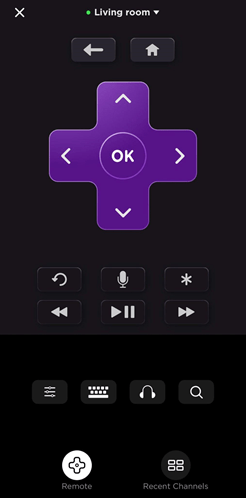
Concluding Thoughts
There you go! You now know the probable reasons and thereby how to solve Roku remote light blinking issue. From now on, instead of getting annoyed, check all the areas and resolve them to continue relishing your content. If your remote is damaged, you can effortlessly purchase a new one from e-commerce sites. However, ensure to look into these picks before you may take the remote to a technician or decide to replace it.