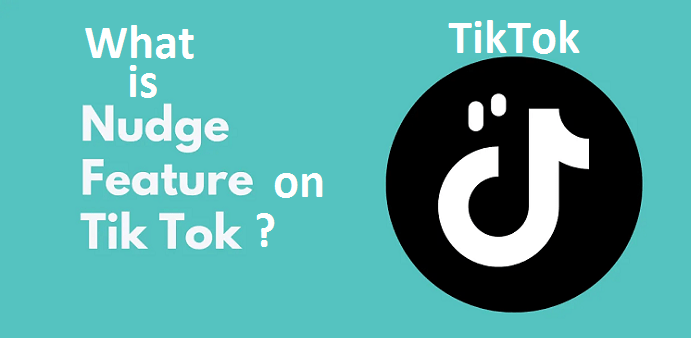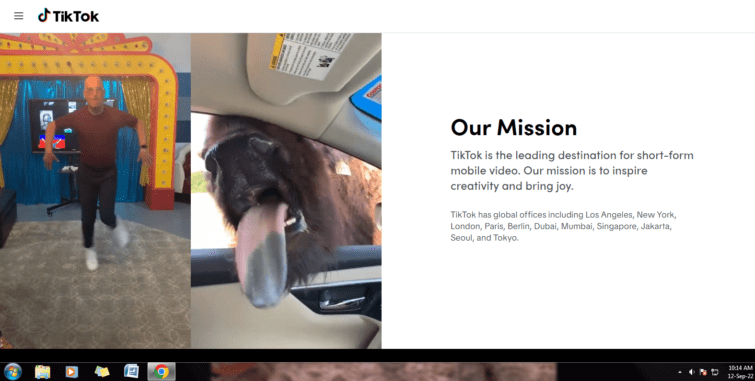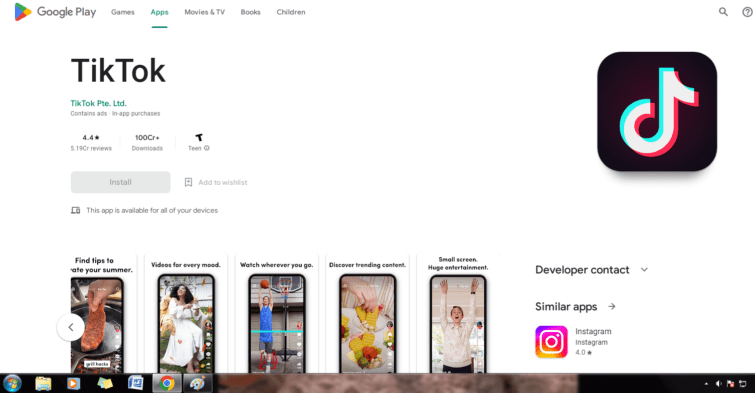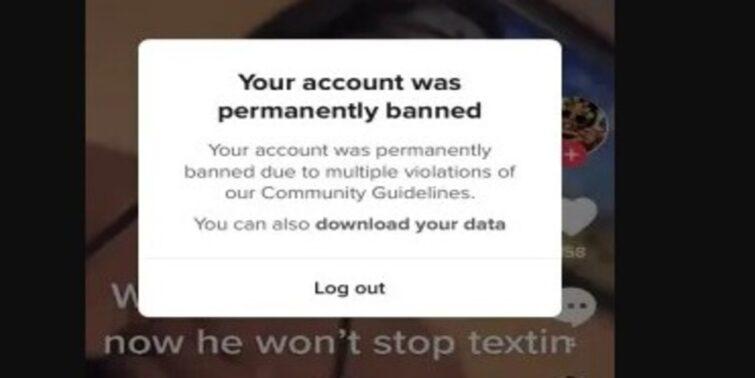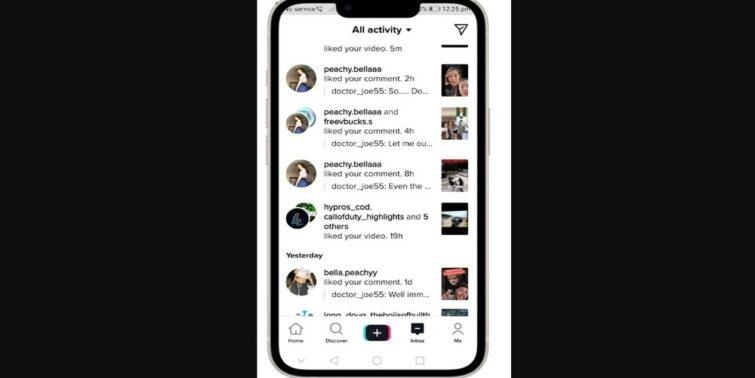TikTok is a popular entertainment app that focuses on video and image sharing. TikTok has become a household name in the entertainment industry, with over a billion active users. Its popularity stems from its impressive features, which include a variety of entertaining functions. TikTok’s entry into the industry is a miracle for its users.
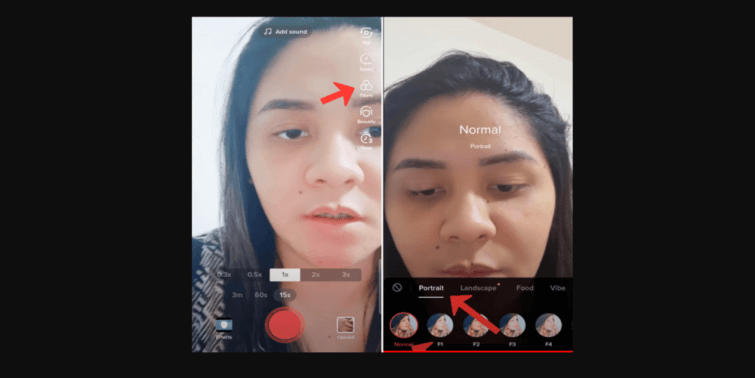
You must understand that every invention brings a new culture, and TikTok is no exception. Today, TikTok users have a new norm: they always want to know more, see what’s behind some popular videos with filters, such as the silhouette, or reverse their videos. They can accomplish this by simply removing the filter. Removing the TikTok filter is not as difficult as many people claim. We’ve provided step-by-step instructions for how to take TikTok filter off in this article.
Quick view [show]
How to remove the color filter on TikTok?
You can add, remove, or re-add filters and effects to your TikTok videos at any time before posting. You can withdraw filters while the video is still a draft after it has been recorded or simply disable all filters while it is being recorded. Everything is explained below.
Remove TikTok Draft Filters
To remove filters from your TikTok drafts, follow these steps:
- On your smartphone, launch the TikTok app.
- In the bottom-right corner, press the profile button.
- Choose the video from which you want to remove the Drafts filter.
- After that, tap the “Back” arrow in the top-left corner of the screen.
- You will currently be able to access the editing options. Here, select “Effects.”
- Then, tap the “Undo” button to undo all the video filters you’ve applied. You’d need to press the undo button several times if you used multiple effects.
- Then click “Next” to save your changes.
- To continue watching the video without applying any filters, select “None.”
- Finally, click the “Save” button to remove all of the filters of draft videos.
Remove Filters After TikTok Video Recording
If you haven’t posted your TikTok video yet, you can also remove filters from it after you’ve recorded it. Follow these steps to accomplish this:
- Open the TikTok app on your smartphone.
- You can start a video recording by pressing the “Plus” button in the center.
- Select the “Filters” tab from the left panel.
- Here you will see a checklist of filters. Select Portrait and then “Normal” to remove all the applied filters from the video.
That’s it. This is how you can experiment with different TikTok filters.
Make TikTok videos without using any filters
Turning off all effects and filters before recording the video is another thing you can do to keep your TikTok videos filter-free and embrace reality. Follow these steps to accomplish this:
- Navigate to the TikTok app’s filters section.
- From the Portrait menu, choose Normal.
- Then, next to the Record icon, tap on the “Effect” frame.
- Set it to “None” in this case.
- Navigate to the “Beautify” menu.
- Set all of the values in the Face tab to zero in this section.
- Rep the steps in the Makeup tab.
You can now start recording your video, which will be completely filter-free. You’ll see whatever the truth is. It is sometimes better to show what is real rather than layering filters and effects on top of it.
How to Remove the TikTok Filter from Someone Else’s Video?
First, you cannot remove the TikTok filter from other people’s videos. But we live in an app-induced world, so there might be some advanced app somewhere that does. However, we must caution people against using such tools because they may not be as effective as they claim – some of them are spyware disguised as Tiktok filter removers. However, this does not imply that no app can do this; as previously stated, we live in an app-induced world that has created room for millions of tech possibilities; you just have to be cautious when selecting them.
Some FAQs
How to get the red filter on TikTok?
To remove the red filter from a video, you must use it first. So, check how you can do that in the steps below.
To use the Red filter on TikTok, follow the steps below:
- Open TikTok and select Discover.
- Look up “Red” in the search bar.
- Select Red from the Effects menu.
- Click the ‘Try this effect’ button.
- Record yourself by clicking the record button.
- Please keep in mind that you must nod your head to activate the filter.
How to get rid of the red filter on TikTok?
To remove the Red filter, follow these steps:
- You must record a TikTok video of yourself while wearing the Rotoscope filter.
- After pausing the video, go to Effects and click the cancel icon on the left.
- The filter will be removed from the video.
What exactly is TikTok’s “invisible filter”?
The hashtag #invisiblechallenge TikTok has recently gained popularity. Still, it has come under fire after users discovered ways to circumvent the supposed protection on their videos, prompting TikTok creators to express frustration at how simple such an action is in reality.
Is it possible to remove TikTok’s invisible filter?
Currently, there are several tutorials on YouTube for removing the invisible filter. As of now, it is claimed that all of these are “fake” and only serve as clickbait. Trust us, the hacks will not work, and you will no longer be able to use this filter on Tiktok.
How to Delete Filters from a List?
While you can remove filters from draft videos, you can also hide filters that you don’t like or want to use, making your app more focused on what you want to use.
Here’s how to get rid of TikTok filters so you don’t have to scroll through them and can only use the ones you like:
- Open the app and press the plus icon to open the camera view.
- On the right side of the screen, tap the filters icon.
- To preview available filters, swipe the menu above the filter label and select Management.
- Click on the various filters to preview them and choose the ones you want.
- Uncheck any filters you don’t need or want by tapping on the checkmark.
- Unchecked filters will no longer be visible in your list.
This is extremely useful for quickly navigating your favorite or most-used filters without wasting time flicking through every single one.
Ending Thoughts
That’s all there is to it. While you can’t remove filters from a video you’ve already posted, you can avoid making the same mistake by hiding it in your Filters tab. Enjoy TikTok without tension by hiding your filters or removing them from the drafts.