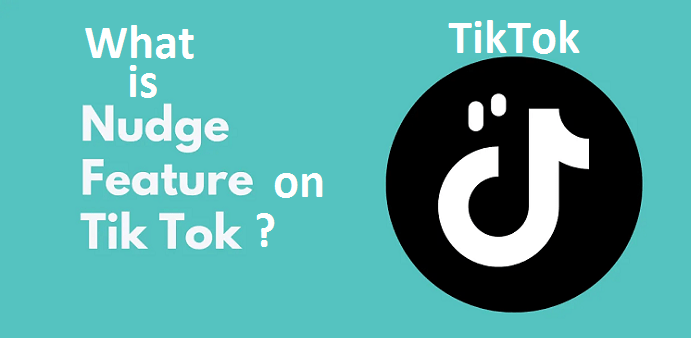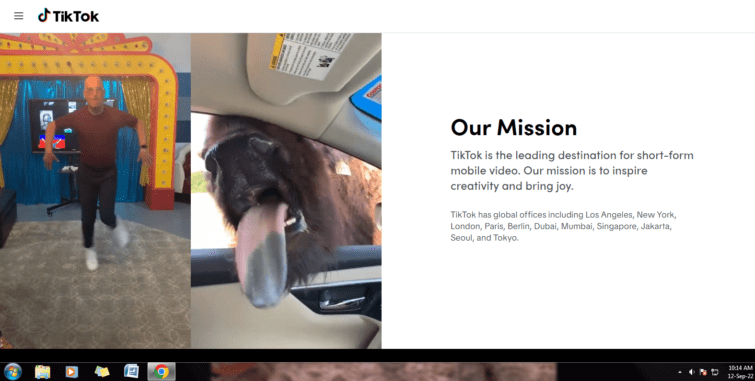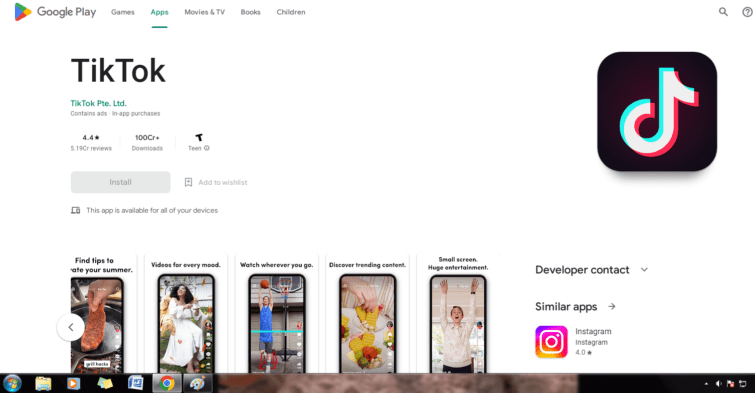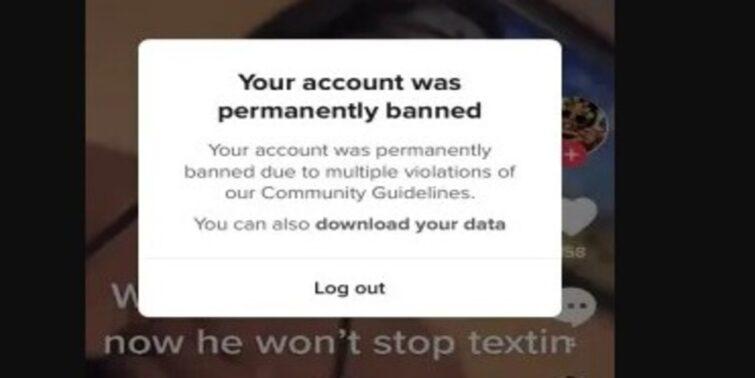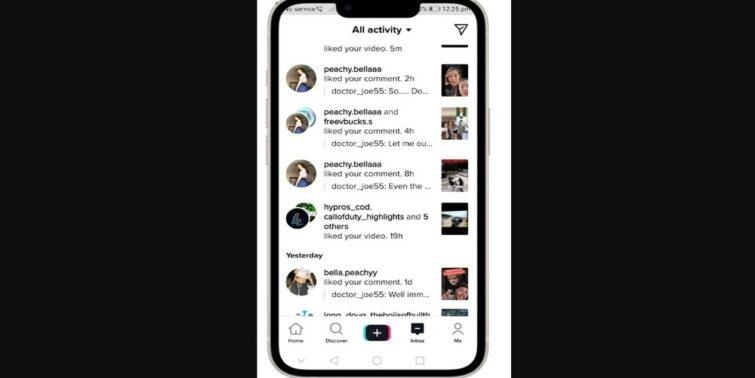We’ve all seen pinned comments in the comments section of an Instagram or YouTube post. TikTok now allows you to pin comments as well. You may have been curious about what they are, why creators pin comments, and how to pin comments on TikTok?
You can pin your favorite comments to your posts using TikTok’s pinning comments feature. Whether you’re a content creator looking to expand your audience or someone who simply enjoys posting, this feature will undoubtedly draw attention to your feed. It can also help set the tone for your comments section and allow you to show off more of your personality.
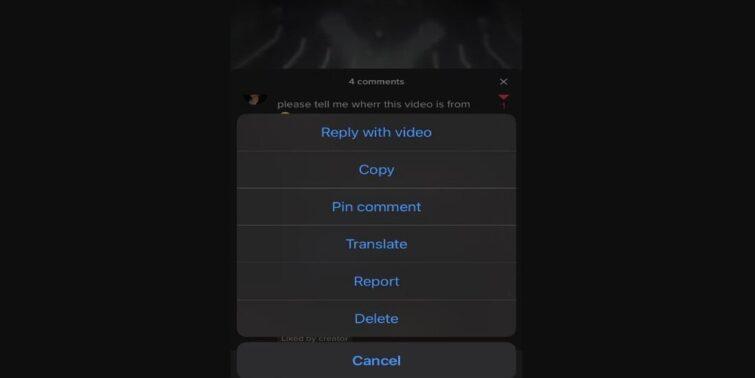
A “pinned comment” feature is an excellent addition to any app for various reasons. We’ll define pinned comments, explain why they’re important, and show you how to pin comments on TikTok.
Quick view
What Exactly Is a Pinned Comment?
Not every comment unit has a pinned comment, but if it does, it will always emerge at the top of the comment section or in the comment summary visible from the feed. A pinned comment will typically have an additional text that says “pinned” above or next to the author’s text. It may also include a push-pin icon to indicate that the comment is pinned.
Only creators have the ability to pin and unpin comments on their posts. When they do, the author will receive a notification informing them that the creator pinned their comment; an unpinned comment does not receive a notification.
How to pin comments on TikTok?
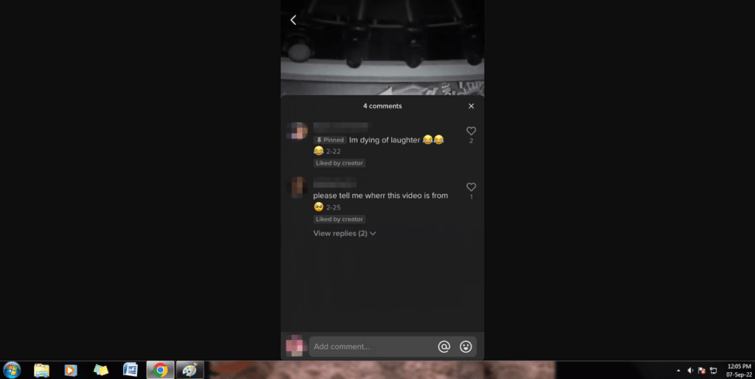
It’s simple to pin a comment on TikTok. Simply follow these steps:
- Find the comment you want to pin. You can perform this by heading to your account’s Me icon in the bottom tab and scrolling through the comments by tapping on the three-dotted bubble. Alternatively, you can open the comment section on that post by tapping on Inbox to view your notifications.
- A pop-up will appear if you long-press on the comment.
- Select Pin comment from the pop-up menu.
- A grey box with the word “Pinned” will appear on the left of the comment. The comment may take some time to rise to the top of this section.
How to Pin a TikTok Comment on an iPhone?
How to pin comments on TikTok? Follow these steps to pin or unpin a comment on your video using your iPhone:
- Sign up for TikTok.
- Locate the comment you want to save by either:
- Select the “Me” icon in the bottom tab, scroll through the comments, and tap the three-dotted bubble.
- To view your notifications, tap the “Inbox” button at the bottom of the screen. Find the comment, which will take you to the post’s comments section.
- Long-press the comment about bringing up a new pop-up.
- You’ll see options to “Pin comment” and “Unpin comment.” Select “Pin comment.”
- When you’re ready, select “Unpin comment” instead.
How to Pin a TikTok Comment on an Android Device?
To pin or unpin a comment on your video using an Android device, follow these steps:
- Sign into TikTok.
- There are two ways to find the comment you want to pin:
- To view the comments, go to the “Me” icon in the bottom tab, then tap on the three-dotted bubble.
- Tap “Inbox” at the base of the screen to view your notifications. Find the comment, which will take you to the post’s comments section.
- Hold down the comment button.
- The “Pin comment” and “Unpin comment” options are in the new pop-up window.
- Select “Pin comment.” Tap “Unpin comment” when you’re ready to remove it.
How to Pin a TikTok Comment From a Computer?
TikTok has released a desktop version that can be accessed through the TikTok website. However, to encourage users to use the mobile app more frequently, its full features and functionality are only accessible via the mobile app.
Establish an Android/iOS emulator on your Windows or macOS computer to get around this. Because the emulator simulates an Android or iOS device, you can access TikTok for mobile on your PC.
Also Read Yuzu vs Ryujinx: Which emulator for Tears of the Kingdom
Here’s how to get started on your PC with the reputable emulator BlueStacks:
- Go to the BlueStacks website and click on “Download BlueStacks.”
- Save the downloaded file before running it. The download and induction process may take some time, depending on your internet or computer speed.
- BlueStacks should launch automatically after installation.
- When BlueStacks launches, you’ll be prompted to sign in to Google to access the Google Play Store.
- After signing in, you’ll see an Android home screen with the usual Android apps.
- To proceed, double-click the “Play Store” app and “Accept” the “Terms of Service.”
- Enter “TikTok” into the search bar and install the app.
- After it has been installed, click “Open.”
To pin or unpin a comment, use the emulator as follows:
- Sign into TikTok.
- Locate the comment you want to save by either:
- Tap on the three-dotted projection to go through the comments after selecting the “Me” icon in the bottom tab.
- To view your notifications, go to the bottom of the screen and tap “Inbox.” Find the comment, which will take you to the post’s comments section.
- To open a new pop-up window, long-press the comment.
- There are two options: “Pin comment” and “Unpin comment.”
- Select “Pin comment.” When you’re ready to unpin the comment, click the “Unpin comment” button.
What is the Function of a Pinned Comment?
There are no app features that do not serve a purpose, and pinned comments are no exception. Let’s examine why creators choose to pin comments.
Creators Want Their Favorite Comment to Be Seen by Viewers
TikTok posting is about exposing viewers to what you want them to see; the same can be said for comments. Highlighting any comment by Pinning a comment that made you laugh the hardest or simply made you feel good will give viewers a better sense of who you are as a creator.
Emphasizing Important Information
Some commenters will summarize a post, especially if it is lengthy, to help viewers better understand the content.
Sometimes a creator forgets to include important information in a post. As a result, when that information is commented on, the creator will pin it to remind viewers of what they forgot to include. When a viewer asks a question about the content, the creator can pin the comment so that their reply appears near the top.
Emphasize a Comment Thread
A creator may want to pin a comment that extends into a thread where viewers discuss opinions and ideas relevant to the content, similar to highlighting important information.
Reduce negative feedback
Online bullying is a heartbreaking reality for many creators, but there are methods to keep abusive people at bay, one of which is pinning a comment.
When a creator receives criticism, he or she can choose a positive comment and pin it. Because it will be the first comment viewers see, it will most likely become the most liked. Others may be more inclined to comment positively if you do so.
Establish the General Tone for the Comment Section
A pinned comment will set the tone for the entire comment section – and possibly the entire post.
Pinning a funny comment, for example, informs spectators that the maker has a good sense of humor and likes to express that in their posts, and thus the comment section will be more lighthearted. While pinning information texts shows viewers that the creator takes the post seriously, it can spark debate.
How to change a Pinned Comment?
You can pin only one comment to your video at a time. When you’re ready to replace a pinned comment, follow these steps:
- Employ one of the following ways to find the comment you want to pin:
- Tap the “Me” icon from the bottom tabs, then tap the three-dotted bubble to scroll through the comments.
- To view your notifications, go to the bottom and tap “Inbox.” Find the comment, which will take you to the post’s comments section.
- When you press and hold the comment, a pop-up window will appear.
- “Pin and replace” should be selected.
Takeaway
Pinning comments can help your TikTok posts by sparking discussions, keeping negativity at bay, and giving your viewers more insight into your thoughts. And this will almost certainly increase your engagement.