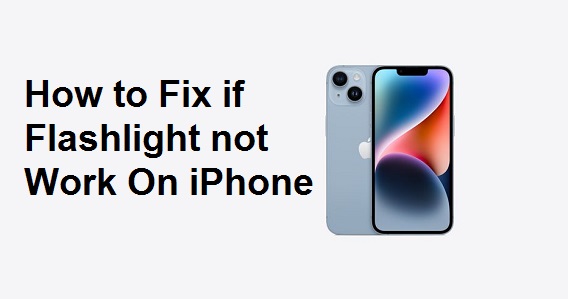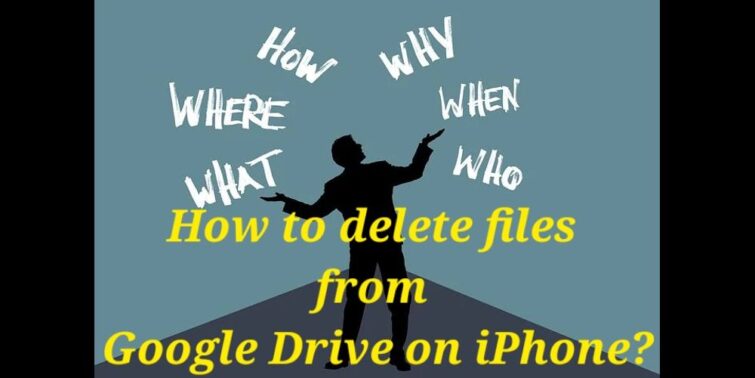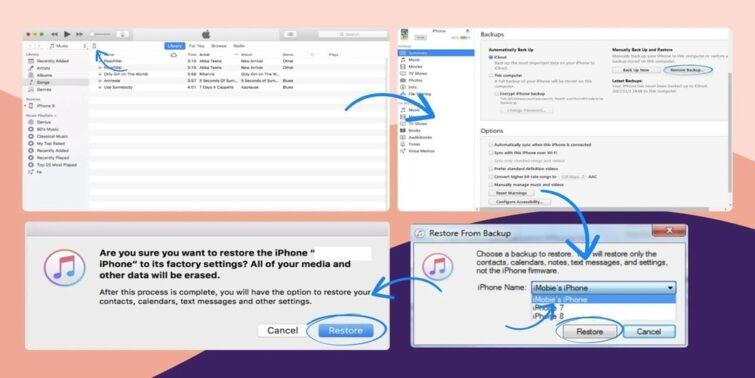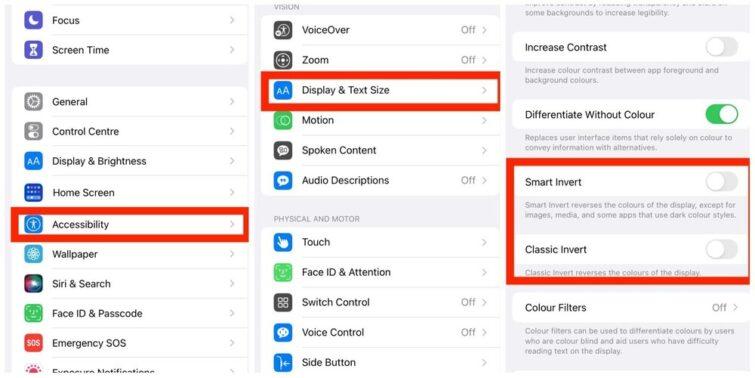Are you searching the fix for iTunes could not restore the iPhone because the backup was corrupt? When you use iTunes to backup your iPhone, iPad, or iPod touch, you may encounter the problem that iTunes could not restore the iPhone because the backup was corrupt. This professional iOS data recovery software can help you fix the problem and recover data from corrupt iPhone backup. Recovering data from the iTunes backup is complex, but we can do it, and we have a chance of recovering the files.
A corrupt backup appears as a folder on your computer with a random number or string of letters. Please note: if you see iTunes backups with the names of your various iOS devices, those are not corrupt backups (those are iOS device backups). A corrupt backup is just made of random numbers and letters.
Quick view
iTunes could not restore the iPhone because the Backup was corrupt – Reasons & Fixes
If you are trying to restore an iPhone with a corrupt backup, you may receive an error message that your device could not be restored because the backup was corrupt or not compatible with your iOS device. Different issues might cause this problem. In order to help resolve the issue, please follow these steps:
When you get this error, check the cable and connection first. If it is not the cause of the problem, then we recommend you to use another USB port or connect the iPhone to a computer with another cable. If there is still no response, you could update iTunes to the latest version or repair it if there is something wrong with iTunes.
We can Identify the Corrupt Backup in two ways:
- 1. While you try to make a backup, you will get an error message which says,” iTunes could not restore the iphone because the backup was corrupt.”
- 2. While you try to restore the backup that you made previously, an Error message says, “iTunes could not restore the iPhone because the backup was corrupt or not compatible with the iPhone that is being restored.”
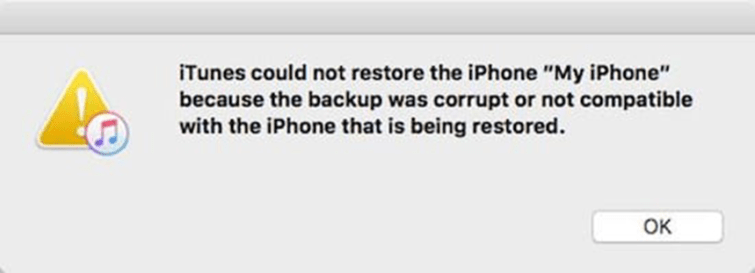
Here in this article, we are going to know the fixes to this problem.
FIX 1 – Restart iPhone and Computer
We can solve this if the issue is behind the screen or paths cannot be connected. Rebooting may help the iPhone and the Computer to rebuild their path so that iTunes may work without this problem.
If you are using Windows, you could go to iTunes and find Edit > Preferences. Click the Devices tab and make sure you have ticked Prevent iPods, iPhones, or iPads from syncing automatically. Then restart your computer and try again.
Fix 2 – Update the ios to the latest version
Apple updates its ios and software periodically, so if any of the versions are mismatched, that can cause compatibility problems. You must know that iTunes is designed by Apple, and basically, it might get out of work when your iOS version on iPhone exceeds its supportability. This is an annoying situation because you do not want to buy the new iPhone. So the solution to this problem is simple. All you need to do is update your iTunes to the latest version. So it’s better to update the ios and iTunes to their latest version to sort this out.
Fix 3 – Delete the old Backup
Sometimes the old Backup might interface with iTunes and cause this problem. So we can delta the old useless Backup in iTunes > Edit > Preference.
Go to C:\Users\[PC name]\AppData\Roaming\Apple Computer\MobileSync\Backup to delete the old backup.
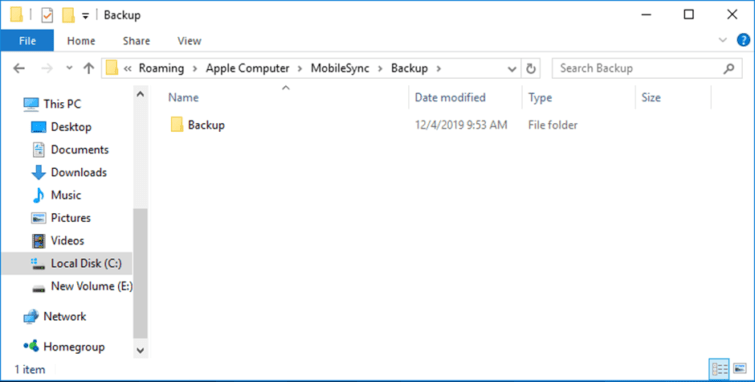
Fix 4 – Repair the corrupted iTunes backup or extract the data from it
If we still want to use the old iTunes backup after the failure, we can do it in two ways: to restore it, that is, to repair the corrupt iTunes backup, and restore the iPhone with iTunes.
We can use third-party software to repair the iTunes backup. Decipher Backup Repair is a good tool to solve this problem
- Download the Decipher Backup Repair.
- Select the corrupt iPhone backup.
- Click on the repair it button, and it will repair it.
- It will show the preview of the list of issues to our backup press next
- Wait till you get the dialog box on the screen with Time to restore screen with the instructions.
- Open iTunes.
- Enter the summary of the phone and click Restore Backup.
- Select the Decipher Repair Backup and Restore.
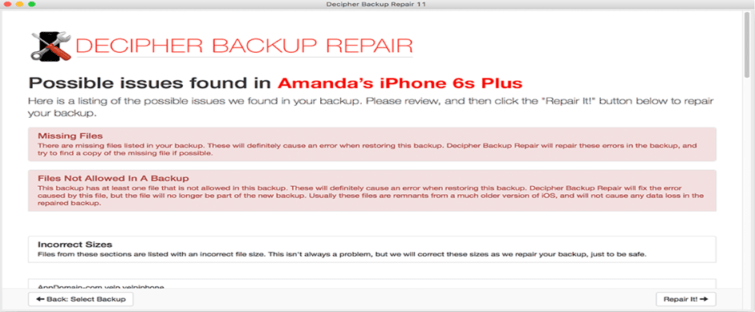
NOTE: It is a powerful tool, but it is not free. We need to pay to fix the iTunes backup.
We can extract the content from the corrupt iPhone backup using the iPhone Backup Extractor to get back the data. But this is also not free; we need to pay to use it.
We can use another famous tool to solve this problem, which is AOMEI MBackupper.With this tool, we can easily create a local backup on our computer/Drive. It also allows us to perform plenty of tasks like:
- Migrating data
- Transferring data from iPhone and Computer
- It offers a feature called full Backup, just like backing up in iTunes. It also supports importing iTunes backup.
- It also offers custom backup if we don’t want all the data on our iPhone.
It can be used to back up almost all the models of the iPhone from 4 to 13 and is a good tool that is compatible with ios 15.
Follow these steps to get the result –
- 1. Connect iPhone with Computer and run the AOMEI MBackupper.
- 2. Choose the “Full Backup” or “Custom Backup.
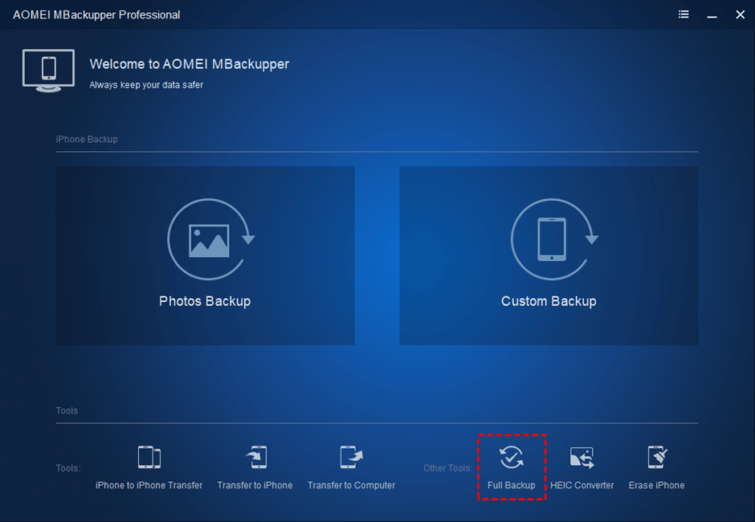
- 3. If we want to Backup with encryption, enable the Backup encryption.
- 4. Now, all you have to do is wait for the process to complete. This might take some time, depending upon your data.
- 5. To restore the full backup image, click “Full Restore” on the program.
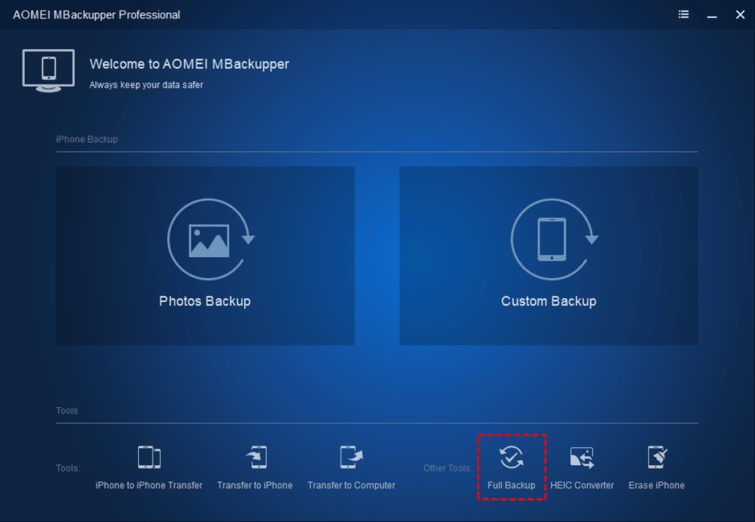
Conclusion
As a basic usage, iTunes would help to copy nearly the whole device to the Computer and help you to restore your iPhone when needed completely. Sometimes you might have problems like iTunes backup corruption when you backup or restore an iPhone.